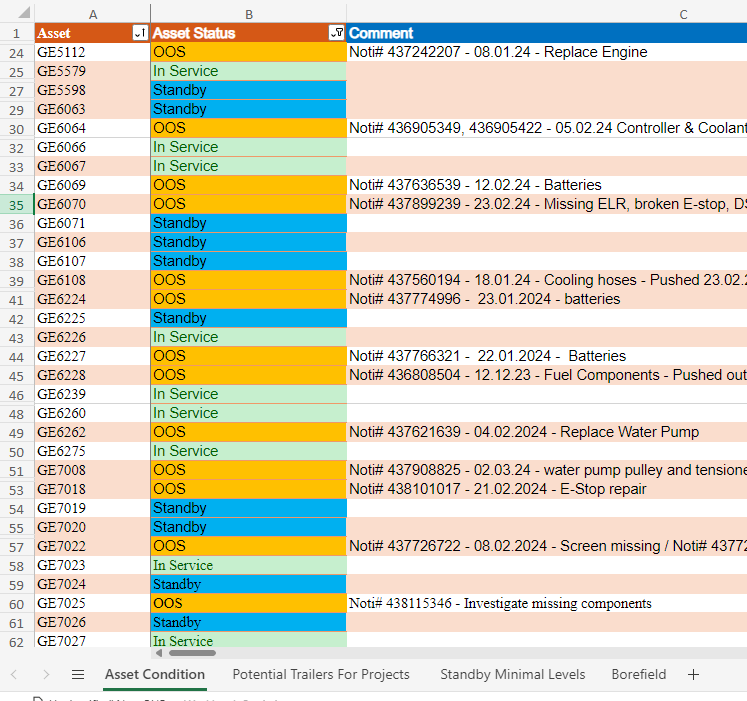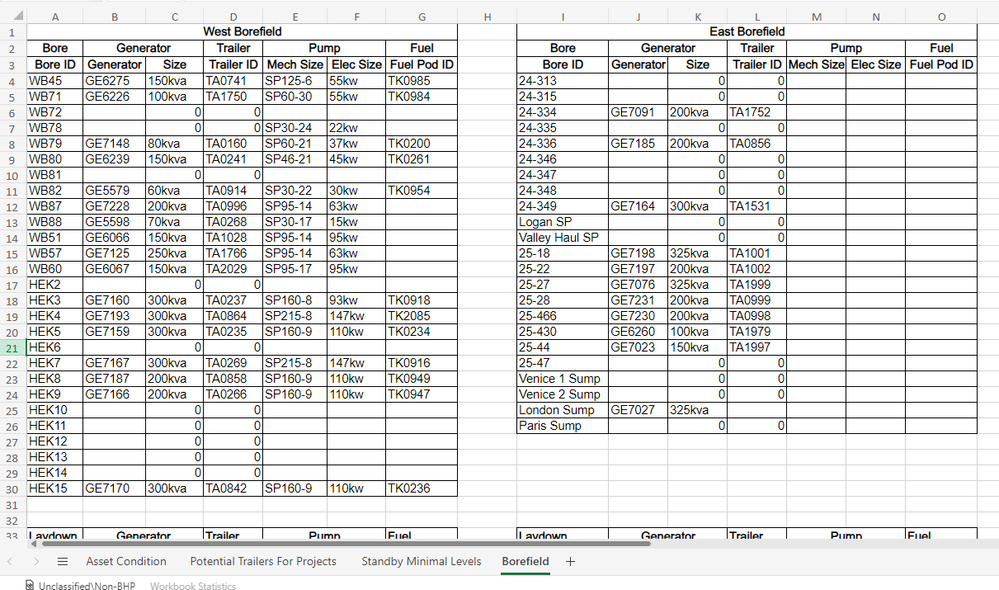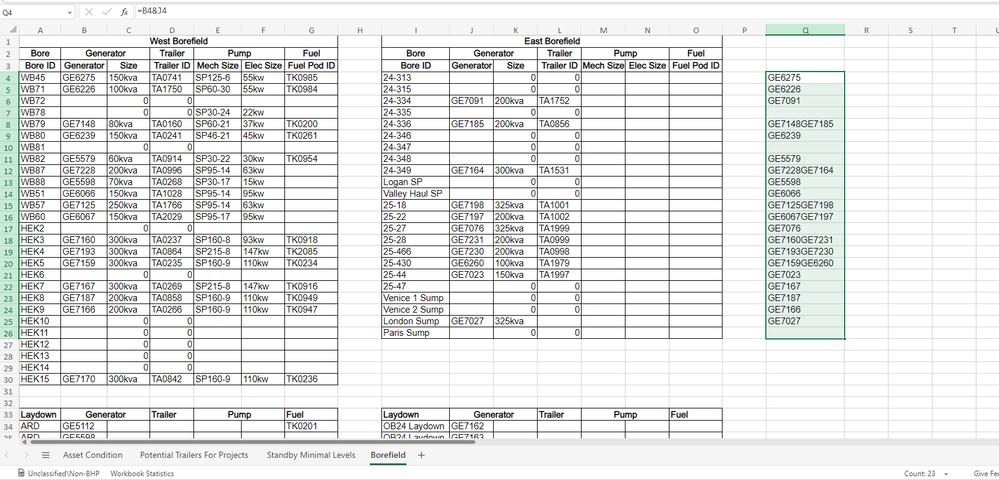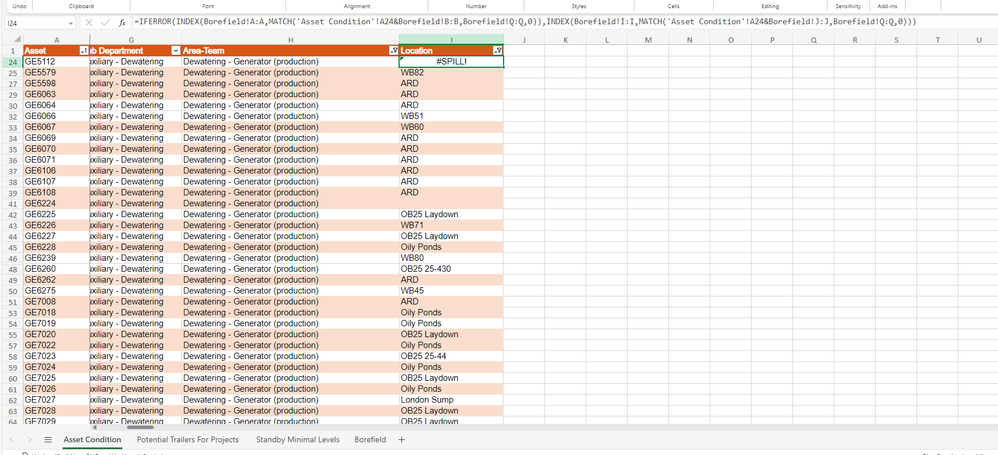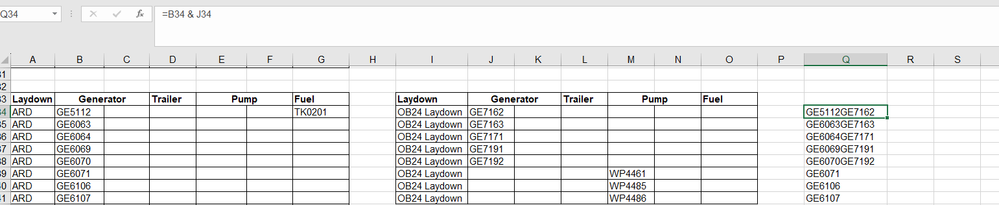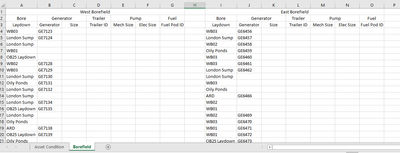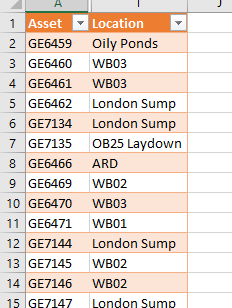- Subscribe to RSS Feed
- Mark Discussion as New
- Mark Discussion as Read
- Pin this Discussion for Current User
- Bookmark
- Subscribe
- Printer Friendly Page
- Mark as New
- Bookmark
- Subscribe
- Mute
- Subscribe to RSS Feed
- Permalink
- Report Inappropriate Content
Jan 15 2024 08:14 PM
Hi All,
New to the lookup formula and I'm trying to copy data from sheet 2 to sheet 1. I know how to use the lookup function but I'm struggling with the Table/lookup array & return array. For the table/lookup array I'm wanting to look at column B:B & J:J with it returning the value from either column A:A or I:I from sheet 2.
Is this even the right formula to use?
Thanks
kieren
- Labels:
-
Excel
- Mark as New
- Bookmark
- Subscribe
- Mute
- Subscribe to RSS Feed
- Permalink
- Report Inappropriate Content
Jan 15 2024 09:01 PM
Hello @Kieren20101
lookup function couldn't handle multiple criteria for the lookup array. You can use a combination of the INDEX and MATCH function for that.
Here's an example formula that you can adjust to your needs:
=INDEX(Sheet2!A:A, MATCH(1, (YourLookupValue1=Sheet2!B:B) * (YourLookupValue2=Sheet2!J:J), 0))in this formula:
- Sheet2!A:A is the range where you want to return a value from.
- YourLookupValue1 is the value you’re looking for in column B:B on Sheet 2.
- YourLookupValue2 is the value you’re looking for in column J:J on Sheet 2.
- The MATCH function is looking for a row where both conditions are true (hence the multiplication, which acts as an AND condition).
- The 0 at the end of the MATCH function specifies that you want an exact match.
*Note: this is an array (in case of you did not know), you'll need to do CTRL + Shift + Enter after typing or pasting the formula into the cell.
- Mark as New
- Bookmark
- Subscribe
- Mute
- Subscribe to RSS Feed
- Permalink
- Report Inappropriate Content
Jan 15 2024 10:51 PM
Hi @Rr_ ,
Sorry still learning to use this as well.
What I'm wanting to do is look up each asset in asset condition A:A in Borefield B:B and in Borefield J:J and return the value from borefield A:A or borefield I:I depending on where it is sitting so that if i change its location it auto updates in the asset condition sheet.
Thanks
Kieren
- Mark as New
- Bookmark
- Subscribe
- Mute
- Subscribe to RSS Feed
- Permalink
- Report Inappropriate Content
Jan 15 2024 11:08 PM - edited Jan 16 2024 01:03 AM
@Kieren20101
You can still use the INDEX and MATCH functions in an array formula. Here's how you can set it up:
1. Create a Unique Identifier: In the ‘Borefield’ sheet, create a unique identifier by concatenating the values of columns B and J. You can do this in a new column (let’s say column K) with the following formula:
=B4&J4
2. Lookup Formula: In the ‘Asset Condition’ sheet, enter the following array formula to look up the asset and return the value from the ‘Borefield’ sheet’s column A or I:
=IFERROR(INDEX(Borefield!A:A, MATCH(A2&Borefield!B:B, Borefield!K:K, 0)), INDEX(Borefield!I:I, MATCH(A2&Borefield!J:J, Borefield!K:K, 0)))
Explanation:
- A2 is the cell in the ‘Asset Condition’ sheet containing the asset you want to look up.
- Borefield!A:A and Borefield!I:I are the columns from which you want to return the value if there’s a match.
- Borefield!B:B and Borefield!J:J are the columns you’re searching for the lookup value.
- Borefield!K:K is the new column with the unique identifier.
- MATCH function searches for the concatenated value of A2 and the respective column in the ‘Borefield’ sheet.
- INDEX function returns the value from the corresponding row in Borefield!A:A or Borefield!I:I.
- IFERROR function tries the first INDEX-MATCH combination; if it fails (i.e., no match is found or an error occurs), it moves on to the second INDEX-MATCH combination.
- Mark as New
- Bookmark
- Subscribe
- Mute
- Subscribe to RSS Feed
- Permalink
- Report Inappropriate Content
Jan 16 2024 01:07 AM
As column K is in use i have tried doing the UI in Q. Should this be =B4&J4? Do i then just click and drag the bottom right corner down to do the rest? I have tried doing this and still having no luck.
Does this look right?
- Mark as New
- Bookmark
- Subscribe
- Mute
- Subscribe to RSS Feed
- Permalink
- Report Inappropriate Content
Jan 16 2024 04:08 PM - edited Jan 16 2024 04:16 PM
@Kieren20101
Hmmmm, after pasting/typing the formula, did you press Enter key? That's an array formula so you should press CTRL + SHIFT + ENTER AFTER you paste the formula to make it work.
it should be like this:
with a BRACKET on the beginning and the end of the formula.
Refer here: How to enter ARRAY Formula
- Mark as New
- Bookmark
- Subscribe
- Mute
- Subscribe to RSS Feed
- Permalink
- Report Inappropriate Content
Jan 16 2024 09:44 PM
@Rr_ ,
You're an absolute legend. It wasn't working for me when i did the ctrl+shift+enter but that was just because of how i had the program opened. I've now managed to get it to work but it seems the =B4&J4 is what is stuffing me up now as they're joined together on the Q column.
- Mark as New
- Bookmark
- Subscribe
- Mute
- Subscribe to RSS Feed
- Permalink
- Report Inappropriate Content
Jan 16 2024 10:06 PM - edited Jan 16 2024 10:07 PM
@Kieren20101
Try this formula:
=IFERROR(INDEX(Borefield!A:A, MATCH(A2, Borefield!Q:Q, 0)), INDEX(Borefield!I:I, MATCH(A2, Borefield!Q:Q, 0)))No need to press CTRL + SHIFT + ENTER.
Just press Enter key only
- Mark as New
- Bookmark
- Subscribe
- Mute
- Subscribe to RSS Feed
- Permalink
- Report Inappropriate Content
Jan 16 2024 10:22 PM
- Mark as New
- Bookmark
- Subscribe
- Mute
- Subscribe to RSS Feed
- Permalink
- Report Inappropriate Content
Jan 16 2024 10:36 PM
- Mark as New
- Bookmark
- Subscribe
- Mute
- Subscribe to RSS Feed
- Permalink
- Report Inappropriate Content
- Mark as New
- Bookmark
- Subscribe
- Mute
- Subscribe to RSS Feed
- Permalink
- Report Inappropriate Content
Jan 17 2024 07:09 PM
Solution@Kieren20101
I have attached a sample file based on the screenshots you provided.
Borefield sheet:
Asset Condition sheet:
the formula used in Asset Condition sheet to lookup your asset/generator to Borefield sheet in column B and I.
=IFERROR(IFERROR(INDEX(Borefield!$A$4:$A$30,MATCH($A2,Borefield!$B$4:$B$30,0)),INDEX(Borefield!$I$4:$I$30,MATCH($A2,Borefield!$J$4:$J$30,0))),"Not Found")
- Mark as New
- Bookmark
- Subscribe
- Mute
- Subscribe to RSS Feed
- Permalink
- Report Inappropriate Content
Jan 17 2024 08:57 PM
Accepted Solutions
- Mark as New
- Bookmark
- Subscribe
- Mute
- Subscribe to RSS Feed
- Permalink
- Report Inappropriate Content
Jan 17 2024 07:09 PM
Solution@Kieren20101
I have attached a sample file based on the screenshots you provided.
Borefield sheet:
Asset Condition sheet:
the formula used in Asset Condition sheet to lookup your asset/generator to Borefield sheet in column B and I.
=IFERROR(IFERROR(INDEX(Borefield!$A$4:$A$30,MATCH($A2,Borefield!$B$4:$B$30,0)),INDEX(Borefield!$I$4:$I$30,MATCH($A2,Borefield!$J$4:$J$30,0))),"Not Found")