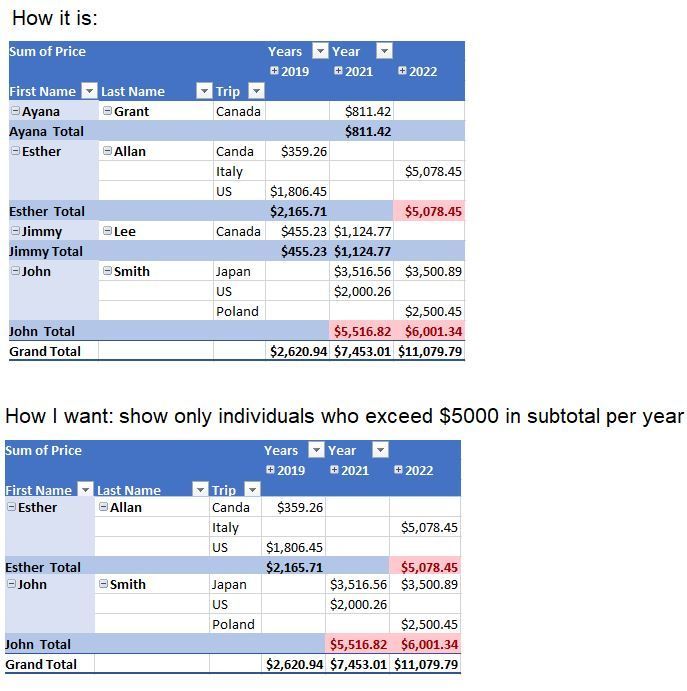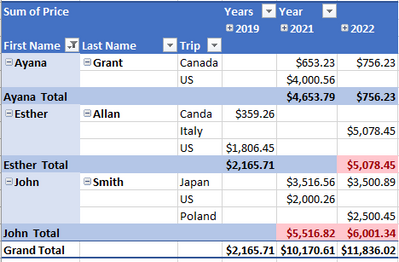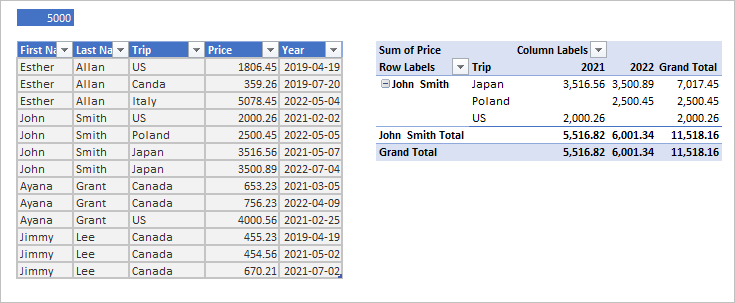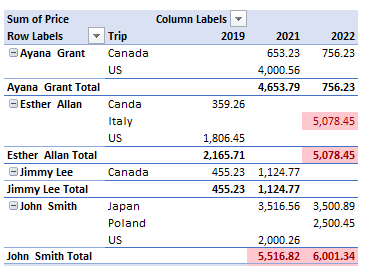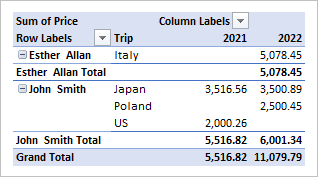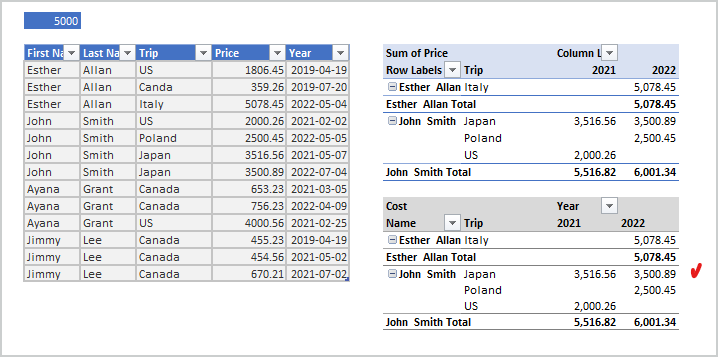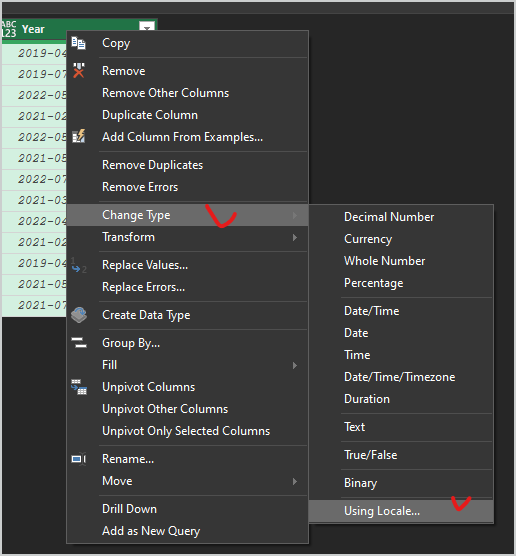- Home
- Microsoft 365
- Excel
- How to filter by subtotals if over $5000 - Pivot Table/VBA?
How to filter by subtotals if over $5000 - Pivot Table/VBA?
- Subscribe to RSS Feed
- Mark Discussion as New
- Mark Discussion as Read
- Pin this Discussion for Current User
- Bookmark
- Subscribe
- Printer Friendly Page
- Mark as New
- Bookmark
- Subscribe
- Mute
- Subscribe to RSS Feed
- Permalink
- Report Inappropriate Content
Jun 18 2022 08:54 PM - edited Jun 18 2022 09:38 PM
Hello everyone,
I was wondering in a Pivot Table, how can I filter/use a slicer to display all individuals who have a subtotal over $5000 per year.
I did conditional formatting to identify such individuals (highlights subtotals in red) but the pivot table would not let me isolate them to show only the individuals with subtotals exceeding $5000 per year.
Please see the picture below for a visual example. I am not sure how to attached the excel file with the pivot table but I pasted the table below. Thanks.
If you can provide VBA code or share how it would be possible via the Pivot table, that would be awesome. Thank you.
Kind regards,
Zander
First Name Last Name Trip Price Year
| Esther | Allan | US | 1806.45 | 2019-04-19 |
| Esther | Allan | Canda | 359.26 | 2019-07-20 |
| Esther | Allan | Italy | 5078.45 | 2022-05-04 |
| John | Smith | US | 2000.26 | 2021-02-02 |
| John | Smith | Poland | 2500.45 | 2022-05-05 |
| John | Smith | Japan | 3516.56 | 2021-05-07 |
| John | Smith | Japan | 3500.89 | 2022-07-04 |
| Ayana | Grant | Canada | 54.54 | 2021-03-05 |
| Ayana | Grant | Canada | 500.65 | 2021-04-09 |
| Ayana | Grant | Canada | 256.23 | 2021-02-25 |
| Jimmy | Lee | Canada | 455.23 | 2019-04-19 |
| Jimmy | Lee | Canada | 454.56 | 2021-05-02 |
| Jimmy | Lee | Canada | 670.21 | 2021-07-02 |
- Mark as New
- Bookmark
- Subscribe
- Mute
- Subscribe to RSS Feed
- Permalink
- Report Inappropriate Content
Jun 18 2022 10:29 PM - edited Jun 18 2022 10:31 PM
In the initial pivot table, right-click on the row labels containing the First Name. Choose Filter, then Value Filters.... Now set the filter to Sum of Amount, is greater than and type 5000 in the empty box and press OK.
- Mark as New
- Bookmark
- Subscribe
- Mute
- Subscribe to RSS Feed
- Permalink
- Report Inappropriate Content
Jun 19 2022 06:56 AM
Thank you for your reply. I should have mentioned that I already tried doing that but it also shows if the grand total of the individual is greater than $5000 for all years instead of isolating for the subtotal of each year and checking that. Please see below. Thanks.
Dataset:
First Name Last NameTrip PriceYear
| Esther | Allan | US | 1806.45 | 2019-04-19 |
| Esther | Allan | Canda | 359.26 | 2019-07-20 |
| Esther | Allan | Italy | 5078.45 | 2022-05-04 |
| John | Smith | US | 2000.26 | 2021-02-02 |
| John | Smith | Poland | 2500.45 | 2022-05-05 |
| John | Smith | Japan | 3516.56 | 2021-05-07 |
| John | Smith | Japan | 3500.89 | 2022-07-04 |
| Ayana | Grant | Canada | 653.23 | 2021-03-05 |
| Ayana | Grant | Canada | 756.23 | 2022-04-09 |
| Ayana | Grant | US | 4000.56 | 2021-02-25 |
| Jimmy | Lee | Canada | 455.23 | 2019-04-19 |
| Jimmy | Lee | Canada | 454.56 | 2021-05-02 |
| Jimmy | Lee | Canada | 670.21 | 2021-07-02 |
- Mark as New
- Bookmark
- Subscribe
- Mute
- Subscribe to RSS Feed
- Permalink
- Report Inappropriate Content
Jun 19 2022 07:21 AM
@zander140 Ah, I see. That would probably require a clever DAX measure. Not something I can help you with right now. Sorry!
- Mark as New
- Bookmark
- Subscribe
- Mute
- Subscribe to RSS Feed
- Permalink
- Report Inappropriate Content
Jun 19 2022 09:01 AM
SolutionWe may play with Power Query. For such model
first prepare the source table
let
Source = Excel.CurrentWorkbook(){[Name="Table1"]}[Content],
#"Changed Type" = Table.TransformColumnTypes(
Source,
{
{"Year", type date},
{"Price", Currency.Type},
{"Trip", type text}
} ),
#"Merged Columns" = Table.CombineColumns(
#"Changed Type",
{"First Name", "Last Name"},
Combiner.CombineTextByDelimiter(" ", QuoteStyle.None),"Name"),
#"Extracted Year" = Table.TransformColumns(
#"Merged Columns",
{{"Year", Date.Year, Int64.Type}})
in
#"Extracted Year"Next generate list of people who spent more than 5000 annually. We ignore years with no trips.
let
Source = Table,
Bar = Excel.CurrentWorkbook(){[Name="PriceBar"]}[Content]{0}[Column1],
#"Grouped Rows" = Table.Group(
Source,
{"Name", "Year"},
{ {"Total", each List.Sum([Price]), type nullable number}}),
#"Grouped Rows1" = Table.Group(
#"Grouped Rows",
{"Name"}, {{"Data", each List.Min( _[Total] ) > Bar }}),
#"Filtered Rows" = Table.SelectRows(
#"Grouped Rows1",
each ([Data] = true)),
#"Removed Other Columns" = Table.SelectColumns(
#"Filtered Rows",{"Name"}),
Name = #"Removed Other Columns"[Name]
in
NameFinally filter source table by these names and land query to the grid as PivotTable
let
Source = Table,
#"Filtered Rows" = Table.SelectRows(
Source,
each List.Contains(#"Names Filtered", [Name] ))
in
#"Filtered Rows"- Mark as New
- Bookmark
- Subscribe
- Mute
- Subscribe to RSS Feed
- Permalink
- Report Inappropriate Content
Jun 19 2022 09:38 AM - edited Jun 19 2022 10:09 AM
Hi Sergei, Thank you very much. I thought Esther's data would show as well since her subtotal is greater than $5000 for 2022. I think what the program is doing is, it is removing Esther from the list since for 2019 her spent was only $2165.71. It would be great if any of the year had over $5000 as a subtotal it would show those (highlighted in red). Thanks.
- Mark as New
- Bookmark
- Subscribe
- Mute
- Subscribe to RSS Feed
- Permalink
- Report Inappropriate Content
Jun 19 2022 10:35 AM
- Mark as New
- Bookmark
- Subscribe
- Mute
- Subscribe to RSS Feed
- Permalink
- Report Inappropriate Content
Jun 19 2022 10:52 AM - edited Jun 19 2022 11:06 AM
@Sergei Baklan Thank you so much, Sergei. Can this method be used for a pre-existing Excel Table? Thank you.
- Mark as New
- Bookmark
- Subscribe
- Mute
- Subscribe to RSS Feed
- Permalink
- Report Inappropriate Content
Jun 19 2022 12:36 PM
In general yes, you need to adjust queries to actual data.
- Mark as New
- Bookmark
- Subscribe
- Mute
- Subscribe to RSS Feed
- Permalink
- Report Inappropriate Content
Jun 20 2022 10:26 AM
Another way could be with DAX measure only. Load you table and parameter to data model and use measure like
Cost :=
VAR bar =
VALUES ( PriceBar[Bar] )
RETURN
SUMX (
Table1,
IF (
CALCULATE (
SUM ( Table1[Price] ),
ALLEXCEPT ( Table1, Table1[Name], Table1[Year (Year)] )
) > bar,
Table1[Price],
BLANK ()
)
)
Result is the same, see second PivotTable
- Mark as New
- Bookmark
- Subscribe
- Mute
- Subscribe to RSS Feed
- Permalink
- Report Inappropriate Content
Jun 20 2022 02:20 PM
- Mark as New
- Bookmark
- Subscribe
- Mute
- Subscribe to RSS Feed
- Permalink
- Report Inappropriate Content
Jun 20 2022 03:07 PM
@zander140 , you are welcome, glad to help
- Mark as New
- Bookmark
- Subscribe
- Mute
- Subscribe to RSS Feed
- Permalink
- Report Inappropriate Content
Jun 20 2022 07:31 PM
Hi Sergei, I thought everything was fine but when I put in new data and press refresh for the dataset I adapted your model for, I am getting the following error. Can you please help resolve this. Thanks.
- Mark as New
- Bookmark
- Subscribe
- Mute
- Subscribe to RSS Feed
- Permalink
- Report Inappropriate Content
Jun 21 2022 01:56 AM
Perhaps you may share small sample file removing sensitive information? Your dates could be actually texts and/or format is not the same as default one for your Power Query locale.
You may right click on the column on Source step, select column and from right click menu select
and here something like
Perhaps something else, hard to say without sample file.
- Mark as New
- Bookmark
- Subscribe
- Mute
- Subscribe to RSS Feed
- Permalink
- Report Inappropriate Content
Jun 23 2022 03:53 PM
Accepted Solutions
- Mark as New
- Bookmark
- Subscribe
- Mute
- Subscribe to RSS Feed
- Permalink
- Report Inappropriate Content
Jun 19 2022 09:01 AM
SolutionWe may play with Power Query. For such model
first prepare the source table
let
Source = Excel.CurrentWorkbook(){[Name="Table1"]}[Content],
#"Changed Type" = Table.TransformColumnTypes(
Source,
{
{"Year", type date},
{"Price", Currency.Type},
{"Trip", type text}
} ),
#"Merged Columns" = Table.CombineColumns(
#"Changed Type",
{"First Name", "Last Name"},
Combiner.CombineTextByDelimiter(" ", QuoteStyle.None),"Name"),
#"Extracted Year" = Table.TransformColumns(
#"Merged Columns",
{{"Year", Date.Year, Int64.Type}})
in
#"Extracted Year"Next generate list of people who spent more than 5000 annually. We ignore years with no trips.
let
Source = Table,
Bar = Excel.CurrentWorkbook(){[Name="PriceBar"]}[Content]{0}[Column1],
#"Grouped Rows" = Table.Group(
Source,
{"Name", "Year"},
{ {"Total", each List.Sum([Price]), type nullable number}}),
#"Grouped Rows1" = Table.Group(
#"Grouped Rows",
{"Name"}, {{"Data", each List.Min( _[Total] ) > Bar }}),
#"Filtered Rows" = Table.SelectRows(
#"Grouped Rows1",
each ([Data] = true)),
#"Removed Other Columns" = Table.SelectColumns(
#"Filtered Rows",{"Name"}),
Name = #"Removed Other Columns"[Name]
in
NameFinally filter source table by these names and land query to the grid as PivotTable
let
Source = Table,
#"Filtered Rows" = Table.SelectRows(
Source,
each List.Contains(#"Names Filtered", [Name] ))
in
#"Filtered Rows"