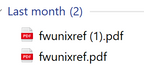- Home
- Microsoft Edge Insider
- Discussions
- Re: Provide run / open / save / save as options when downloading files - Discussion
Provide run / open / save / save as options when downloading files - Discussion
- Subscribe to RSS Feed
- Mark Discussion as New
- Mark Discussion as Read
- Pin this Discussion for Current User
- Bookmark
- Subscribe
- Printer Friendly Page
- Mark as New
- Bookmark
- Subscribe
- Mute
- Subscribe to RSS Feed
- Permalink
- Report Inappropriate Content
Oct 29 2019 08:43 AM
Hello everyone and thanks for your significant interest in our feedback item of “Provide run / open / save as options when downloading files”. This has been a very interesting problem to think through. The downloads team would love your thoughts on whether we have identified the main customer needs such a feature would need to address.
We believe that there are three main things being asked for:
- You would like a way to open a file without having to keep it on your computer so that your downloads folder remains “clean” (eg. You want to view your bank statement, but want it deleted after you are finished looking at it)
- You would like a way to choose the filename and location to save the downloaded file so that you can better organize your downloads (eg. You download a family photo IMG_1502.jpg and want to rename it to Reunion2019.jpg and save it in your Photos folder)
- You still want a light-weight downloads process that does not require many clicks (eg. User wants to download multiple photos in succession and move them in bulk afterwards without having to click “Save” each time). This is what our downloads flow currently addresses; one click to download.
- You would like a way to easily switch between (1), (2), and (3) for different files you are downloading; one size does not fit all (eg. For bank statements, you want to just open it, and have it deleted afterwards. But for family photos, you want to be able to rename and save to a specific location).
Do you think we are thinking in the right direction? We are still exploring possible solutions to this problem and any additional feedback is most welcome!
- Mark as New
- Bookmark
- Subscribe
- Mute
- Subscribe to RSS Feed
- Permalink
- Report Inappropriate Content
Oct 29 2019 10:19 AM
1 (open a file) - yes! Often I just need to print a PDF file, but in Insider Edge I have to download it and stick it on my desktop first. (I don't put temporary files in my downloads folder because I'll lose them.)
2 (rename a file) - Sometimes! The real problem with the downloads folder is how confusing it gets. For example, I have no idea what
is, but it went into my downloads folder last month. Twice. (If you're wondering, I opened it and it stands for "FOSSwire Unix/Linux Reference".) There is currently no option to "Move and rename" a file directly from the downloads bar. One must either click on Options, then Show in Folder, or else turn on "Ask where to save each file before downloading".
3 (download many things) - Maybe? I don't download multiple files very often. I have done it once in recent memory; I had "Ask where to save each file before downloading" turned on at the time. This made the situation much slower. However, I tried out the "default" in Edge Dev just now, and similarly to the issue with 2, there is no button to "move all to folder" after the files have been downloaded and are visible in the downloads bar.
4 (doing all 3 together) - 99% of the time, I want to "run / open" my files. My advice will probably heavily favor this style. When trying to come up with a solution, the big question I had was "should we rename and move the files as each is downloaded or after all have been downloaded?" If we choose what happens to each file as it is downloaded, we have to "confirm" each download as it happens. With a lot of files, that's a lot of confirmation clicks. Thus, it would be better to save every file to the default folder with one click, but then allow the user to edit the file name/location directly from the Downloads Bar. Thus, each file would have options to "open/run", "move to folder" and "rename" from its options menu in the downloads bar, and on the right side of the bar, the Show all button would be complemented with "move all" and "open all" buttons. If you download a variety of files all at once, you might want to save most of them but also open one or two. An [x] could be placed to the right of each file's Options button, and its tooltip would say "close" to prevent confusion with "deleting" the recently downloaded file.
There are two obvious issues with my proposal:
A: If you move a few files to custom locations, then "move all" files, what happens? Edge can't force-remove a file from the downloads bar immediately after it has been moved by the user; many people would probably want move and then access their files.
B: The term "open" is very problematic when files are automatically downloaded. In Classic Edge, there was a clear choice between opening OR saving a file. In my system, Saving THEN opening sounds like the file will remain in the downloads folder. Synonyms for open, like "view" or "open temporarily", do no better to address this problem.
Considering these problems, my proposal might not be possible at all. I hope it is, or that this post is helpful more generally, at least.
- Mark as New
- Bookmark
- Subscribe
- Mute
- Subscribe to RSS Feed
- Permalink
- Report Inappropriate Content
Oct 29 2019 10:22 AM
@Elliot Kirk I'd like to see the file opening and save feature as it's done in the old edge. For example. I click on the link to download the mp3 file. no matter what size it is and should be asked to open the and store. So it works in the old edge. the same way with program installation files. very convenient when I can install the program without keeping it in the folder.
- Mark as New
- Bookmark
- Subscribe
- Mute
- Subscribe to RSS Feed
- Permalink
- Report Inappropriate Content
Oct 29 2019 10:25 AM
Hi @Elliot Kirk
It's so good to see the team are listening to the feedback, specially this one,
- Yes, that's totally right. another example would be when a user downloads a software setup file and only wants to run it in order to install that software and does not need to keep that setup file afterwards. I think the team should be familiar with the "run / open / save / save as options" because it's been one of the unique features of all Microsoft browsers such as Internet Explorer and the classic Edge browser.
- Right again, this is where "save as" comes into play where we can choose both the file name and location.
- Yes, with options like "run / open / save / save as" available, it will decrease the user interactions because without those options, user would need to manually open file explorer, go to downloads folder and do the rest.
- Not really. there doesn't need to be different behaviors for different file types. again just like in Internet Explorer and the classic Edge :)
- I want to add a 5th suggestion which I really hope you consider it because it's very useful, I've explained all the aspects of it on a different thread that I made a while ago
the title is "Let us Choose Download Location For each File Type separately in Edge insider browser" please take a look
https://techcommunity.microsoft.com/t5/Discussions/Let-us-Choose-Download-Location-For-each-File-Typ...
- Mark as New
- Bookmark
- Subscribe
- Mute
- Subscribe to RSS Feed
- Permalink
- Report Inappropriate Content
Oct 29 2019 10:36 AM
@HotCakeX You are right. the ability to open a file without saving was a feature of Microsoft browsers. Hopefully the new edge will also acquire this.
- Mark as New
- Bookmark
- Subscribe
- Mute
- Subscribe to RSS Feed
- Permalink
- Report Inappropriate Content
Oct 29 2019 11:52 AM
- Mark as New
- Bookmark
- Subscribe
- Mute
- Subscribe to RSS Feed
- Permalink
- Report Inappropriate Content
Oct 29 2019 12:04 PM
- Mark as New
- Bookmark
- Subscribe
- Mute
- Subscribe to RSS Feed
- Permalink
- Report Inappropriate Content
Oct 29 2019 12:49 PM
@Deleted and @HotCakeX, I am interested in learning more about what you mean by an "integrated download manager".
What are some potential features you would want in a download manager?
- Mark as New
- Bookmark
- Subscribe
- Mute
- Subscribe to RSS Feed
- Permalink
- Report Inappropriate Content
Oct 29 2019 12:57 PM
Thanks for the thoughtful replies everyone. I am the PM for downloads who wrote the copy for @Elliot Kirk 's post on this thread.
It seems that (1) and (2) resonated most with people so far. With (3), I am speaking specifically about the current download experience, where all you need to do is click the link and the download starts.
Spartan's model requires an additional user interaction (clicking on Run/Save/Save as).
Is there any concern that if we adopt Spartan's model, there is an additional barrier to access your downloads? Instead of 1 click, it requires 2 clicks for each download to be saved to your computer if we take Spartan's Run/Save/Save as modal for each download.
- Mark as New
- Bookmark
- Subscribe
- Mute
- Subscribe to RSS Feed
- Permalink
- Report Inappropriate Content
Oct 29 2019 12:59 PM - edited Oct 29 2019 01:08 PM
Hi,
for me one of the features is the speed of the download manager and how many concurrent connections it makes to host servers (I know parallel downloading flag is available)
and more important than that, is the ability to Resume failed or broken downloads. if a download is failed due to internet connection loss or unexpected shut down etc, Edge insider can't resume it, but 3rd party download managers can, such as IDM, so even if the file URL or the file name is changed, the download manager would detect the exact part and resume the download from there. this happens lots of times, specially for links that have limited availability period.
and lastly, the ability to choose separate default folder locations for each file types, more info here:
https://techcommunity.microsoft.com/t5/Discussions/Let-us-Choose-Download-Location-For-each-File-Typ...
I believe all of these features and improvements can be applied to the new Edge browser and in this page where there are so much vacant space left to add new options.
edge://settings/downloads
thanks :)
- Mark as New
- Bookmark
- Subscribe
- Mute
- Subscribe to RSS Feed
- Permalink
- Report Inappropriate Content
Oct 29 2019 01:52 PM
@i-am-kent I don't think it's a problem. if you have to make 2 clicks as it was in the old edge.
- Mark as New
- Bookmark
- Subscribe
- Mute
- Subscribe to RSS Feed
- Permalink
- Report Inappropriate Content
Oct 29 2019 02:09 PM
- Mark as New
- Bookmark
- Subscribe
- Mute
- Subscribe to RSS Feed
- Permalink
- Report Inappropriate Content
Oct 29 2019 02:38 PM - edited Oct 29 2019 02:45 PM
- Although this was a mainstay of IE, I think this "Open" button actually needs to die. The reason? Storage Sense. Windows 10's Storage Sense can automatically clean up the Downloads folder of old things we only needed temporarily (like program installers or things to print). The "Open" button of IE caused unneeded confusion, because people wanted to save AND open, and making them choose just confused them. Not to mention if you open a file and then decide you want to save it, you have to re-download it or use "Save As..." in whatever program opened it. If you treat the entire Downloads folder as the new, simply more visible, temporary cache, the "Open" button is unnecessary. Simply save everything, then offer to open if desired. If you really want to keep an Open button, you can leave an option to re-enable it in settings, but leave it off by default.
- This is something I do a lot, and right now, all major browsers make you either always open the Save As dialog or open the downloads folder and move stuff afterwards, messing with the download history. Some others suggested a button to move everything after downloading, which I think is an AMAZING idea. Put a button on the download bar on the right side where the useless "Show All" button is right now, that says something like "Move Downloads", which will open the Select Folder dialog box and move whatever files you just downloaded and are on the download bar into a folder you choose. You can also have an option to "Move & Rename" for each file, accessible via the ... button on each download. I prefer the former over the latter, but both would be great!
- Yes! Lightweight and fast is key. In my work, I use a website which recently forced me to download a bunch of files individually in succession (bad website design, but nothing I can do). I don't want to answer Open or Save for every file in that case.
- Interestingly, Firefox already allows you to set a default option per file type. The problem is file type is not an accurate predictor of contents of the file (family photo and clip-art might both be .jpg files), so that is not so great. If you use my suggestions in #1 and #2, I think those fixes will cover all scenarios you mention in #4, except wanting to delete a file immediately after viewing. For that, you could optionally add another option to the ... button for each download that says something like "Open Once" or "Open & Delete". When the user chooses that, transparently move the file from the Downloads folder to the traditional temporary cache where IE and classic Edge would store files to be "opened" instead of saved. Then, open the file from there, and delete the file from there as you would have done before if the user had clicked "Open" in Edge. In other words, assume the user normally wants to save to Downloads, because that is what Chrome does, it is faster, and it prevents unwanted loss of data, but provide the option to change your mind afterwards by marking the file as temporary.
I know these changes may sound radical now, but so was the idea of Microsoft making a Chromium-based browser.
I would be happy to further clarify any of my suggestions. Thank you for designing a browser based on community suggestions!
- Mark as New
- Bookmark
- Subscribe
- Mute
- Subscribe to RSS Feed
- Permalink
- Report Inappropriate Content
Oct 29 2019 05:53 PM
@DinosaurTim just thinking as a fellow downloads user right now, not a Microsoft employee, but your view of downloads as a temporary cache is really interesting to me. If there were a checkbox either in our "clear browsing data every time you close the browser" page or the downloads section to empty the Downloads folder every time you close the browser, that would definitely fix the issue of files laying around on my machine. We also wouldn't need the open/run button at all, since it would still take the same number of clicks to get a file open: instead of clicking the link, then "Open" before the download starts like we currently do in Edge Legacy, it would be clicking the link, then clicking its entry on the Downloads bar after it's finished downloading to open it. I guess the only difference is maybe time, since I have to notice when it's done instead of just waiting and having it pop up as soon as it's finished.
- Mark as New
- Bookmark
- Subscribe
- Mute
- Subscribe to RSS Feed
- Permalink
- Report Inappropriate Content
Oct 29 2019 06:46 PM
@i-am-kent I'm not a technical person so I'm not sure if this is possible but for #3, could it be implemented like opening a new tab.
Where clicking a download link, by default, will just download it (like the current experience) but if the user holds down CTRL and then clicks the download link it then prompts the "Run/Save/Save As" (or the other way round).
- Mark as New
- Bookmark
- Subscribe
- Mute
- Subscribe to RSS Feed
- Permalink
- Report Inappropriate Content
Oct 29 2019 07:49 PM
@josh_bodnerAn option to delete downloaded files on close sounds like a great idea, as long it only affects downloads from that session, not everything in the folder. (If someone has something already there, or something downloaded from another browser, that should not be deleted by Edge.) Also, I'd keep the option to delete downloaded files separate form the existing option to clear download history. Some might want one but not the other.
About your second point, the great thing about how Chromium Edge currently works is that you can click on the download while it is still in progress in the download bar, and it will open once downloading is finished (or your can choose to always open files of this type). The number of clicks is the same like you said, and it actually saves time, because the download can start faster than I can click open. All that changes is the order: click Open and then start downloading in classic Edge/IE vs start downloading and then click Open like current Chromium Edge.
- Mark as New
- Bookmark
- Subscribe
- Mute
- Subscribe to RSS Feed
- Permalink
- Report Inappropriate Content
Oct 29 2019 10:02 PM
I work in IT, and to remote into a staff member’s Citrix session I click on a button labelled Shadow and get asked what I want to do with a file titled Invite.msrincident. This file sends a request to my staff asking if they give permission for me to see their screen. I can save the file and then open it and it will work, but it takes longer because I have to click on the three dots and then move the mouse again to click on Open.
My second reason is that if a staff member rings the IT number and no one picks up, they can leave a voice message. This gets saved as a file to a ticket. Waiting for the file to download before I can open it and then having to get rid of it afterwards is annoying.
- Mark as New
- Bookmark
- Subscribe
- Mute
- Subscribe to RSS Feed
- Permalink
- Report Inappropriate Content
Oct 29 2019 10:47 PM - edited Oct 29 2019 10:49 PM
Make the download page as an APP and keep downloading when Edge is closed.
It's a easy way to manage download.
- Mark as New
- Bookmark
- Subscribe
- Mute
- Subscribe to RSS Feed
- Permalink
- Report Inappropriate Content
Oct 29 2019 10:54 PM
- Mark as New
- Bookmark
- Subscribe
- Mute
- Subscribe to RSS Feed
- Permalink
- Report Inappropriate Content
Oct 30 2019 12:24 AM
@Kiven wrote:Make the download page as an APP and keep downloading when Edge is closed.
It's a easy way to manage download.
This is really great!
so we can start download, close the browser and then possibly see the download progress in the Windows 10 action center and also get a notification when download is done
Accepted Solutions
- Mark as New
- Bookmark
- Subscribe
- Mute
- Subscribe to RSS Feed
- Permalink
- Report Inappropriate Content
Sep 08 2020 10:04 PM - edited Sep 08 2020 10:05 PM
SolutionHello everyone,
Thanks so much for all the feedback provided regarding Open/SaveAs. We are now introducing an option for users using Edge version 87.0.629.0 and above to choose, for each download, whether they want to Open, Save As, Save, or Cancel a download. To enable this option, navigate to edge://settings/downloads and enable, "Ask me what to do with each download." Once you download a file after enabling that setting, you will have the option to Open, Save As, Save, or Cancel it. If you choose to open it directly, it will be downloaded to a temporary folder.
Additionally, we have exposed an option to directly delete downloaded files from your computer, in the browser so that you can easily clean up after downloading your files without leaving the browser.
To learn more about these features, please check out our post.