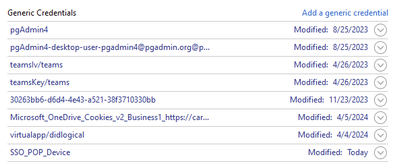- Home
- Windows
- Windows 11
- iCloud for Outlook Incorrect Username or Password
iCloud for Outlook Incorrect Username or Password
- Subscribe to RSS Feed
- Mark Discussion as New
- Mark Discussion as Read
- Pin this Discussion for Current User
- Bookmark
- Subscribe
- Printer Friendly Page
- Mark as New
- Bookmark
- Subscribe
- Mute
- Subscribe to RSS Feed
- Permalink
- Report Inappropriate Content
May 22 2022 06:56 PM
I have posted this in the Apple forums, but thought I would try this community as well. I am on a Windows 11 computer, using Outlook 365. I am able to install iCloud successfully, and log into the client. When I try to set up iCloud for Outlook, so I can see my family calendar along side my work calendar, I get the following error:
"Your setup couldn't start because your username or password is incorrect. Go to iCloud for Windows, sign out, and sign back in"
I have nothing showing in my log files in regard to errors. I have researched online, and have tried everything I can find. I've uninstalled and re-installed, used an older version, removed all files from the AppData folder related to iCloud, etc. I have been able to set up the software successfully on one of my other computers, however, it is this one that is causing this issue.
My thought is there is a security setting within Windows 11 that is preventing this connectivity. Can you please help with possible solutions? Thank you!!
- Labels:
-
Configuration
-
Security
- Mark as New
- Bookmark
- Subscribe
- Mute
- Subscribe to RSS Feed
- Permalink
- Report Inappropriate Content
- Mark as New
- Bookmark
- Subscribe
- Mute
- Subscribe to RSS Feed
- Permalink
- Report Inappropriate Content
Feb 10 2024 06:25 PM
@jmcrawf- you beauty!
After 18 months of not syncing and trying fixes - this one has worked! Thanks so much ![]()
- Mark as New
- Bookmark
- Subscribe
- Mute
- Subscribe to RSS Feed
- Permalink
- Report Inappropriate Content
Feb 14 2024 01:11 PM
You're welcome. I'm glad it helped.
I just had to do it again myself, in fact. It's almost like clockwork, marking the passing seasons...
- Mark as New
- Bookmark
- Subscribe
- Mute
- Subscribe to RSS Feed
- Permalink
- Report Inappropriate Content
Mar 04 2024 08:40 AM
It took me almost an afternoon to find this, hope that can help others !
- Mark as New
- Bookmark
- Subscribe
- Mute
- Subscribe to RSS Feed
- Permalink
- Report Inappropriate Content
Mar 04 2024 10:14 AM
- Mark as New
- Bookmark
- Subscribe
- Mute
- Subscribe to RSS Feed
- Permalink
- Report Inappropriate Content
Mar 04 2024 01:27 PM
@jmcrawf -- I have tried your suggestions (twice now) and it doesn't work. I am able to get my email via Outlook just fine, but cannot get the calendar, which is what I really wanted in Outlook. Is there any chance this is because my iCloud has an app specific password it is using for Outlook? If so, is there a way I can connect iCloud without the app specific password? Thanks so much if you have any ideas!
- Mark as New
- Bookmark
- Subscribe
- Mute
- Subscribe to RSS Feed
- Permalink
- Report Inappropriate Content
Mar 04 2024 04:00 PM
The password issue stems from Outlook/Microsoft getting confused about the cached iCloud password that it uses to sync up with iCloud every 10/15 minutes, plus every time you click the synchronize button. For some reason it stops working when MS updates certain components (which ones, I have no idea). Most Windows/Office updates have no effect, but a few times a year a larger update gums up that cached iCloud password.
The most successful approach is to completely uninstall iCloud, then verify there's nothing left in the registry, and also remove the plug-in from Outlook via the steps above. Then reboot. And then reinstall. But man, what a hassle. And if that doesn't work, then a lot of wasted time.
- Mark as New
- Bookmark
- Subscribe
- Mute
- Subscribe to RSS Feed
- Permalink
- Report Inappropriate Content
Mar 04 2024 11:57 PM
Hey there! Sounds like you've hit a snag trying to get your iCloud to play nice with Outlook 365 on your Windows 11 computer. It's a bummer when you're just trying to streamline your calendars and tech decides to be finicky, huh? The error message about the username or password being incorrect, despite you knowing they're right, is especially frustrating. You've already gone the extra mile by uninstalling, reinstalling, and even clearing out AppData files. Props for the effort!
Given that you've successfully set it up on another computer, it's definitely weird this one's being stubborn. You're probably onto something suspecting a Windows 11 security setting might be the culprit. Here's a couple of things you might want to try out, if you haven't already:
Check Your Internet Settings: Sometimes, the way Windows 11 handles your internet settings can interfere with iCloud. Make sure your network is set to 'Private' instead of 'Public'. A 'Public' network setting could restrict certain connections, including iCloud's.
Allow App Through Firewall: Double-check your Windows Firewall settings. iCloud for Windows and Outlook might need explicit permission to communicate through the firewall. You can do this by going into the Control Panel, clicking on 'System and Security', then 'Windows Defender Firewall', and looking for 'Allow an app or feature through Windows Defender Firewall'.
Ensure iCloud Services are Enabled in Privacy Settings: Windows 11 has pretty tight privacy settings. Go into your Privacy settings and make sure that the necessary permissions are enabled for iCloud.
Two-Factor Authentication: If you're using two-factor authentication for your Apple ID (which you likely are), you might need to generate an app-specific password for iCloud for Windows. This is different from your regular Apple ID password. You can do this from the Apple ID account page under the 'Security' section.
Run as Administrator: Try running iCloud for Windows as an administrator. Right-click on the iCloud shortcut and select 'Run as administrator'. This can sometimes help with permissions issues.
System File Checker (SFC) Scan: It's a long shot, but sometimes corrupted system files can cause weird issues. Open Command Prompt as an administrator and type sfc /scannow to run a system scan.
- Mark as New
- Bookmark
- Subscribe
- Mute
- Subscribe to RSS Feed
- Permalink
- Report Inappropriate Content
Mar 11 2024 03:31 PM
Thank you very much - this fix works with Windows 11 and Office 365. Thank you!
- Mark as New
- Bookmark
- Subscribe
- Mute
- Subscribe to RSS Feed
- Permalink
- Report Inappropriate Content
Mar 31 2024 04:05 PM
Compelled to REPLY...Simple Solution to This Issue that worked for Me!!
So I ran into this same issue when I simply changed my AppID Password. I started getting the pop-up non-stop BUT it did not indicate it had the wrong password and I had even somewhat forgot I changed the PWD for my AppID. That being said started doing some searches found this discussion...
One of the first things I did was to Uninstall iCloud and download the latest iCloud 15 version. After installing the newest iCloud 15 version I spent the next 3+ hours trying everything that was listed on this discussion to try and get iCloud to re-synch with Outlook and NOTHING WORKED.
SOLUTION: I finally saw later in this discussion someone had posted a reply indicating they had downloaded an older version of iCloud and that worked for them. I did the same and everthing worked the very first time after uninstalling the newest iCloud 15 and then installing iCloud from 2020. The link for iCloud from 2020 is here...
Frank in Denver
- Mark as New
- Bookmark
- Subscribe
- Mute
- Subscribe to RSS Feed
- Permalink
- Report Inappropriate Content
Apr 01 2024 05:55 AM
Thanks Frank!
- Mark as New
- Bookmark
- Subscribe
- Mute
- Subscribe to RSS Feed
- Permalink
- Report Inappropriate Content
Apr 06 2024 01:13 PM
OMFG, it *finally* worked for me. Between doing the 22 steps, a few reboots, I think the real trick was "remove all outlook/office/email credentials in the credential manager." ![]()
THANK YOU, THANK YOU, THANK YOU!
- Mark as New
- Bookmark
- Subscribe
- Mute
- Subscribe to RSS Feed
- Permalink
- Report Inappropriate Content
Apr 07 2024 11:05 PM - edited Apr 07 2024 11:06 PM
If you have two-factor authentication enabled for your Apple ID, you might need to generate an app-specific password to use with iCloud for Outlook. You can do this through the Apple ID management website.
Ensure both iCloud for Windows and Outlook are up to date. An outdated application can cause compatibility issues.
- Mark as New
- Bookmark
- Subscribe
- Mute
- Subscribe to RSS Feed
- Permalink
- Report Inappropriate Content
Apr 08 2024 05:50 AM
You're welcome. I'm glad it worked.
Can you tell me which credentials you removed with the credential manager? I should add that to the full list, which I also post elsewhere.
The reason I ask is that I wiped out all windows credentials the first time the error happened, and when that didn't do the trick, the list evolved. But... every PC is different, and if the credentials were part of the solution for you, that should probably be a step.
Here's everything I have on the system that uses Outlook and iTunes:
- Mark as New
- Bookmark
- Subscribe
- Mute
- Subscribe to RSS Feed
- Permalink
- Report Inappropriate Content
Apr 08 2024 09:17 AM
I have the 2 factors things on my apple account. where do I put the second password in Outlook apps?
- Mark as New
- Bookmark
- Subscribe
- Mute
- Subscribe to RSS Feed
- Permalink
- Report Inappropriate Content
Apr 08 2024 09:32 AM
If I recall correctly, I deleted all the ones that were related to iCloud or Apple. And I think I also deleted any ones associated with outlook.
Hope this helps.
- Mark as New
- Bookmark
- Subscribe
- Mute
- Subscribe to RSS Feed
- Permalink
- Report Inappropriate Content
Apr 08 2024 09:39 AM
- Mark as New
- Bookmark
- Subscribe
- Mute
- Subscribe to RSS Feed
- Permalink
- Report Inappropriate Content
- Mark as New
- Bookmark
- Subscribe
- Mute
- Subscribe to RSS Feed
- Permalink
- Report Inappropriate Content
Apr 08 2024 09:43 AM
"remove all outlook/office/email credentials in the credential manager."
- Mark as New
- Bookmark
- Subscribe
- Mute
- Subscribe to RSS Feed
- Permalink
- Report Inappropriate Content
Apr 08 2024 10:17 AM