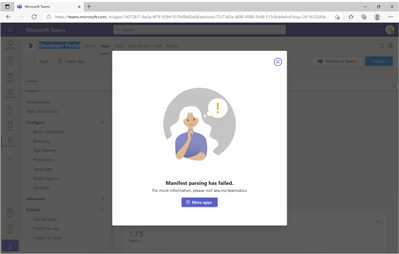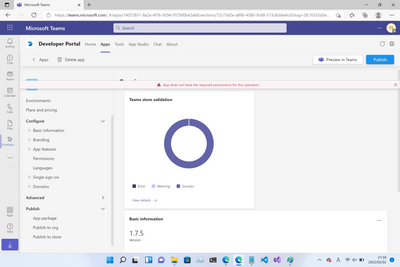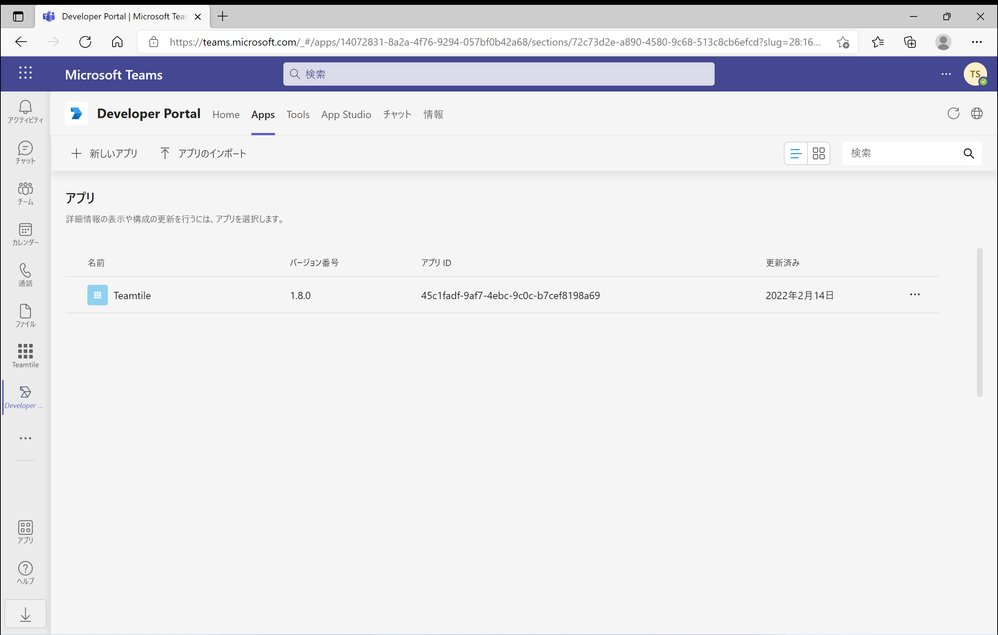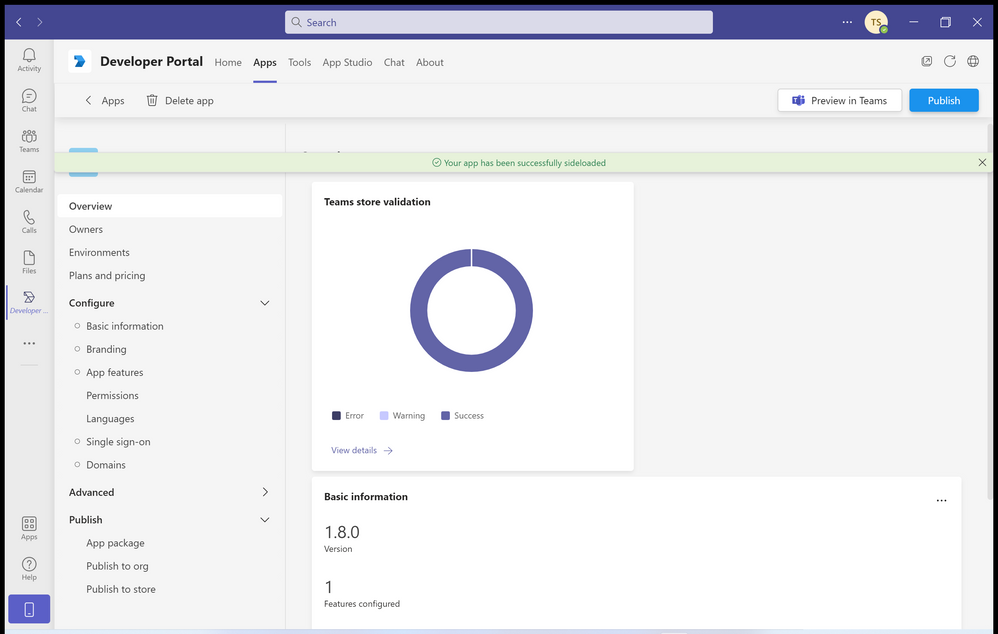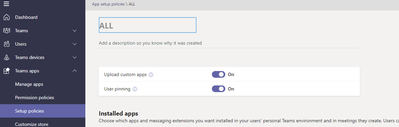- Home
- Microsoft Teams
- Teams Developer
- Re: "Manifest parsing has failed." in Developer Portal
"Manifest parsing has failed." in Developer Portal
- Subscribe to RSS Feed
- Mark Discussion as New
- Mark Discussion as Read
- Pin this Discussion for Current User
- Bookmark
- Subscribe
- Printer Friendly Page
- Mark as New
- Bookmark
- Subscribe
- Mute
- Subscribe to RSS Feed
- Permalink
- Report Inappropriate Content
Feb 02 2022 05:02 AM - edited Feb 02 2022 05:04 AM
I am using the Developer Portal app in Teams.
I got "Manifest parsing has failed." error when click "Preview in Teams" button.
Also I got "App does not have the required permissions for this operation." error after click "x" button.
I have no validation error in the manifest file.
How can I fix it?
- Labels:
-
Microsoft Teams
- Mark as New
- Bookmark
- Subscribe
- Mute
- Subscribe to RSS Feed
- Permalink
- Report Inappropriate Content
Mar 01 2022 11:19 PM
@karamem0 -Could you please try it once with Teams Admin Center or Developer Portal on Web?
- Mark as New
- Bookmark
- Subscribe
- Mute
- Subscribe to RSS Feed
- Permalink
- Report Inappropriate Content
Mar 04 2022 12:16 AM
- Mark as New
- Bookmark
- Subscribe
- Mute
- Subscribe to RSS Feed
- Permalink
- Report Inappropriate Content
Mar 07 2022 12:47 AM - edited Mar 07 2022 12:48 AM
@karamem0-Could you please tried it once with desktop Microsoft Teams App. Because it seems like the issue with web browser(Microsoft Teams App).
Could you just confirm once It's working with Desktop Microsoft Teams App or Not?
- Mark as New
- Bookmark
- Subscribe
- Mute
- Subscribe to RSS Feed
- Permalink
- Report Inappropriate Content
Mar 07 2022 01:24 AM
I can't find any app if using Desktop Microsoft Teams App.
I can find apps if using web browser.
(I'm sorry for screenshots in Japanese)
I logined same user, but the result is different.
- Mark as New
- Bookmark
- Subscribe
- Mute
- Subscribe to RSS Feed
- Permalink
- Report Inappropriate Content
Mar 07 2022 02:36 AM
- Mark as New
- Bookmark
- Subscribe
- Mute
- Subscribe to RSS Feed
- Permalink
- Report Inappropriate Content
Mar 07 2022 04:06 AM
I imported the manifest file and I clicked "Preview in Teams". The error is resolved but nothing happen. I think the install dialog will be shown after clicked "Preview in Teams".
Also I found the difference.
- The Developer Portal app in Teams web browser and Teams Developer Portal refers same repogitory.
- The Developer Portal app in Teams desktop app refers "App Studio" repository.
I think "App Studio" is currently deprecated and it doesn't support the latest manifest version. But The Developer Portal app uses latest manifest version. Is it the reason that causes error?
- Mark as New
- Bookmark
- Subscribe
- Mute
- Subscribe to RSS Feed
- Permalink
- Report Inappropriate Content
Mar 07 2022 04:20 AM
- Mark as New
- Bookmark
- Subscribe
- Mute
- Subscribe to RSS Feed
- Permalink
- Report Inappropriate Content
Mar 07 2022 04:29 AM
- Mark as New
- Bookmark
- Subscribe
- Mute
- Subscribe to RSS Feed
- Permalink
- Report Inappropriate Content
Mar 07 2022 11:10 PM
Solution- Mark as New
- Bookmark
- Subscribe
- Mute
- Subscribe to RSS Feed
- Permalink
- Report Inappropriate Content
Mar 21 2022 12:48 PM - edited Mar 21 2022 12:49 PM
Facing same issue as described in this thread.
Both in European demo tenant and in U.S. customer tenant.
App Studio app in Teams (browser) works fine as workaround if it exists...
(App Studio still exists in European demo tenant but NOT in U.S. customer tenant)
Please update here once bug is resolved. Following this closely.
- Mark as New
- Bookmark
- Subscribe
- Mute
- Subscribe to RSS Feed
- Permalink
- Report Inappropriate Content
May 03 2022 10:37 AM - edited May 03 2022 10:38 AM
@Sayali-MSFT Any further update on resolution of this bug? Thanks.
- Mark as New
- Bookmark
- Subscribe
- Mute
- Subscribe to RSS Feed
- Permalink
- Report Inappropriate Content
May 03 2022 11:04 AM
@Sayali-MSFT - Following this very closely as well. Any updates?
- Mark as New
- Bookmark
- Subscribe
- Mute
- Subscribe to RSS Feed
- Permalink
- Report Inappropriate Content
May 04 2022 12:14 AM - edited May 04 2022 12:14 AM
@m36five @Erik Olsson- Sorry for the delay. Engineering team working on this issue. Currently we don’t have ETA or Update on this thread.
We will update this thread once the bug is fixed.
- Mark as New
- Bookmark
- Subscribe
- Mute
- Subscribe to RSS Feed
- Permalink
- Report Inappropriate Content
- Mark as New
- Bookmark
- Subscribe
- Mute
- Subscribe to RSS Feed
- Permalink
- Report Inappropriate Content
May 13 2022 01:26 AM - edited May 13 2022 01:26 AM
Got from internal team -Looks like it's a permission issue. Could you please check if sideloading is enabled in Teams Admin center for the tenant?
- Mark as New
- Bookmark
- Subscribe
- Mute
- Subscribe to RSS Feed
- Permalink
- Report Inappropriate Content
May 13 2022 01:35 AM
@Sayali-MSFT hi, I had enable all the permissions
and this user is global admin and application administrator and application developer
- Mark as New
- Bookmark
- Subscribe
- Mute
- Subscribe to RSS Feed
- Permalink
- Report Inappropriate Content
May 13 2022 04:33 AM
- Mark as New
- Bookmark
- Subscribe
- Mute
- Subscribe to RSS Feed
- Permalink
- Report Inappropriate Content
May 13 2022 04:36 AM
- Mark as New
- Bookmark
- Subscribe
- Mute
- Subscribe to RSS Feed
- Permalink
- Report Inappropriate Content
May 13 2022 06:51 AM
Same for me as well, regarding permissions. And this isn't a new app - it's one already side-loaded that we're trying to update. Thanks, @Sayali-MSFT !
- Mark as New
- Bookmark
- Subscribe
- Mute
- Subscribe to RSS Feed
- Permalink
- Report Inappropriate Content
Jun 10 2022 08:18 AM
@Sayali-MSFT - It's been a month since the last post so thought I'd post again to see if any progress has been made. I'm still unable to deploy an update to the app we have sideloaded for all of our users. I notice that the error message now contains a hyperlink that says, "Copy error details to clipboard." When I do so, here's the result:
Error while reading manifest.json: "manifestVersion" is required
Here's the error window, now with the hyperlink:
This is happening in https://dev.teams.microsoft.com/ after I click the "Preview in Teams" button.