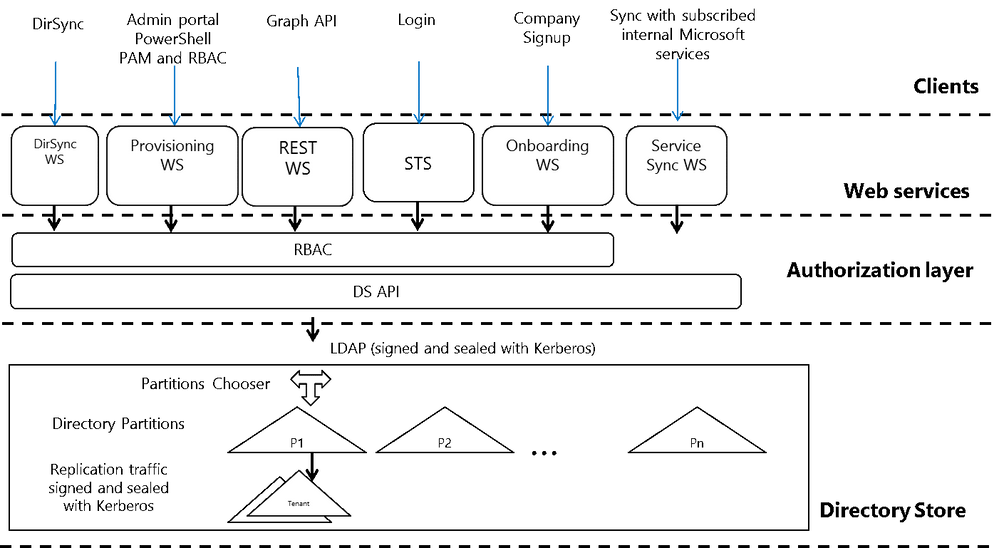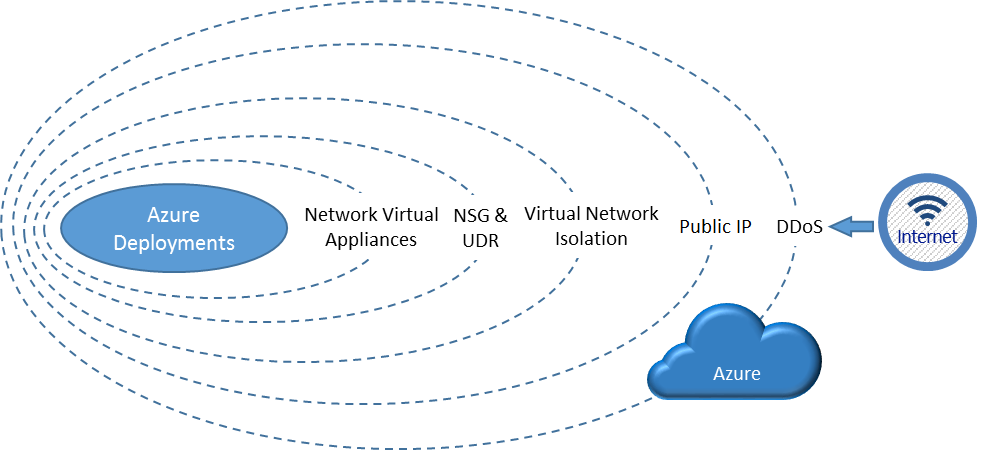- Home
- Microsoft Stream
- Microsoft Stream (Classic) and migration
- MS Stream - Azure backups and restoration and Intellectual Property ownership questions
MS Stream - Azure backups and restoration and Intellectual Property ownership questions
- Subscribe to RSS Feed
- Mark Discussion as New
- Mark Discussion as Read
- Pin this Discussion for Current User
- Bookmark
- Subscribe
- Printer Friendly Page
- Mark as New
- Bookmark
- Subscribe
- Mute
- Subscribe to RSS Feed
- Permalink
- Report Inappropriate Content
Jan 13 2020 02:48 PM - edited Jan 15 2020 03:48 PM
I am researching implementing #MicrosoftStream through our #MicrosoftTeams and #Microsoft365 account. I like the way Stream integrates in Teams- we should be rolling that out in the next few months if all goes well.
With MS Stream:
- Do we 100% own the content we create and post? "Right to be forgotten?"
- How are the servers back up in the event of a crash- are there failovers and what do those look like (I.e. in the event of a hack or burn - how backed up is it?)
- What options are available to bulk-download to local for backups?
- Are there bulk sync to local stores for updates?
- Can we remove all content if we decide to leave? Are all copies of that content wiped if we do?
- Can we revoke shared access to videos or change from public to corporate to private?
Thanks!
Ron Allen
KTGY Design Tech Leader
Denver CO
Found this IS true - FEDRAMP-D Compliant in part:
- For my own curiosity- given office is mostly(completely?) FEDRAMP compliant - is stream also by association compliant?
- Mark as New
- Bookmark
- Subscribe
- Mute
- Subscribe to RSS Feed
- Permalink
- Report Inappropriate Content
Jan 15 2020 02:56 PM - edited Jan 16 2020 07:35 AM
Roadmap:
https://www.microsoft.com/en-us/microsoft-365/roadmap?filters=Microsoft%20Stream
Stream storage:
Azure storage - Isolation in the public cloud:
https://docs.microsoft.com/en-us/azure/security/fundamentals/isolation-choices
- Mark as New
- Bookmark
- Subscribe
- Mute
- Subscribe to RSS Feed
- Permalink
- Report Inappropriate Content
Jan 22 2020 11:57 AM
SolutionMicrosoft called this morning - Said all Azure content is backed up across Azure servers and they could retrieve anything at any time in the event of a hack and burn event.
- Mark as New
- Bookmark
- Subscribe
- Mute
- Subscribe to RSS Feed
- Permalink
- Report Inappropriate Content
Feb 04 2020 12:58 PM
Basics
- Stored in a Blob in Azure - only accessible through the stream portal.
- Live events in Microsoft Stream
Sources:
Here is MS info on this
- Live events in Microsoft Stream- You can create live events using Microsoft Stream across the organization. You can schedule, produce and deliver live events for a variety of scenarios such as companywide events, leadership updates and more. Live events enable producers to curate and control the content that is broadcast to an audience.
- https://stream.microsoft.com/en-us/documentation/stream-license-overview/ - "Microsoft Stream includes a base amount of storage. A Microsoft Stream tenant receives a fixed allocation of 500 GB of storage and an additional 0.5 GB of storage per licensed user* as illustrated in the table below. Additional Microsoft Stream storage is available for purchase separately. See the Microsoft Stream pricing page for more details."
- Restore a video: https://techcommunity.microsoft.com/t5/microsoft-stream-ideas/restore-deleted-video/idc-p/140983
- Search around IP: https://techcommunity.microsoft.com/t5/forums/searchpage/tab/message?advanced=false&allow_punctuatio...
- IRMs around one drive and IP: https://techcommunity.microsoft.com/t5/office-365/protecting-intellectual-property-with-o365/m-p/679...
- https://docs.microsoft.com/en-us/stream/faq
- Where is it stored: https://docs.microsoft.com/en-us/stream/faq "United states" and https://docs.microsoft.com › Docs › Stream Oct 1, 2019 - Microsoft Stream stores videos and metadata in its own service built on top of Azure.
|
https://products.office.com/en-us/where-is-your-data-located |
| |
United States Clickable button in header to collapse 16 table rows below | Anguilla, Antigua and Barbuda, Aruba, Bahamas, Barbados, Belize, Bermuda, Colombia, Costa Rica, Dominican Republic, El Salvador, Greenland, Guadeloupe, Guatemala, Honduras, Jamaica, Martinique, Mexico, Nicaragua, Panama, Puerto Rico, Saint Kitts and Nevis, Saint Lucia, Saint Martin, Saint Vincent and the Grenadines, Sint Maarten, Suriname, Trinidad and Tobago, Turks and Caicos Islands, U.S. Virgin Islands, United States, Venezuela | Bay Area Boydton Cheyenne Chicago Des Moines Quincy San Antonio |
| ||
 ExchangeOnline | UnitedStates | |
 OneDriveforBusiness | UnitedStates | |
 SharePointOnline | UnitedStates | |
 SkypeforBusiness | UnitedStates | |
 MicrosoftTeams | UnitedStates | |
 OfficeOnline&Mobile | UnitedStates | |
EOP | UnitedStates | |
 MyAnalytics | UnitedStates | |
 Planner | UnitedStates | |
 Sway | UnitedStates | |
 Yammer | UnitedStates | |
 OneNoteServices | UnitedStates | |
 Stream | UnitedStates | |
Whiteboard | UnitedStates | |
 Forms | UnitedStates |
- Mark as New
- Bookmark
- Subscribe
- Mute
- Subscribe to RSS Feed
- Permalink
- Report Inappropriate Content
Jun 25 2020 07:50 AM
Thank you for the comment, appreciated it !
So, MS can back up all MS Stream content (Videos, channels, comments ...) to a new server for migration purposes ?
Thank you in advance,
Best,
- Mark as New
- Bookmark
- Subscribe
- Mute
- Subscribe to RSS Feed
- Permalink
- Report Inappropriate Content
Jun 25 2020 08:16 AM
When we first published Trusted Cloud in 2015, the paper was 13 pages long and covered security, privacy, and compliance. Since then we’ve updated Trusted Cloud several times, and our newest edition stretches to 42 pages and includes new sections on resiliency and intellectual property. We understand 42 pages is a lot, so now we’re also offering Trusted Cloud both as a single paper and as five separate papers.
- Mark as New
- Bookmark
- Subscribe
- Mute
- Subscribe to RSS Feed
- Permalink
- Report Inappropriate Content
Jun 25 2020 09:31 AM - edited Jun 25 2020 09:33 AM
Have a link to those papers? - Ah wait - found it:
https://azure.microsoft.com/en-us/blog/trusted-cloud-security-privacy-compliance-resiliency-and-ip/
- Mark as New
- Bookmark
- Subscribe
- Mute
- Subscribe to RSS Feed
- Permalink
- Report Inappropriate Content
Aug 28 2020 08:30 AM - edited Sep 04 2020 02:04 PM
@AyoubHaddouch That is what I keep hoping Microsoft will answer directly- but they haven't.
Right now it is a manual process for any teams meetings for example- Even though we don't use Stream officially - I organize it into channels on the back end AND download recordings to our local file server.
Microsoft and these other cloud teams MUST recognize that they CANNOT guarantee 100% surety on backups and recovery, and the rule of backups and archiving - multiple copies- multiple media multiple locations. If a copy corrupts and replicates at some point in time - recovery is useless unless the original backup was accessible.
2020-09-04-LISTS can be linked to EXCEL and managed VIA IQY.
- Mark as New
- Bookmark
- Subscribe
- Mute
- Subscribe to RSS Feed
- Permalink
- Report Inappropriate Content
Sep 04 2020 02:00 PM - edited Sep 04 2020 02:05 PM
Add to that in TEAMS there is NO mechanism to back up or extract planner tabs.
WIKI data can be downloaded:
https://techcommunity.microsoft.com/t5/microsoft-teams/teams-wiki-where-is-it-stored/m-p/143827
DELETE and Recover a team:
- Mark as New
- Bookmark
- Subscribe
- Mute
- Subscribe to RSS Feed
- Permalink
- Report Inappropriate Content
Sep 09 2020 04:41 PM
Limits and specifications for teams:
https://docs.microsoft.com/en-us/microsoftteams/limits-specifications-teams
Limits and specifications for Microsoft Teams
- 08/25/2020
- 11 minutes to read
- +33
- Applies to: Microsoft Teams
This article describes some of the limits, specifications, and other requirements that apply to Teams.
Teams and channels
| Number of teams a user can create | Subject to a 250 object limit¹ |
| Number of teams a user can be a member of | 1,000 |
| Number of members in a team | 10,000 |
| Number of owners per team | 100 |
| Number of org-wide teams allowed in a tenant | 5 |
| Number of members in an org-wide team | 5,000 |
| Number of teams a global admin can create | 500,000 |
| Number of teams a Microsoft 365 or Office 365 organization can have | 500,000² |
| Number of channels per team | 200 (includes deleted channels)³ |
| Number of Private channels per team | 30 |
| Number of members in a Private channel | 250 |
| Maximum number of members in an Office 365 group that can be converted to a team | 10,000 |
| Channel conversation post size | Approximately 28 KB per post4 |
1 Any directory object in Azure Active Directory counts towards this limit. Global admins are exempt from this limit, as are apps calling Microsoft Graph using application permissions.
2 This limit includes archived teams.
3 Deleted channels can be restored within 30 days. During these 30 days, a deleted channel continues to be counted towards the 200 channel per team limit. After 30 days, a deleted channel and its content are permanently deleted and the channel no longer counts towards the 200 channels per team limit.
4 28 KB is an approximate limit because it includes the message itself (text, image links, etc.), @-mentions, number of connectors, and reactions.
Messaging
Chat
Users who participate in conversations that are part of the chat list in Teams must have an Exchange Online (cloud-based) mailbox for an admin to search chat conversations. That's because conversations that are part of the chat list are stored in the cloud-based mailboxes of the chat participants. If a chat participant doesn't have an Exchange Online mailbox, the admin won't be able to search or place a hold on chat conversations. For example, in an Exchange hybrid deployment, users with on-premises mailboxes might be able to participate in conversations that are part of the chat list in Teams. However, in this case, content from these conversations isn't searchable and can't be placed on hold because the users don't have cloud-based mailboxes. (For more, see How Exchange and Microsoft Teams interact.)
Teams chat works on a Microsoft Exchange backend, so Exchange messaging limits apply to the chat function within Teams.
| Number of people in a private chat1 | 250 |
| Number of people in a video or audio call from chat | 20 |
| Number of file attachments2 | 10 |
| Chat size | Approximately 28 KB per post3 |
1 If you have more than 20 people in a chat, the following chat features are turned off: Outlook automatic replies and Teams status messages; typing indicator; video and audio calling; sharing; read receipts. The "Set Delivery Options" button (!) is also removed when private group chats contain more than 20 members.
2 If the number of attachments exceeds this limit, you'll see an error message.
3 28 KB is an approximate limit because it includes the message itself (text, image links, etc.), @-mentions, and reactions.
Emailing a channel
If users want to send an email to a channel in Teams, they use the channel email address. When an email is part of a channel, anyone can reply to it to start a conversation. Here are some of the applicable limits for sending email to a channel.
| Message size1 | 24 KB |
| Number of file attachments2 | 20 |
| Size of each file attachment | Less than 10 MB |
| Number of inline images2 | 50 |
1 If the message exceeds this limit, a preview message is generated and the user is asked to download and view the original email from the link provided.
2 If the number of attachments or images exceeds this limit, you'll see an error message.
For more information, see Exchange Online limits.
Note
Message size, file attachments, and inline images limits are the same across all Microsoft 365 and Office 365 licenses.
Channel names
Channel names can't contain the following characters or words.
| Characters | ~ # % & * { } + / \ : < > ? | ' " , . |
| Characters in these ranges | 0 to 1F 80 to 9F |
| Words | forms, CON, CONIN$, CONOUT$, PRN, AUX, NUL, COM1 to COM9, LPT1 to LPT9, desktop.ini, _vti_ |
Channel names also can't start with an underscore (_) or period (.), or end with a period (.).
Meetings and calls
Important
In April, we announced that temporary default limit increases would be enabled for Microsoft 365 live events to help better support customers, through July 1st. To continue meeting the needs of customers, we will extend the temporary default limits until October 1, 2020. Live events hosted in Teams, Stream, and Yammer will continue to temporarily support events for up to 20,000 attendees, 16 hours in length, and 50 events happening simultaneously. Additionally, customers can host a live event in Stream for up to 100,000 attendees when planned though the Microsoft live events assistance program.
| Number of people in a meeting (can chat and call in) | 300 |
| Number of people in a video or audio call from chat | 20 |
| Max PowerPoint File Size | 2GB |
| Teams keeps meeting recordings that don't get uploaded to Microsoft Stream, available for local download | 20 days |
Meeting expiration
| Meet now | Start time + 8 hours | N/A |
| Regular with no end time | Start time + 60 days | 60 days |
| Regular with end time | End time + 60 days | 60 days |
| Recurring with no end time | Start time + 60 days | 60 days |
| Recurring with end time | End time of last occurrence + 60 days | 60 days |
Note
Microsoft Teams meetings have a time limit of 24 hours.
Teams live events
| Audience size | 10,000 attendees |
| Duration of event | 4 hours |
| Concurrent live events running in a Microsoft 365 or Office 365 organization 1 | 15 |
1 You can schedule as many live events as you want, but you can only run 15 at a time. As soon as the producer joins a live event, it's considered to be running. The producer who attempts to join the 16th live event gets an error.
For more information about live events and a comparison of Teams live events to Skype Meeting Broadcast, go to Teams live events and Skype Meeting Broadcast.
Important
Microsoft 365 live event limit increases
To help customers meet rapidly changing communication needs, Microsoft 365 live events will temporarily raise default limits until October 1, 2020, for live events hosted in Teams. The following increases are being rolled out:
- Attendee limit: events can support up to 20,000 attendees
- Concurrent events: 50 events can be hosted simultaneously across a tenant
- Event duration: event length has been increased to 16 hours per broadcast
Presence in Outlook
Teams presence in Outlook is supported on the Outlook 2013 desktop app and later. To learn more about presence in Teams, see User presence in Teams.
Storage
Each team in Microsoft Teams has a team site in SharePoint Online, and each channel in a team gets a folder within the default team site document library. Files shared within a conversation are automatically added to the document library, and permissions and file security options set in SharePoint are automatically reflected within Teams.
Note
Each private channel has its own SharePoint site collection.
If you don't have SharePoint Online enabled in your tenant, Microsoft Teams users cannot always share files in teams. Users in private chat also cannot share files because OneDrive for Business (which is tied to the SharePoint license) is required for that functionality.
By storing the files in the SharePoint Online document library and OneDrive for Business, all compliance rules configured at the tenant level will be followed. (For more, see How SharePoint Online and OneDrive for Business interact with Microsoft Teams.)
Because Teams runs on a SharePoint Online backend for file sharing, SharePoint limitations apply to the Files section within a Team. Here are the applicable storage limits for SharePoint Online.
| Storage | 1 TB per organization plus 10 GB per license purchased | 1 TB per organization plus 10 GB per license purchased | 1 TB per organization plus 10 GB per license purchased | 1 TB per organization plus 10 GB per license purchased | 1 TB per organization plus 10 GB per license purchased | 1 TB per organization |
| Storage for Teams Files | Up to 25 TB per site collection or group | Up to 25 TB per site collection or group | Up to 25 TB per site collection or group | Up to 25 TB per site collection or group | Up to 25 TB per site collection or group | Up to 25 TB per site collection or group |
| File upload limit (per file) | 100 GB | 100 GB | 100 GB | 100 GB | 100 GB | 100 GB |
Channels are backed by folders within the SharePoint Online site collection created for the team, so file tabs within Channels share the storage limits of the team they belong to.
For more information, see SharePoint Online limits.
Class teams
Microsoft Teams for Education provides templates designed for unique education scenarios, such as classroom teaching. More information about team types, including class teams, is available in Choose a team type to collaborate in Microsoft Teams.
A class team is a template type with additional apps included, and with limits separate to the number of team members.
Note
Using class teams requires an Office 365 Education license.
Limits for class teams are listed in the following table:
| Number of members in a team | See the Teams and channels section of this article |
| Number of members to use Assignments in a class team | 200 |
| Number of members to use a OneNote Class Notebook in a class team | 200 |
A class team can support more than 200 members. However, if you plan to use either the Assignments app or Class Notebook app within your team, you will need to keep the number of members below the maximum limits above.
Tags
| Number of tags per team | 100 |
| Number of suggested default tags per team | 25 |
| Number of team members assign to a tag | 100 |
| Number of tags assigned to a user | 25 |
Contacts
Teams uses these contacts:
- Contacts in your organization's Active Directory
- Contacts added to the user's Outlook default folder
Teams users can communicate with anyone in your organization's Active Directory and can add anyone in your organization's Active Directory as a contact and to their contact lists by going to Chat > Contacts or Calls > Contacts.
Teams users can also add a person who isn't in your organization's Active Directory as a contact by going to Calls > Contacts.
Browsers
Teams fully supports the following Internet browsers, with noted exceptions for calling and meetings. This table applies to operating systems running on desktop computers.
| Internet Explorer 11 | Not supported | Meetings are supported only if the meeting includes PSTN coordinates. To attend a meeting on IE11 without PSTN coordinates, users must download the Teams desktop client. Video: Not supported Sharing: Incoming sharing only (no outgoing) Microsoft 365 apps and services will not support Internet Explorer 11 starting August 17, 2021 (Microsoft Teams will not support Internet Explorer 11 earlier, starting November 30, 2020). Learn more. Please note that Internet Explorer 11 will remain a supported browser. Internet Explorer 11 is a component of the Windows operating system and follows the Lifecycle Policy for the product on which it is installed. |
| Microsoft Edge, RS2 or later | Fully supported, except no outgoing sharing4 | Fully supported, except no outgoing sharing |
| Microsoft Edge (Chromium-based), the latest version plus two previous versions | Fully supported | Fully supported |
| Google Chrome, the latest version plus two previous versions | Fully supported | Fully supported Sharing is supported without any plug-ins or extensions on Chrome version 72 or later. |
| Safari 13+ | 1:1 calls not supported. Group calls supported with full audio support. Video: Incoming only Sharing: Incoming sharing only (no outgoing) | Meetings are supported with full audio support. Video: Incoming only Sharing: Incoming sharing only (no outgoing) |
| Firefox, the latest version plus two previous versions | Not supported | Meetings are supported only if the meeting includes PSTN coordinates. To attend a meeting on Firefox without PSTN coordinates, users must download the Teams desktop client. Video: Not supported Sharing: Incoming sharing only (no outgoing) |
| Safari versions before 13 | Not supported | Meetings are supported only if the meeting includes PSTN coordinates. To attend a meeting on Safari without PSTN coordinates, users must download the Teams desktop client. Video: Not supported Sharing: Incoming sharing only (no outgoing) Safari is enabled on versions higher than 11.1 in preview. While in preview, there are known issues with Safari's Intelligent Tracking Prevention. |
1 To give and take control of shared content during sharing, both parties must be using the Teams desktop client. Control isn't supported when either party is running Teams in a browser. This is due to a technical limitation that we're planning to fix.
2 Blur my background isn't available when you run Teams in a browser. This feature is only available in the Teams desktop client.
3 Teams meetings on browsers are limited to a single incoming video feed of active speaker.
4 Edge RS2 or later doesn't support sending real-time audio and video traffic through HTTP proxies.
Note
As long as an operating system can run the supported browser, Teams is supported on desktop computers. For example, running Firefox on the Linux operating system is an option for using Teams.
For mobile operating systems, we recommend that you run the Teams app, available from the Android and iOS stores. Running Teams in a mobile operating system is supported, but many features are unavailable.
Operating systems
For information about operating system requirements, see Get clients for Microsoft Teams.
Accepted Solutions
- Mark as New
- Bookmark
- Subscribe
- Mute
- Subscribe to RSS Feed
- Permalink
- Report Inappropriate Content
Jan 22 2020 11:57 AM
SolutionMicrosoft called this morning - Said all Azure content is backed up across Azure servers and they could retrieve anything at any time in the event of a hack and burn event.