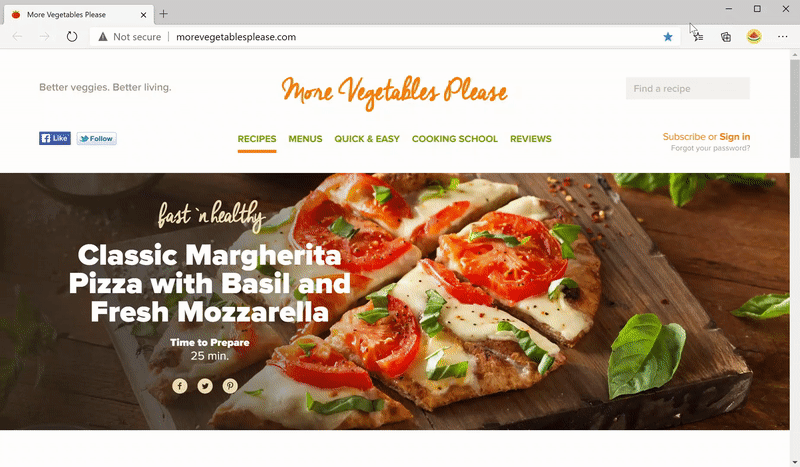- Home
- Microsoft Edge Insider
- Articles
- Introducing the new favorites experience in Microsoft Edge
Introducing the new favorites experience in Microsoft Edge
- Subscribe to RSS Feed
- Mark Discussion as New
- Mark Discussion as Read
- Pin this Discussion for Current User
- Bookmark
- Subscribe
- Printer Friendly Page
- Mark as New
- Bookmark
- Subscribe
- Mute
- Subscribe to RSS Feed
- Permalink
- Report Inappropriate Content
Oct 14 2020 10:00 AM - edited Oct 14 2020 10:04 AM
Favorites are an integral part of any web browser, and in the months since we released the new version of Microsoft Edge we’ve heard a lot of feedback about the experience. Specifically:
- While the favorites menu provides quick access to your favorites, it isn’t always the easiest to use and more complex tasks typically require going to the edge://favorites page
- The favorites page works well for bulk management but isn’t ideal for more lightweight tasks like getting to, updating, or moving a single favorite
- Many of you also miss the Hub in the legacy version of Microsoft Edge—especially the ability to pin your favorites and other content open while you browse
Today, we’re excited to share that we’re evolving the favorites experience to address your feedback and provide a more efficient way for you to quickly access and manage your favorites without losing context of the page you’re on. These changes are currently available in the Canary and Dev channels.
The new favorites experience blends the power of the full page with the dropdown’s ease of access. Your favorites are now displayed in a classic tree view, and you can edit, organize, and even search your favorites in-line without having to go to the full page. The new favorites menu stays around while you need it and disappears when you’re done, making it easy to open or manage multiple favorites at once.
We’ve also brought the full breadth of management capabilities to the new favorites menu. In addition to the basics like reordering, renaming, and editing, you can now add new favorites and folders directly from the dropdown menu, sort, import or export your favorites, remove duplicate items, and much more. With the new favorites menu, these features are always at your fingertips.
Best of all, in response to overwhelming feedback you can now pin your favorites open in a pane along the side of the browser. This allows you to see your favorites while you browse and helps you stay more productive during those times where you need frequent access to your favorites.
For those of you who prefer a more immersive experience, we’ve got you covered. You can get back to the favorites page at any time by clicking on the favorites menu button (
We’d love to hear what you think of the new favorites experience, so please send us feedback! This is a new interaction model that we hope will save you time and keep you in the context of what you’re doing. In the coming months, you’ll see other content types adopt this model as well, including downloads, history, and more. Stay tuned!
— William Devereux, Senior Program Manager, Microsoft Edge
- Mark as New
- Bookmark
- Subscribe
- Mute
- Subscribe to RSS Feed
- Permalink
- Report Inappropriate Content
Jan 08 2023 04:32 PM
@Karl_Wester-Ebbinghaus you're 100% correct! I've been using all for some time, now!
- Mark as New
- Bookmark
- Subscribe
- Mute
- Subscribe to RSS Feed
- Permalink
- Report Inappropriate Content
Jan 09 2023 07:12 AM
- Mark as New
- Bookmark
- Subscribe
- Mute
- Subscribe to RSS Feed
- Permalink
- Report Inappropriate Content
Jan 09 2023 07:47 AM
Ex:
1. Highlight the link in Edge (the part with HTTPS), right-click and select 'Copy' ( your 'copy' selection will be saved at this point.
2. Now, go to blank area on your desktop and right-click. Move your mouse to display the line that says 'NEW'. A list of choices appears. Select 'Shortcut'. A new panel will open to 'create shortcut'.
3. Move your mouse to the blank rectangle below 'Type the location of the item'. Now, right-click to open another panel and select 'Paste' to paste the link you saved in Step #1. Click the word NEXT.
4. On the 'Create shortcut' panel type in the NAME you want to see to describe the thing (chart or other) that you want the shortcut to open when you click on it. Click Finish to create the shortcut.
Options:
A. To change the ICON for your shortcut:
A1. Right Click on the Icon, select Properties.
A2. On the properties panel that opens select 'Change Icon'
A3. Select an Icon you want to use (left click on it). Then click OK. (not done yet!)
A4. Click on the word 'Apply' at the bottom of the panel. The icon on your shortcut should change at this point. Now click 'OK' to close the panel and finish with the shortcut.
After all that work: Click on your shortcut to test it out :)
Adjustments: If the link is not exactly what you wanted. You can right click the icon and select properties. You can remove the current link (URL) and paste in whatever replacement you want there.
If the name needs to be fixed, you will need to right click the name under the icon and find 'Rename' in the options. (you might find it under 'show more options') and rename the shortcut.
After you make a bunch of these you can create a blank folder: On desktop, right click on blank space and move mouse over NEW and select folder. Type in a name like 'Desk Folder' and press enter. You can then drag all the shortcuts into the folder and have them all available from there if you want to reduce clutter on the desktop.
- Mark as New
- Bookmark
- Subscribe
- Mute
- Subscribe to RSS Feed
- Permalink
- Report Inappropriate Content
Jan 09 2023 10:14 AM
@R. Starzuft yes, I've done that 100 times, at least. Another step that one can do is open a separate desktop just for their shortcuts.
- Mark as New
- Bookmark
- Subscribe
- Mute
- Subscribe to RSS Feed
- Permalink
- Report Inappropriate Content
Jan 10 2023 02:47 PM
- Mark as New
- Bookmark
- Subscribe
- Mute
- Subscribe to RSS Feed
- Permalink
- Report Inappropriate Content
Jan 10 2023 06:16 PM
- Mark as New
- Bookmark
- Subscribe
- Mute
- Subscribe to RSS Feed
- Permalink
- Report Inappropriate Content
Jan 10 2023 10:05 PM
Many thanks again
Martin Klein
- Mark as New
- Bookmark
- Subscribe
- Mute
- Subscribe to RSS Feed
- Permalink
- Report Inappropriate Content
Jan 11 2023 09:07 AM
- Mark as New
- Bookmark
- Subscribe
- Mute
- Subscribe to RSS Feed
- Permalink
- Report Inappropriate Content
Jan 12 2023 09:33 AM
Either way you can save them where you can see them all the time or put them in a single folder just for the one purpose.
I think that some who are used to older systems would like to just click as drop-down panel with their shortcuts. Not a bad idea...
- Mark as New
- Bookmark
- Subscribe
- Mute
- Subscribe to RSS Feed
- Permalink
- Report Inappropriate Content
Jan 12 2023 12:14 PM
- Mark as New
- Bookmark
- Subscribe
- Mute
- Subscribe to RSS Feed
- Permalink
- Report Inappropriate Content
Jan 14 2023 08:46 AM
Thus my move to doing shortcuts for the time being. I am looking forward to Collections being fully developed though.
- Mark as New
- Bookmark
- Subscribe
- Mute
- Subscribe to RSS Feed
- Permalink
- Report Inappropriate Content
Sep 10 2023 02:04 PM
For better or worse, I use sticky notes regularly and leave the information there for future reference. I know that at one point they were added to Outlook and could be seen in a folder labeled "notes". I often use them for brain-dumps. As a young kid I was diagnosed with extreme ADHD. As we grown the symptoms manifest in different ways. And while similar among individuals. They are unique to the person. As adults we have a tendency to need to brain-dump and until we do the things in that dump is all we can focus on. Often there are things that do need to be captured and come back to. This exasperates friends, relatives, and especially partners - if we are fortunate enough to find those patient enough and understanding enough to stick with us and understand what is happening and why. Often we are told we give too much information or are just talking to hear ourselves talk. I have found that using the stickies permits me to brain dump and not overwhelm others. I don't know precisely when, but between June an now, an update occurred which eliminated almost all of my sticky notes. I know there is no getting them back so I'm not going to fret at this point. But there are other data points which also seem to disappear. Account activity - attempted logins - also seems to lose data.
- Mark as New
- Bookmark
- Subscribe
- Mute
- Subscribe to RSS Feed
- Permalink
- Report Inappropriate Content
Sep 11 2023 04:12 AM
@PapaBearJ wrote:
You bring up an interesting point. When dealing with an issue that should and needs to be worked through and fixed, if you end up speaking with Microsoft Support all too often the rep really does not have a full comprehension of what the issue actually is or does not know how to fix the issue and their all-too-soon go-to fix-all is to do a reinstallation of the OS. That, in my estimation, stunts development and issues which should be sent to a team to work on are instead swept away and forgotten because the next time the issue is brought to the attention of Support, the same thing happens. I sometimes have gotten the impression support has a database they consult and if one tech was able to "solve" it a particular way, all agents follow suit. On more than one occasion the agent's solution was reinstall and would do nothing further. I have reinstalled a few times for vey specific reasons, but have noticed the same thing you point out here. There ARE pieces that are lost. They are not in the backup, so 🤷🏼:male_sign:.
For better or worse, I use sticky notes regularly and leave the information there for future reference. I know that at one point they were added to Outlook and could be seen in a folder labeled "notes". I often use them for brain-dumps. As a young kid I was diagnosed with extreme ADHD. As we grown the symptoms manifest in different ways. And while similar among individuals. They are unique to the person. As adults we have a tendency to need to brain-dump and until we do the things in that dump is all we can focus on. Often there are things that do need to be captured and come back to. This exasperates friends, relatives, and especially partners - if we are fortunate enough to find those patient enough and understanding enough to stick with us and understand what is happening and why. Often we are told we give too much information or are just talking to hear ourselves talk. I have found that using the stickies permits me to brain dump and not overwhelm others. I don't know precisely when, but between June an now, an update occurred which eliminated almost all of my sticky notes. I know there is no getting them back so I'm not going to fret at this point. But there are other data points which also seem to disappear. Account activity - attempted logins - also seems to lose data.
As someone who's been using Sticky Notes since forever and also Windows insider user, again since forever, I never EVER lost any item in my Sticky notes, not even a single time. As insider, I use experimental builds of apps and OS too, so the chances of anything going wrong is higher, YET, nothing happened to my sticky notes.
Sticky notes are cloud synced, there don't disappear all of a sudden and get "deleted". If I even accidentally delete my Sticky notes, I can go to Outlook.com and restore them from the deleted folder.
You can access your Sticky notes in Outlook website too.
- Mark as New
- Bookmark
- Subscribe
- Mute
- Subscribe to RSS Feed
- Permalink
- Report Inappropriate Content
Sep 11 2023 04:15 AM
@R. Starzuft wrote:
The issue I am working with is that of recovery. It has become easy to 'nuke' a failing Windows and restore it and (most) of the settings. However, a lot of user material is lost that the is either not in Microsoft orbit (they didn't make it) or that there isn't a function yet to save and recover. I found this with shortcuts I saved to tiles in Win 10 that got lost every time I had to replace the OS due to bluescreen/etc. I ended up with 'cleaned up' Windows but lost my 'tiled' links. Maybe there needs to be clarification on exactly what Windows will recover? Would this be different if you are a 365 / Cloud user vs off-line?
Thus my move to doing shortcuts for the time being. I am looking forward to Collections being fully developed though.
I suggest using Edge to install your favorite websites as apps. You will be able to pin their tiles on Start menu, Taskbar and other places. They are synced with your Microsoft account so when you clean install your OS you can just log into Edge and add their tiles back to Start menu in no time.
- Mark as New
- Bookmark
- Subscribe
- Mute
- Subscribe to RSS Feed
- Permalink
- Report Inappropriate Content
Dec 15 2023 03:41 AM
Your experience is NOT my experience; your experience does not invalidate my experience. I warrant some of the difference could be hardware related though, except for one ARM powered touch-enabled Acer toy computer that HP provided after they were required by the court to replace thousands of business-grade notebooks they installed faulty GPU in, I do not skimp on my computer technology. I have been running Microsoft machines ever since they became available.
Especially as of late, Outlook in all of its formats including the web-based version have been unstable at best the way they have been turning the old "mail" product into Outlook. I have lost many things that have needed to be saved.
So again, congratulations, good show, and all that. I very happy for you and your experience. Please recognize you are one individual in a universe of people who each have different experiences.
- Mark as New
- Bookmark
- Subscribe
- Mute
- Subscribe to RSS Feed
- Permalink
- Report Inappropriate Content
Dec 15 2023 03:47 AM
- Mark as New
- Bookmark
- Subscribe
- Mute
- Subscribe to RSS Feed
- Permalink
- Report Inappropriate Content
Dec 22 2023 11:30 AM
Agree about the issues with Outlook. Seems like the process to move over to New Outlook at times creates added copies? Have seen several different results from the process on family devices, whether from self built to HP to Surface. All of them are a mess and seem to not straighten out. Not to mention the massive spam that creeps in at this point. One of my systems (LG Gram) seems to collect the spam in bulk. Turn it on after a couple of days and 20 plus ads for 'musk (phishing) heaters' or 'Tinder - you have a match'. Looks like 2024 will be messy... .
Back on topic: Have tried using Favorites again as running out of screen to save links. Seems to work better now but not nearly as good as original Edge that had the tool improvements from Mr. Grey. Unfortunately, they don't convert to New Edge :-{
Really would like to see more attention to 'polishing' existing features than going from one new thing to another and none of them compatible or as functional. The final product to everyday users should be on a slower channel and be a refinement rather than experiment. You lose a lot of customers when you change so much they can't actually use the product. Just sayin' ...
- Mark as New
- Bookmark
- Subscribe
- Mute
- Subscribe to RSS Feed
- Permalink
- Report Inappropriate Content
Dec 22 2023 11:41 AM
- « Previous
- Next »