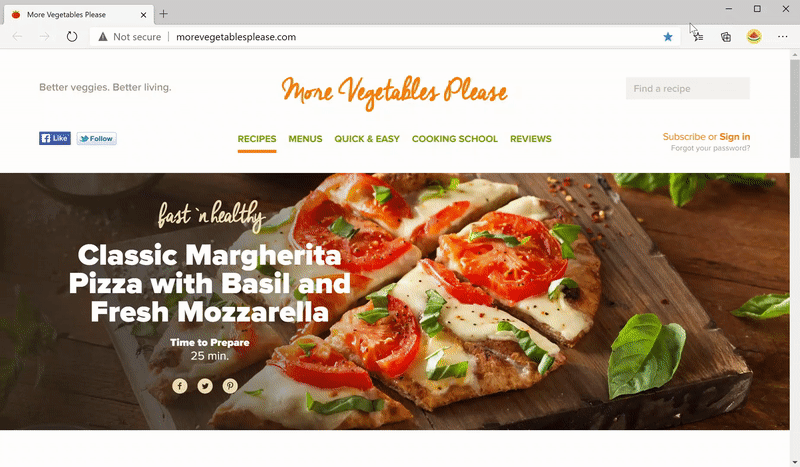- Home
- Microsoft Edge Insider
- Articles
- Introducing the new favorites experience in Microsoft Edge
Introducing the new favorites experience in Microsoft Edge
- Subscribe to RSS Feed
- Mark Discussion as New
- Mark Discussion as Read
- Pin this Discussion for Current User
- Bookmark
- Subscribe
- Printer Friendly Page
- Mark as New
- Bookmark
- Subscribe
- Mute
- Subscribe to RSS Feed
- Permalink
- Report Inappropriate Content
Oct 14 2020 10:00 AM - edited Oct 14 2020 10:04 AM
Favorites are an integral part of any web browser, and in the months since we released the new version of Microsoft Edge we’ve heard a lot of feedback about the experience. Specifically:
- While the favorites menu provides quick access to your favorites, it isn’t always the easiest to use and more complex tasks typically require going to the edge://favorites page
- The favorites page works well for bulk management but isn’t ideal for more lightweight tasks like getting to, updating, or moving a single favorite
- Many of you also miss the Hub in the legacy version of Microsoft Edge—especially the ability to pin your favorites and other content open while you browse
Today, we’re excited to share that we’re evolving the favorites experience to address your feedback and provide a more efficient way for you to quickly access and manage your favorites without losing context of the page you’re on. These changes are currently available in the Canary and Dev channels.
The new favorites experience blends the power of the full page with the dropdown’s ease of access. Your favorites are now displayed in a classic tree view, and you can edit, organize, and even search your favorites in-line without having to go to the full page. The new favorites menu stays around while you need it and disappears when you’re done, making it easy to open or manage multiple favorites at once.
We’ve also brought the full breadth of management capabilities to the new favorites menu. In addition to the basics like reordering, renaming, and editing, you can now add new favorites and folders directly from the dropdown menu, sort, import or export your favorites, remove duplicate items, and much more. With the new favorites menu, these features are always at your fingertips.
Best of all, in response to overwhelming feedback you can now pin your favorites open in a pane along the side of the browser. This allows you to see your favorites while you browse and helps you stay more productive during those times where you need frequent access to your favorites.
For those of you who prefer a more immersive experience, we’ve got you covered. You can get back to the favorites page at any time by clicking on the favorites menu button (
We’d love to hear what you think of the new favorites experience, so please send us feedback! This is a new interaction model that we hope will save you time and keep you in the context of what you’re doing. In the coming months, you’ll see other content types adopt this model as well, including downloads, history, and more. Stay tuned!
— William Devereux, Senior Program Manager, Microsoft Edge
- Mark as New
- Bookmark
- Subscribe
- Mute
- Subscribe to RSS Feed
- Permalink
- Report Inappropriate Content
Dec 18 2020 12:38 PM
@pjmanroe wrote:I'm still using the BETA version so I don't have it. :(
Hi,
it's still a controlled feature rollout
- Mark as New
- Bookmark
- Subscribe
- Mute
- Subscribe to RSS Feed
- Permalink
- Report Inappropriate Content
Dec 30 2020 12:02 PM
I like the new favorite experience. We used Group Policy preferences to create IE favorites. We enabled the "import favorites" option when we migrated our customers to Edge (87.0.664.57). We also Created Managed favorites for Edge. Now we have duplicates. Any idea on programmatically removing the imported duplicates?
- Mark as New
- Bookmark
- Subscribe
- Mute
- Subscribe to RSS Feed
- Permalink
- Report Inappropriate Content
Jan 05 2021 01:50 PM
- Mark as New
- Bookmark
- Subscribe
- Mute
- Subscribe to RSS Feed
- Permalink
- Report Inappropriate Content
Jan 05 2021 01:54 PM
- Mark as New
- Bookmark
- Subscribe
- Mute
- Subscribe to RSS Feed
- Permalink
- Report Inappropriate Content
Jan 05 2021 03:20 PM
- Mark as New
- Bookmark
- Subscribe
- Mute
- Subscribe to RSS Feed
- Permalink
- Report Inappropriate Content
Jan 05 2021 03:36 PM
I was gutted to see that you can no longer have two blank folders with the same name e.g. " ", I don't need my folders to have names on the bookmarks bar, keeping them nameless saves room. Which now means every folder needs a name else they merge. I'm not sure when this was changed, but a step back, there should be a flag page for all the favourites options, so the user can have a choice! I've fed already. Just wanted to comment here too.
- Mark as New
- Bookmark
- Subscribe
- Mute
- Subscribe to RSS Feed
- Permalink
- Report Inappropriate Content
Jan 06 2021 04:39 AM
@William Devereux Thanks for the reply. I have tried the option to "Remove duplicate favorites". Duplicates I have added are removed. The imported favorites remain. I opened a support request yesterday - 121010522000708.
Thanks,
Andrew
- Mark as New
- Bookmark
- Subscribe
- Mute
- Subscribe to RSS Feed
- Permalink
- Report Inappropriate Content
Jan 06 2021 12:12 PM
- Mark as New
- Bookmark
- Subscribe
- Mute
- Subscribe to RSS Feed
- Permalink
- Report Inappropriate Content
Feb 07 2021 03:56 PM
- Mark as New
- Bookmark
- Subscribe
- Mute
- Subscribe to RSS Feed
- Permalink
- Report Inappropriate Content
Feb 10 2021 06:09 AM
Are Favorites in New Edge stored the same as in EdgeLeg(acy) ? When they are moved from EdgeLeg to EdgeNew is there some conversion process.
Reason asking : There is a utility for EdgeLeg that helps organize EdgeLeg favorites but the author states it is only for favorites in EdgeLeg . So one would want to 'organize' EdgeLeg favorites 'before' moving them to EdgeNew am guessing. Explanation given was that the way EdgeNew favorites are saved is different format / structure.
- Mark as New
- Bookmark
- Subscribe
- Mute
- Subscribe to RSS Feed
- Permalink
- Report Inappropriate Content
Feb 10 2021 06:15 AM
Would like to see a side by side explanation of EdgeLeg features and 'where to find' in EdgeNew.
I know one of my concerns was ability to 'save to tiles' that is now in EdgeNew but did not exist when EdgeNew first came out. Perhaps need to re-ignite the idea for users to re-examine the current version of Edge and list the things that people liked about EdgeLeg that are currently in EdgeNew and show them where those things are. Am certain the Feedback Hub can provide the 'issues' and they can now be addressed with EdgeNew being more complete and with even more enhancements.
Sometimes people try something out and if the 'feature set' is not there for them at the time they move on and don't go back and try again. How to get users to give it 'another shot' ?
- Mark as New
- Bookmark
- Subscribe
- Mute
- Subscribe to RSS Feed
- Permalink
- Report Inappropriate Content
Apr 08 2021 10:57 AM
Thank you for all of your feedback! Starting with today's Canary build (91.0.851.0), we've added a few additional ways to quickly access the full page. Learn more.
- Mark as New
- Bookmark
- Subscribe
- Mute
- Subscribe to RSS Feed
- Permalink
- Report Inappropriate Content
Apr 22 2021 04:17 AM
- Mark as New
- Bookmark
- Subscribe
- Mute
- Subscribe to RSS Feed
- Permalink
- Report Inappropriate Content
May 23 2021 10:26 PM
Can ypou explain how you pin the favourites open permanently in a column at the edge of the screen (so they are still there when I switch the PC on the next day)?@William Devereux
- Mark as New
- Bookmark
- Subscribe
- Mute
- Subscribe to RSS Feed
- Permalink
- Report Inappropriate Content
May 24 2021 05:11 AM
To save a favorite to Desktop :
1. Open the favorite in Edge
2. Click on the three dot menu ( ... ) upper right corner and hover your mouse over 'more tools'.
3. You can select 'Pin to Taskbar' to keep it there. or...
4. To save to Desktop :
- Click the 'Pin to Start' choice and save to Start menu first. It will then create a tile of your favorite.
- Then click and drag the favorite tile you saved tot the Start Menu to the desktop anywhere you want.
When dragging from Start menu a 'link' will be created on the desktop you can place anywhere on the desktop .
- Mark as New
- Bookmark
- Subscribe
- Mute
- Subscribe to RSS Feed
- Permalink
- Report Inappropriate Content
May 24 2021 05:47 AM
I have no wish to save a favourite to the desktop. What I am hoping for is to be able to keep a column of favorites open such that it will still be open when I swith the PC on in the morning and open edge@R. Starzuft
- Mark as New
- Bookmark
- Subscribe
- Mute
- Subscribe to RSS Feed
- Permalink
- Report Inappropriate Content
May 25 2021 07:53 AM
If your list of favorites is on that does not change often you have a couple of options :
1. You can save the Favorites (which are like web links) to the Start menu as tiles. Which does not require Edge to be open.
2. You could 'pin' your favorites to taskbar.
3. If you are using Edge 'vertical tabs' you could 'pin' your favorites as vertical tabs in Edge. However you might want to set the tabs to 'sleep' so Edge does not keep them all open and slow down your system.
Most other options for this would require some 'programming and maintenance' on your part. How many favorites do you need to appear on the desktop and how often do they need to be changed or updated ? Saving the favorites to the Tiles in Start seems to be the easiest to maintain.
Note: There is a way to display a list of Favorites across the top of the Edge window. The ones displayed are Favorites that are saved to the Favorites Bar folder in Favorites.
1. Click on the three dots (upper right) in Edge.
2. Click on the word 'Favorites' in the dropdown that appears.
3. Click on the three dot menu in that dropdown menu.
4. Click on 'Show Favorites Bar' .
5. Click on 'Always' to display the Favorites Bar in Edge.
You can follow the same steps to Turn the feature off by selecting the alternate choices.
You can edit the Favorites Bar folder in Favorites to choose what you want displayed.
Recommended : Try out the Collections option to save your links / favorites instead. Collections is an easier way to read them and allows you to even add notes. Collections is still under development and the organizational tools that are being added make it more versatile than Favorites for some things. Collections icon is the one on the menu bar with the square with the + plus sign in it .
- Mark as New
- Bookmark
- Subscribe
- Mute
- Subscribe to RSS Feed
- Permalink
- Report Inappropriate Content
May 25 2021 08:25 AM
If not possible in Edge I’ll have to stick with Firefox
- Mark as New
- Bookmark
- Subscribe
- Mute
- Subscribe to RSS Feed
- Permalink
- Report Inappropriate Content
Dec 28 2022 08:41 AM
- Mark as New
- Bookmark
- Subscribe
- Mute
- Subscribe to RSS Feed
- Permalink
- Report Inappropriate Content
Jan 08 2023 03:34 PM