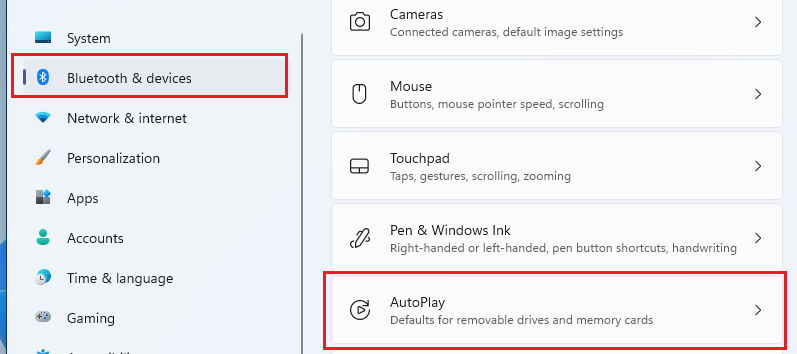- Home
- Windows
- Windows 11
- Re: How to Enable / Disable AutoPlay on Windows 11 / BING browser videos playback
How to Enable / Disable AutoPlay on Windows 11
- Subscribe to RSS Feed
- Mark Discussion as New
- Mark Discussion as Read
- Pin this Discussion for Current User
- Bookmark
- Subscribe
- Printer Friendly Page
- Mark as New
- Bookmark
- Subscribe
- Mute
- Subscribe to RSS Feed
- Permalink
- Report Inappropriate Content
Sep 19 2021 03:08 AM
1. Launch the Windows Settings app.
2. When Settings App appears, on the sidebar, select "Bluetooth & Devices."
3. Choose "AutoPlay."
4. Toggle the switch under "Use AutoPlay for all media and devices" to turn auto-play on or off.
- Mark as New
- Bookmark
- Subscribe
- Mute
- Subscribe to RSS Feed
- Permalink
- Report Inappropriate Content
Feb 16 2022 08:51 AM
- Mark as New
- Bookmark
- Subscribe
- Mute
- Subscribe to RSS Feed
- Permalink
- Report Inappropriate Content
Mar 21 2022 06:57 PM
Hi, I've turned off the auto-playback under the Bluetooth and Devices, but when on a BING page with videos, the videos auto-play. How can I get it to stop!
- Mark as New
- Bookmark
- Subscribe
- Mute
- Subscribe to RSS Feed
- Permalink
- Report Inappropriate Content
Apr 01 2022 04:30 AM
- Mark as New
- Bookmark
- Subscribe
- Mute
- Subscribe to RSS Feed
- Permalink
- Report Inappropriate Content
Apr 01 2022 07:45 PM
- Mark as New
- Bookmark
- Subscribe
- Mute
- Subscribe to RSS Feed
- Permalink
- Report Inappropriate Content
Dec 12 2023 05:42 PM
I just bought a new Del, with windows 11
I've toggled the autoplay on / off - but media player still not playing next episode @jdoubledee1955
- Mark as New
- Bookmark
- Subscribe
- Mute
- Subscribe to RSS Feed
- Permalink
- Report Inappropriate Content
Dec 12 2023 05:45 PM
I've toggled the autoplay on / off - but media player still not playing next episode
- Mark as New
- Bookmark
- Subscribe
- Mute
- Subscribe to RSS Feed
- Permalink
- Report Inappropriate Content
Dec 27 2023 06:56 PM
- Mark as New
- Bookmark
- Subscribe
- Mute
- Subscribe to RSS Feed
- Permalink
- Report Inappropriate Content
Apr 28 2024 06:04 AM