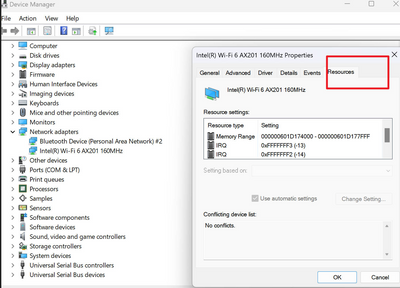- Home
- Windows
- Windows 11
- AX201 bluetooth drain power when sleep in Windows 11
AX201 bluetooth drain power when sleep in Windows 11
- Subscribe to RSS Feed
- Mark Discussion as New
- Mark Discussion as Read
- Pin this Discussion for Current User
- Bookmark
- Subscribe
- Printer Friendly Page
- Mark as New
- Bookmark
- Subscribe
- Mute
- Subscribe to RSS Feed
- Permalink
- Report Inappropriate Content
Sep 10 2023 07:44 PM
my notebook only supports S0 modern standby mode but everytime in sleep mode the bluetooth device drain too much power.is there any workaround?
- Labels:
-
Device management
- Mark as New
- Bookmark
- Subscribe
- Mute
- Subscribe to RSS Feed
- Permalink
- Report Inappropriate Content
Sep 10 2023 08:53 PM
- Mark as New
- Bookmark
- Subscribe
- Mute
- Subscribe to RSS Feed
- Permalink
- Report Inappropriate Content
Sep 10 2023 11:20 PM
- Mark as New
- Bookmark
- Subscribe
- Mute
- Subscribe to RSS Feed
- Permalink
- Report Inappropriate Content
Sep 10 2023 11:37 PM - edited Sep 10 2023 11:41 PM
It's the Bluetooth Radio which is a part of Intel AX201 card.and I just wonder why it consumes so much battery power when the notebook get into modern standby sleep(10% in around 2.5 hours and even drain the battery to death).As i understand the bluetooth devices should be in sleep mode also when the notebook into sleep however it drains the battery power all the time.And if i disable the Bluetooth Radio and get the notebook into sleep mode then only 10%-12% each 24 hours will be consumed which is much reasonable.
- Mark as New
- Bookmark
- Subscribe
- Mute
- Subscribe to RSS Feed
- Permalink
- Report Inappropriate Content
Sep 10 2023 11:50 PM
- Mark as New
- Bookmark
- Subscribe
- Mute
- Subscribe to RSS Feed
- Permalink
- Report Inappropriate Content
Sep 11 2023 12:19 AM - edited Sep 11 2023 12:21 AM
Thanks for your assistance my friend.I didn't see the "power management" tab in AX201 properties.And i have tried below steps but none of them works.
1. Check Power Settings:
Ensure that power settings are optimized for energy efficiency. Go to Windows power settings and adjust the options for sleep mode.
2. Update Drivers:
Check the manufacturer's website for updates to the bluetooth drivers.
3. Disable USB Selective Suspend:
In some situations, USB Selective Suspend can interfere with Bluetooth operation during sleep mode. You can disable it in advanced power settings.
- Mark as New
- Bookmark
- Subscribe
- Mute
- Subscribe to RSS Feed
- Permalink
- Report Inappropriate Content
Sep 11 2023 01:13 AM
Detailed Description
Important Notice
Driver package 22.240.0 has been validated to support Microsoft Windows 11*
From the Bluetooth release 22.210.X package onwards, the Windows 10 32-bit driver for products 7265(Rev. D),3165 and 3168 will only receive updates to address potential security vulnerabilities. Last available Windows 10 32-bit driver version is 20.100.9.8 from package 22.200.0
Purpose
Intel® Wireless Bluetooth® is recommended for end-users, including home users and business customers with Intel Wireless Bluetooth® technology.
Intel® Wireless Bluetooth® Package version 22.240.0
Windows® 10 64-bit and Windows 11*
Driver version 22.240.0.2 : For AX411, AX211, AX210, AX203, AX201, AX200, AX101, 9560, 9462, 9461, 9260
The drivers also work on Intel® Killer™ AX1690, AX1675, AX1650, 1550
Driver version 20.100.10.11 : For 7265(Rev. D), 3168, 3165
Intel® Wireless Bluetooth® Package version 22.200.0
Windows® 10 32-bit
Driver version 20.100.9.8 : For 7265(Rev. D), 3168, 3165
Intel® Wireless Bluetooth® 22.200.0 driver has been updated to include functional and security updates. Users should update to the latest version.
you can head on over to https://www.intel.com/content/www/us/en/download/18649/intel-wireless-bluetooth-for-windows-10-and-w... and dpwnload that new driver set that addresses this issues as well as separate documentation explaining why when where . Not everyone gets that lucky. God speed my friend
- Mark as New
- Bookmark
- Subscribe
- Mute
- Subscribe to RSS Feed
- Permalink
- Report Inappropriate Content
Sep 12 2023 02:05 AM
Unfortunately after upgrading the bluetooth driver to latest version 22.240.0.2 nothing changes :(
- Mark as New
- Bookmark
- Subscribe
- Mute
- Subscribe to RSS Feed
- Permalink
- Report Inappropriate Content
Sep 15 2023 10:07 AM
- Mark as New
- Bookmark
- Subscribe
- Mute
- Subscribe to RSS Feed
- Permalink
- Report Inappropriate Content
Sep 18 2023 02:47 AM
No matter check or uncheck this option it still drain the power when modern standby sleep.The only solution I can find is to shut down the Bluetooth adapter before sleep @Deleted
- Mark as New
- Bookmark
- Subscribe
- Mute
- Subscribe to RSS Feed
- Permalink
- Report Inappropriate Content
Sep 18 2023 07:55 AM
This seems more of a issue on the OEM side.
- Mark as New
- Bookmark
- Subscribe
- Mute
- Subscribe to RSS Feed
- Permalink
- Report Inappropriate Content
Sep 18 2023 12:19 PM
- Mark as New
- Bookmark
- Subscribe
- Mute
- Subscribe to RSS Feed
- Permalink
- Report Inappropriate Content
Sep 18 2023 06:31 PM
- Mark as New
- Bookmark
- Subscribe
- Mute
- Subscribe to RSS Feed
- Permalink
- Report Inappropriate Content
Sep 18 2023 06:33 PM
- Mark as New
- Bookmark
- Subscribe
- Mute
- Subscribe to RSS Feed
- Permalink
- Report Inappropriate Content
Sep 19 2023 02:07 PM
- Mark as New
- Bookmark
- Subscribe
- Mute
- Subscribe to RSS Feed
- Permalink
- Report Inappropriate Content
Sep 21 2023 06:41 PM
Intel said the battery power consumption is related to the Laptop's design and/or at an OS level. @Deleted
- Mark as New
- Bookmark
- Subscribe
- Mute
- Subscribe to RSS Feed
- Permalink
- Report Inappropriate Content
Sep 21 2023 09:14 PM
- Mark as New
- Bookmark
- Subscribe
- Mute
- Subscribe to RSS Feed
- Permalink
- Report Inappropriate Content
Sep 21 2023 11:02 PM
- Mark as New
- Bookmark
- Subscribe
- Mute
- Subscribe to RSS Feed
- Permalink
- Report Inappropriate Content
Sep 22 2023 07:15 AM
As this is a Windows 11 OS bug, its something can't be fixed by someone not on the engineering team!
Have a great day!
Shawn
- Mark as New
- Bookmark
- Subscribe
- Mute
- Subscribe to RSS Feed
- Permalink
- Report Inappropriate Content
Sep 22 2023 07:15 AM
Accepted Solutions
- Mark as New
- Bookmark
- Subscribe
- Mute
- Subscribe to RSS Feed
- Permalink
- Report Inappropriate Content
Nov 01 2023 12:26 PM
Solution