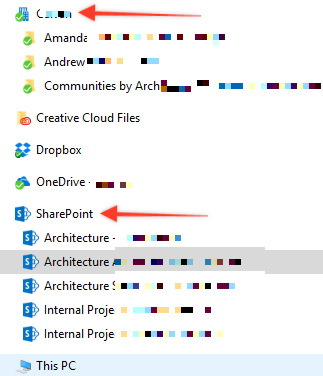- Home
- Content Management
- Discussions
- Sharepoint Sync vs OneDrive Sync to Computer - Where do files go?
Sharepoint Sync vs OneDrive Sync to Computer - Where do files go?
- Subscribe to RSS Feed
- Mark Discussion as New
- Mark Discussion as Read
- Pin this Discussion for Current User
- Bookmark
- Subscribe
- Printer Friendly Page
- Mark as New
- Bookmark
- Subscribe
- Mute
- Subscribe to RSS Feed
- Permalink
- Report Inappropriate Content
Apr 06 2017 10:17 AM
When I've been syncing document libraries to my laptop sometimes they go to the company OneDrive folder and sometimes they go to the Sharepoint folder.
Is there a reason for this?
Is there a way to control this?
Ideally it would go to the 'Sharepoint' folder every time.
- Labels:
-
files
-
OneDrive
-
SharePoint Online
-
Sites
- Mark as New
- Bookmark
- Subscribe
- Mute
- Subscribe to RSS Feed
- Permalink
- Report Inappropriate Content
Apr 06 2017 10:41 AM
The SharePoint folder is created by the old sync client (Groove). If you don't need it for some particular reason, it is advisable to switch to the new client (NGSC). See https://support.office.com/en-us/article/Get-started-with-the-new-OneDrive-sync-client-in-Windows-61...
NGSC can create several folders. Give a look to this article: https://hansbrender.com/2016/12/26/onedrive-for-business-local-sync-of-shared-with-me-files/
- Mark as New
- Bookmark
- Subscribe
- Mute
- Subscribe to RSS Feed
- Permalink
- Report Inappropriate Content
Apr 06 2017 11:03 AM
So did it switch protocols on me without telling me?
A few days ago I synced something and it went to the Sharepoint folder .... so the new system is the OneDrive folder?
Can I move everything over easily so they all show up in the same place without unsyncing and resyncing?
- Mark as New
- Bookmark
- Subscribe
- Mute
- Subscribe to RSS Feed
- Permalink
- Report Inappropriate Content
Apr 06 2017 11:45 AM - edited Apr 06 2017 11:46 AM
SolutionPerhaps you have not configured in the SharePoint admin center the option to start the new client when clicking on the sync button...
For details on the transition from the old client, see https://support.office.com/en-us/article/Transition-from-the-previous-OneDrive-for-Business-sync-cli...
- Mark as New
- Bookmark
- Subscribe
- Mute
- Subscribe to RSS Feed
- Permalink
- Report Inappropriate Content
Apr 10 2017 03:59 AM
Hi! Even i switch to the "old client" in settings it still runs the new one everytime i try to sync :(
- Mark as New
- Bookmark
- Subscribe
- Mute
- Subscribe to RSS Feed
- Permalink
- Report Inappropriate Content
Apr 10 2017 04:18 AM
Out of curiosity, why do you want to sync with the old client?
- Mark as New
- Bookmark
- Subscribe
- Mute
- Subscribe to RSS Feed
- Permalink
- Report Inappropriate Content
Apr 10 2017 05:05 AM
We went through the process of switching to the new client and then had to unsync all the sharepoint folders. Once that was done we deleted the folders off our computers.
Now whenever we hit the sync button on a document library it uses the new client and the folders go into the company name folder instead of the sharepoint folder. Then I deleted the sharepoint folder and it is no longer even showing on my computer.
- Mark as New
- Bookmark
- Subscribe
- Mute
- Subscribe to RSS Feed
- Permalink
- Report Inappropriate Content
Apr 10 2017 07:06 AM - edited Apr 16 2017 12:32 AM
it seems that when I use sharepoint document folders synced with the old client and when i open any shared files on my desktop - then microsoft office applications can work with them in collaboration mode, and i can see who else is working on that document and it's like more realtime - all changes can be seen almost in real time.
And when i open files in folders that synced with new client - word or excel show them to me just like any other documents I opened from my hard drive - no collaborative featers...
- Mark as New
- Bookmark
- Subscribe
- Mute
- Subscribe to RSS Feed
- Permalink
- Report Inappropriate Content
Apr 10 2017 07:43 AM
Strange. It should be exactly the contrary...
I strongly encourage you to use the new client (NGSC) which is vastly superior to the old one (Groove).
Make sure that you are using the latest version of OneDrive (NGSC) and Office 2016 ProPlus and try again. (Be aware, though, that coauthoring with Excel 2016 is not yet supported, in any case.)
Also, make sure that coauthoring is enabled in the Office tab of the OneDrive client settings.
Hope it helps...
- Mark as New
- Bookmark
- Subscribe
- Mute
- Subscribe to RSS Feed
- Permalink
- Report Inappropriate Content
Apr 16 2017 12:36 AM
Ok thanks! Will try it from one of the collegues PC.
We all are still using office 2013, 2016 are quite slow in outlook when we use search - everytime hangs on processing search results...
- Mark as New
- Bookmark
- Subscribe
- Mute
- Subscribe to RSS Feed
- Permalink
- Report Inappropriate Content
Apr 16 2017 04:25 AM
"The OneDrive sync client for Windows supports co-authoring and in-app sharing when you use Office 2016 Click 2 Run (version 16.0.6741.2027 or higher). You must also have OneDrive (version 17.3.6386.0412 or higher)."
Accepted Solutions
- Mark as New
- Bookmark
- Subscribe
- Mute
- Subscribe to RSS Feed
- Permalink
- Report Inappropriate Content
Apr 06 2017 11:45 AM - edited Apr 06 2017 11:46 AM
SolutionPerhaps you have not configured in the SharePoint admin center the option to start the new client when clicking on the sync button...
For details on the transition from the old client, see https://support.office.com/en-us/article/Transition-from-the-previous-OneDrive-for-Business-sync-cli...