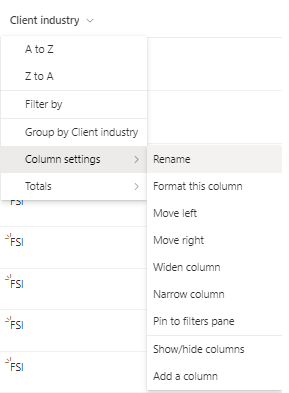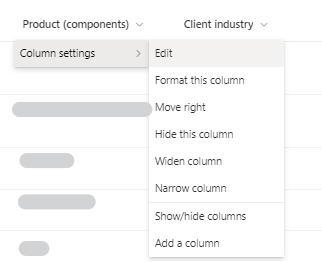- Home
- Content Management
- Discussions
- Edit a column in a Sharepoint list
Edit a column in a Sharepoint list
- Subscribe to RSS Feed
- Mark Discussion as New
- Mark Discussion as Read
- Pin this Discussion for Current User
- Bookmark
- Subscribe
- Printer Friendly Page
- Mark as New
- Bookmark
- Subscribe
- Mute
- Subscribe to RSS Feed
- Permalink
- Report Inappropriate Content
Jan 26 2024 01:37 AM
Hello
I want to make the column 'Client industry' a required field but I cannot edit the column.
I created the list from an existing excel and when I uploaded it the first column name (: Client industry) disappeared. I was able to rename the column, but I cannot edit anything else like in the other columns. Does someone know what I can do to edit the column (make it a required field and change it's type to 'Choice')?
Thank you in advance,
Louis
This is a screenshot of the column 'Client industry' and as you can see there is no 'Edit' button.
This is how it looks like for all the other columns and as you can see there is an 'Edit' button at the top.
- Labels:
-
SharePoint Online
- Mark as New
- Bookmark
- Subscribe
- Mute
- Subscribe to RSS Feed
- Permalink
- Report Inappropriate Content
Jan 26 2024 02:33 AM
@louisquinet it's because it's taken the place of the Title column. You can edit it by going to the gear icon in the top right, select List Settings and in the settings screen select your column.
Rob
Los Gallardos
Microsoft Power Automate Community Super User.
Principal Consultant, SharePoint and Power Platform WSP Global (and classic 1967 Morris Traveller driver)
- Mark as New
- Bookmark
- Subscribe
- Mute
- Subscribe to RSS Feed
- Permalink
- Report Inappropriate Content
Jan 26 2024 03:09 AM
Thank you for your fast answer! It worked :)
Do you also know how I can assign the Title column to another page?
Thank you!
Louis