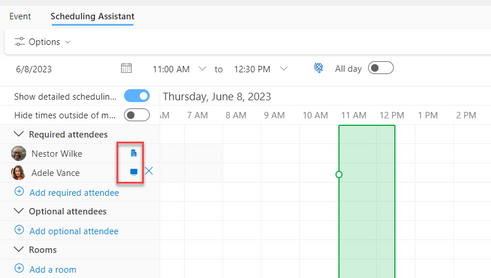- Home
- Outlook
- General Discussion
- FIXED: Work Hours and Location: Icon does not show in Scheduling Assistant
FIXED: Work Hours and Location: Icon does not show in Scheduling Assistant
- Subscribe to RSS Feed
- Mark Discussion as New
- Mark Discussion as Read
- Pin this Discussion for Current User
- Bookmark
- Subscribe
- Printer Friendly Page
- Mark as New
- Bookmark
- Subscribe
- Mute
- Subscribe to RSS Feed
- Permalink
- Report Inappropriate Content
Jun 02 2023 03:38 PM - edited Jun 02 2023 04:33 PM
Microsoft recently rolled out Work Hours and Location. Users can identify their work schedule and location (office or remote). The location icons will appear on your calendar, profile, and Scheduling Assistant.
Platform availability:
Enabled: Outlook for the Web & New Outlook for Windows
Q4 2023: Classic Outlook for Windows
Issue: Several users indicated that the office or remote icon was not displayed when Scheduling Assistant was used.
Fix: For New Outlook users, you must apply your settings in Outlook for the Web then the icons will appear properly.
Additional notes: I reported the bug to Microsoft.
If you find this information helpful, please mark it as the best response.
/Teresa
#traccreations4e
- Mark as New
- Bookmark
- Subscribe
- Mute
- Subscribe to RSS Feed
- Permalink
- Report Inappropriate Content
Apr 30 2024 05:53 AM