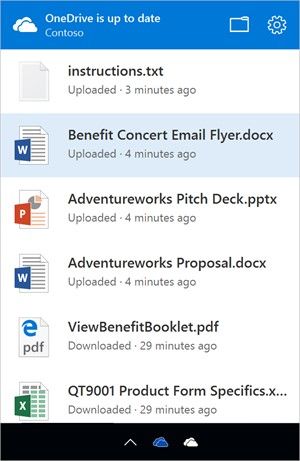- Home
- OneDrive
- Discussions
- Announcement: OneDrive Sync Updates
Announcement: OneDrive Sync Updates
- Subscribe to RSS Feed
- Mark Discussion as New
- Mark Discussion as Read
- Pin this Discussion for Current User
- Bookmark
- Subscribe
- Printer Friendly Page
- Mark as New
- Bookmark
- Subscribe
- Mute
- Subscribe to RSS Feed
- Permalink
- Report Inappropriate Content
Dec 20 2016 10:11 AM - edited Dec 20 2016 10:12 AM
All of us here on the OneDrive Team have been hard at work delivering many of the OneDrive sync client updates we communicated at Ignite to further improve the user experience and administration of syncing files from Office 365. With the holidays rapidly approaching we wanted to give you an update on those enhancements.
The best part is the latest OneDrive sync client will automatically update with these new capabilities. If you aren’t running the latest OneDrive sync client, or aren’t sure, you can learn more here.
Activity center
The activity center is now available in the latest OneDrive sync client on Mac and PC giving you visibility to the most recent sync activity and status. Simply click on the OneDrive icon in your system tray (PC) or Finder (Mac) to see your file sync
Conditional access
You can now restrict OneDrive sync to only domain joined or workplace joined devices. You can even make access contingent on PC health if you like. All of this can be managed through the new OneDrive admin center preview and by configuring Azure Active Directory policies. Learn more here.
Syncing SharePoint sites
Making sure you have the information that is critical to you on every device no matter where you are is key to our customers. The ability to sync SharePoint sites directly to OneDrive is one of these features that makes doing this easier and simpler for end users. We’ve had great feedback on the public preview of syncing SharePoint Online document libraries in the latest OneDrive sync client. We remain committed to providing a reliable and performant sync experience for all your Office 365 files and continue to refine the public preview to meet our quality expectations. We’re on target to make this capability generally available in January.
Standalone Mac client
Ever since we added OneDrive for Business support to the latest sync client, we’ve seen an increase of adoption and interest from the Mac community. However, one of the largest blockers for enterprise deployments is that most admins do not want to utilize the Mac App Store to deploy and distribute software due to its limitations.
Today we’re releasing a standalone OneDrive sync client for Mac that you can deploy and manage outside of the Mac App Store. This standalone client also provides sync status visual overlays in Finder, a Finder shortcut for OneDrive, and the ability to set-up OneDrive sync to run at log in. This latest client also has built-in multi-language support. You can get the standalone client for Mac here.
As we get ready for 2017, I want to take a moment to wish all of you a healthy and happy new year from the OneDrive/SharePoint teams here in Redmond. We look forward to continuing to bring all of you more great innovation while finding new ways to make you more productive no matter where and how you choose to work.
Thank you and happy holidays!
Stephen L Rose
Director, OneDrive Product Marketing
- Labels:
-
Admin
-
OneDrive for Business
-
Standalone
-
sync
- Mark as New
- Bookmark
- Subscribe
- Mute
- Subscribe to RSS Feed
- Permalink
- Report Inappropriate Content
Dec 21 2016 10:20 AM
Thanks for the ability to better sync SharePoint to OneDrive.
- Mark as New
- Bookmark
- Subscribe
- Mute
- Subscribe to RSS Feed
- Permalink
- Report Inappropriate Content
Dec 21 2016 11:34 AM
Point of clarification: is the App Store client deprecated? Where should we point our users to? I was hoping there would be a nice landing page for the app, with a download link off of it (rather than a direct download to the pkg file like you did in this post.
- Mark as New
- Bookmark
- Subscribe
- Mute
- Subscribe to RSS Feed
- Permalink
- Report Inappropriate Content
Dec 21 2016 11:49 AM
Point users to the download links in the article since this is not in GA yet.
- Mark as New
- Bookmark
- Subscribe
- Mute
- Subscribe to RSS Feed
- Permalink
- Report Inappropriate Content
Dec 21 2016 11:59 PM - edited Dec 22 2016 12:01 AM
@Stephen Rose Is installing this client enough, or do we still need to do the registry setting like described in this article https://support.office.com/en-us/article/Get-started-syncing-SharePoint-sites-with-the-new-OneDrive-...
- Mark as New
- Bookmark
- Subscribe
- Mute
- Subscribe to RSS Feed
- Permalink
- Report Inappropriate Content
Dec 22 2016 07:45 AM
You will have to follow the article steps for preview. This will not be necessary at GA
- Mark as New
- Bookmark
- Subscribe
- Mute
- Subscribe to RSS Feed
- Permalink
- Report Inappropriate Content
Dec 22 2016 11:39 AM
Hi Stephen,
Great to hear that GA is ETA next month, we're awating this for our Win10/EMS/O365 deployment to a target group of 25 000-30 000 users in total.
A key question for us though is - will you be bringing back the context menu in the GA release? Currently there seem to be different versions distributed to different customers out there, some have the context menu and some don't.
The whole point of syncing SPO libraries locally is to be able to work and collaborate on files using File Explorer. Without the context menu users cannot right-click the file and copy link to easily paste and share the URL wherever/however they like. Instead they have to struggle to find out what the URL is in order to copy and share it.
Therefore the lack of the context menu is really a usability issue for us.
Thanks,
Richard
- Mark as New
- Bookmark
- Subscribe
- Mute
- Subscribe to RSS Feed
- Permalink
- Report Inappropriate Content
Dec 23 2016 10:18 AM
- Mark as New
- Bookmark
- Subscribe
- Mute
- Subscribe to RSS Feed
- Permalink
- Report Inappropriate Content
Dec 23 2016 11:41 AM
Hi @Stephen Rose, I like Sharepoint sync for files onboarding, but I'd like to generally disable Sharepoint Sync but still allow OneDrive for Business Sync. Will this be possible?
The main reason is fear of Ransomware. Or are there any other suggestions on how to tackle this?
- Mark as New
- Bookmark
- Subscribe
- Mute
- Subscribe to RSS Feed
- Permalink
- Report Inappropriate Content
Dec 23 2016 02:04 PM
If you customer is running Windows 10 Anniversary Edition they have Windows ATP and Microsoft Edge which would eliminate this issue. What your asking can be done but creates a subpar experience for the customer.
Happy to jump on a call to discuss.
@Ivan Unger wrote:Hi @Stephen Rose, I like Sharepoint sync for files onboarding, but I'd like to generally disable Sharepoint Sync but still allow OneDrive for Business Sync. Will this be possible?
The main reason is fear of Ransomware. Or are there any other suggestions on how to tackle this?
- Mark as New
- Bookmark
- Subscribe
- Mute
- Subscribe to RSS Feed
- Permalink
- Report Inappropriate Content
Dec 25 2016 12:44 PM
Hi, thanks for the response. Would you care to fruther elaborate on both points?
I know Windows Defender ATP is supposed to further help with post breach attacks, and Edge is getting some (not sure which is relevant here) security hardening. But are they combined really able to prevent 100% of new emerging ransomware attacks?
Also, how is preventing SharePoint sync a subpar UX? If anything I'd argue that syncing the files offline is getting my users a subpar Sharepoint experience since they are missing out on additional document library features and views?
- Mark as New
- Bookmark
- Subscribe
- Mute
- Subscribe to RSS Feed
- Permalink
- Report Inappropriate Content
Dec 25 2016 01:46 PM
Nothing can prevent a user from being not smart and clicking something, but, if they do it through Edge, they have a 82% less chance of getting infected over other browsers due to the fact that Edge runs in it's own VM. Second, ATP can make you proactivly aware of key viruses and attacks so you can filter for them via your caching server, firewalls and antivirus software.
As for a subpar expereience, the goal is for users to be able to access any files critical to them through a single view. Microsoft Graph brings intellegence to that view. Siloing those views removes access and insite that can help users to be more productive.
Hope this helps clarifiy. :)
- Mark as New
- Bookmark
- Subscribe
- Mute
- Subscribe to RSS Feed
- Permalink
- Report Inappropriate Content
Dec 27 2016 12:24 PM
How do we get that version, every machine I have seens is running 6720.1207?
- Mark as New
- Bookmark
- Subscribe
- Mute
- Subscribe to RSS Feed
- Permalink
- Report Inappropriate Content
Dec 27 2016 12:44 PM
This is the OneDrive personal. I have run the standalone, the mac store and none of them works .. I am now at the point that I will have to move all my file to an external hard drive and forget about the imcopetence of Microsoft. I am still unable to get OneDrive personal to work. I hope it goes better for the Business side.
- Mark as New
- Bookmark
- Subscribe
- Mute
- Subscribe to RSS Feed
- Permalink
- Report Inappropriate Content
Dec 27 2016 02:08 PM
Actually, I can see plenty of use cases where I wouldn't want that. I might want to sync 10 SharePoint sites + entire OneDrive library on my laptop, but on my mobile device I might want only one or two SP sites.
- Mark as New
- Bookmark
- Subscribe
- Mute
- Subscribe to RSS Feed
- Permalink
- Report Inappropriate Content
Dec 28 2016 06:03 AM
Hello Peter,
You can get even the current latest version (v17.3.6743.1212) from https://hansbrender.com/2016/11/28/onedrive-for-business-next-generation-sync-client-all-versions/ who dived deep into the NextGen Sync client.
Also don't forget to set:
[HKEY_CURRENT_USER\SOFTWARE\Microsoft\OneDrive] "TeamSiteSyncPreview"=dword:00000001
To use all latest functionalities.
See detailed instructions here (sorry seems in Dutch only): https://support.office.com/nl-nl/article/Ga-aan-de-slag-met-het-synchroniseren-van-SharePoint-sites-...
I also got some error messages that I was not able to sync shared OneDrive or SP TeamSites but after remove the current sync relation and re-set it up it worked, however not completely good but at least there is a start.
Also use Edge instead of IE11 when clicking the Sync Now button in your browser under your SP TeamSite or Shared with Me docs (in my case IE11 does nothing, while Edge opens the NG Sync Client).
- Mark as New
- Bookmark
- Subscribe
- Mute
- Subscribe to RSS Feed
- Permalink
- Report Inappropriate Content
Dec 29 2016 12:26 AM
Thanks I managed to find the latest previerw version now.
- Mark as New
- Bookmark
- Subscribe
- Mute
- Subscribe to RSS Feed
- Permalink
- Report Inappropriate Content
Dec 29 2016 05:31 PM
Sure. It should give you the choice of what to sync on each device then. Having to manually find each one again and set up sync with it seems terrible to me.
- Mark as New
- Bookmark
- Subscribe
- Mute
- Subscribe to RSS Feed
- Permalink
- Report Inappropriate Content
Jan 11 2017 06:44 AM
- Mark as New
- Bookmark
- Subscribe
- Mute
- Subscribe to RSS Feed
- Permalink
- Report Inappropriate Content
Jan 11 2017 08:58 AM
We will look to release technical documention when we GA the product in a few weeks that will cover all of those aspects.
- Mark as New
- Bookmark
- Subscribe
- Mute
- Subscribe to RSS Feed
- Permalink
- Report Inappropriate Content
Jan 12 2017 09:59 AM
We aren't able to get this to work.
- We have a supported version of office - latest from our Office 365 account which is set to First Release (i.e. slow ring)
- downloaded and installed the client. .1212 is installed and running.
- Set the registry key. Looked in registry and validated it was set.
- Closed the OneDrive client.
- Restarted it.
- It asked for login. It then said I was already syncing with that user ID (and I was on the OneDrive for Business side, not the sharepoint side)
- Groove still running and in control of our Sharepoint sites.
- Have this on Windows 7.
- Rebooted for good measure.
I got this to work on my Win10 machine back in Sept, but there was no Sharepoint takeover then, it was a manual setup.
How do we force the takeover from Groove? We have 3 machines now with .1212 running and all it is doing is the ODB side. Groove still doing the SHarepoint sides.