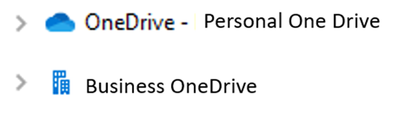- Subscribe to RSS Feed
- Mark Discussion as New
- Mark Discussion as Read
- Pin this Discussion for Current User
- Bookmark
- Subscribe
- Printer Friendly Page
- Mark as New
- Bookmark
- Subscribe
- Mute
- Subscribe to RSS Feed
- Permalink
- Report Inappropriate Content
Oct 31 2023 03:03 PM
Hi,
There are currently two noticeable issues when adding a shortcut to OneDrive:
Upon adding a shortcut, a small pop-up notification appears indicating that the shortcut has been added to OneDrive, with a hyperlink to ‘My files’. However, clicking on this hyperlink does not navigate the user to ‘My files’ as expected. This functionality was previously operational but seems to have stopped working.
When attempting to rename the shortcut via the OneDrive web interface, the system automatically appends a dot followed by a fragment of the SharePoint Online site name. The current workaround for this issue is to rename the shortcut via File Explorer once it has been synced to your local computer.
I hope these issues will be fixed in the near future.
Thanks,
Mike
- Labels:
-
shortcuts
- Mark as New
- Bookmark
- Subscribe
- Mute
- Subscribe to RSS Feed
- Permalink
- Report Inappropriate Content
Nov 01 2023 04:14 AM
I always recommend to my customers to avoid OneDrive shortcuts and to disable the feature tenantwide (Set-SPOTenant -DisableAddShortCutsToOneDrive $True).
- Mark as New
- Bookmark
- Subscribe
- Mute
- Subscribe to RSS Feed
- Permalink
- Report Inappropriate Content
Nov 01 2023 02:09 PM
@MathieuVandenHautte I used to be like that. The Shortcut is the best feature.
We say the opposite:
Adding all your Team channels as OneDrive shortcuts is the recommended method due to the following reasons:
❖ Deleting shortcuts from your OneDrive does not delete shared files within Teams channels or SharePoint Online sites so all shared files are safe.
❖ You can keep all your Teams channels and SharePoint Online sites in one place using File Explorer.
❖ Moving to another PC will only require you to sign-in to your Microsoft account and all your shortcuts will be intact.
- Mark as New
- Bookmark
- Subscribe
- Mute
- Subscribe to RSS Feed
- Permalink
- Report Inappropriate Content
Nov 02 2023 02:53 PM
Welcome to the Microsoft community, my name is Recep I'll be happy to help you today.
It’s unfortunate that you’re experiencing these problems with OneDrive. I understand how frustrating it can be when things don’t work as expected.
1. Hyperlink not navigating to 'My files':
This issue may be related to a browser or OneDrive web interface problem.
Try the following steps:
a. Clear your browser's cache and cookies to ensure that the hyperlink works properly.
b. Ensure that your browser is up-to-date.
c. Try using a different web browser to see if the issue persists.
2. If the system is automatically appending a dot and a fragment of the SharePoint Online site name when you try to rename a shortcut, it might be due to an integration issue between your OneDrive and SharePoint.
a. Rename the shortcut via the File Explorer on your local computer.
b. Allow time for the change to sync with your OneDrive and SharePoint.
c. Check if the renaming issue has been resolved in the web interface.
If I have answered your question, please mark your post as Solved If you like my response, please give it a Like Appreciate your Kudos! Proud to contribute! :) |
- Mark as New
- Bookmark
- Subscribe
- Mute
- Subscribe to RSS Feed
- Permalink
- Report Inappropriate Content
Nov 02 2023 03:16 PM
2/ That's correct, it is the workaround I do now: renaming via File Explorer.
- Mark as New
- Bookmark
- Subscribe
- Mute
- Subscribe to RSS Feed
- Permalink
- Report Inappropriate Content
Nov 02 2023 03:53 PM
Welcome to the Microsoft community, my name is Recep I'll be happy to help you today.
I found a few potential solutions that might help resolve the issue you’re experiencing with OneDrive. Here are some steps you can try:
1. Reset OneDrive: Press the Windows and R keys to open a new Run window. Paste the following command in the Run window: %localappdata%MicrosoftOneDriveonedrive.exe /reset. Restart the app and check if the error persists.
2. Remove and Re-add Shortcut: To work around this issue, remove the shortcut to the subfolder (the folder that was moved into the parent folder). Once the shortcut is removed, OneDrive will sync the new folder/subfolder structure. Right-click the subfolder in File Explorer and select Remove shortcut
If I have answered your question, please mark your post as Solved If you like my response, please give it a Like Appreciate your Kudos! Proud to contribute! :) |
- Mark as New
- Bookmark
- Subscribe
- Mute
- Subscribe to RSS Feed
- Permalink
- Report Inappropriate Content
Mar 26 2024 08:12 AM
The add shortcut to OneDrive integrates folder as a link inside user's personal OneDrive and also creates local folder structure outline to allow users to work from folder explorer view. This causes problems when users go into OneDrive for the web and start cleaning up their files and didn't disconnect from the SharePoint site. If a user renames the shortcut, it can break the link between the SharePoint site and now users are working with a duplicate copy between local computer and personal OneDrive that the link is no longer connected to the 3rd data point for the actual SharePoint or teams site library.
When using SYNC it creates a secondary "Business" connection directly from your local machine to the actual SharePoint or Teams library and does not link into the users Personal OneDrive.
The "Add Shortcut to my OneDrive" has been a horrible feature addition resulting in countless hours of detangling OneDrive issues and data recovery. This is due to end users cleaning up their personal OneDrive's thinking they are finished with a project and don't need files anymore and forgot to remove shortcut and just deleted the folder/files, or users start reorganizing the folder structure in their personal OneDrive moving folders or renaming so will be alphabetical order in their personal OneDrive in "My Files" and because they used the shortcut instead of sync they have now renamed, moved or deleted files and folders located in the SharePoint sites and was not just their OneDrive they were changing. Tickets come flying into the service desk:
- Files have disappeared from site.
- Link is broken to the folder shared with external party or other users internally.
- I'm updating files but nobody is seeing the changes I am making when opening source files.
- OneDrive errors cannot sync already syncing to source.
- I shared a file from my OneDrive but user is getting access denied.
- Many many more issues....
The "Add Shortcut to my OneDrive" creates a 3-point connection between SharePoint site, local machine folder explorer view and users Personal OneDrive.
Personal and Business files need to be kept separate.
If end users want to work from browser only, they can use the pin to quick access from the site library and will have access to see the different site document libraries from the web view when working from Personal OneDrive from the web without integrating files and folders into personal OneDrive's
We are hiding the "Add shortcut to my OneDrive" and life is beautiful again!
Disable "Add Shortcut to OneDrive"
Connect-SPOService "https://yourtennant-admin.sharepoint.com"
Set-SPOTenant -DisableAddShortCutsToOneDrive $True