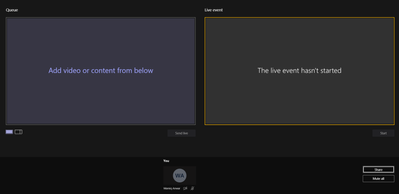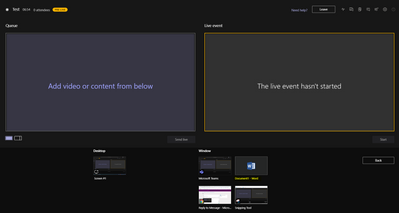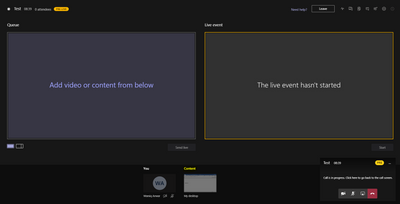- Home
- Microsoft Teams
- Microsoft Teams
- Unable to start Teams live event
Unable to start Teams live event
- Subscribe to RSS Feed
- Mark Discussion as New
- Mark Discussion as Read
- Pin this Discussion for Current User
- Bookmark
- Subscribe
- Printer Friendly Page
- Mark as New
- Bookmark
- Subscribe
- Mute
- Subscribe to RSS Feed
- Permalink
- Report Inappropriate Content
Apr 02 2020 12:19 AM
I successfully schedule a live event but when its time for it to start, the start button is grayed out.
Anyone know how I can fix this. Its quite urgent.
- Labels:
-
How-to
-
Microsoft Teams
-
Settings
- Mark as New
- Bookmark
- Subscribe
- Mute
- Subscribe to RSS Feed
- Permalink
- Report Inappropriate Content
Apr 02 2020 12:58 AM
@Chiamaka - just to be a 100% sure - you are using the desktop app? and listed as producer?
- Mark as New
- Bookmark
- Subscribe
- Mute
- Subscribe to RSS Feed
- Permalink
- Report Inappropriate Content
- Mark as New
- Bookmark
- Subscribe
- Mute
- Subscribe to RSS Feed
- Permalink
- Report Inappropriate Content
Apr 02 2020 01:47 AM
I have been able to resolve this.
The reason for this is Microsoft Teams uses Microsoft Stream for Live events and you need to allow the users in Microsoft stream to create live events.
To do this navigate to Stream Admin portal, https://web.microsoftstream.com/admin
From the Stream admin portal, click on “Live events”.
From the Live events menu, in the “search people and groups” select the user you want to allow to create live event. Then click on Save at the bottom of the page.
Now that you have assign the user with access in Microsoft Stream to broadcast a live event, let’s go back to the Teams client and complete the liven event meeting creation.
- Mark as New
- Bookmark
- Subscribe
- Mute
- Subscribe to RSS Feed
- Permalink
- Report Inappropriate Content
May 07 2020 06:08 AM
Thank you for the solution, which seems to be right.
Nevertheless I followed all the steps and activated Stream for specific users, but still cannot start an event.
Any ideas?
Thank you!
- Mark as New
- Bookmark
- Subscribe
- Mute
- Subscribe to RSS Feed
- Permalink
- Report Inappropriate Content
May 07 2020 01:04 PM - edited May 07 2020 01:17 PM
Solution
Below is the screenshot. how to start the live session.
once you join as a "Producer" click "share" on the bottom right.
then click the window you want to share it as per below
In my case, I Select "Word File". once you select the file you will see the below screen.
Click on the "Content" to Enable "Send live" button.
then click "Send Live" to enable "Start" Button.
I hope this will resolve the issue.
Good Luck...
- Mark as New
- Bookmark
- Subscribe
- Mute
- Subscribe to RSS Feed
- Permalink
- Report Inappropriate Content
- Mark as New
- Bookmark
- Subscribe
- Mute
- Subscribe to RSS Feed
- Permalink
- Report Inappropriate Content
- Mark as New
- Bookmark
- Subscribe
- Mute
- Subscribe to RSS Feed
- Permalink
- Report Inappropriate Content
Feb 24 2021 04:11 PM
Can someone also help me with my problem? I have had two times the roll of producer in a Teams Live event (together with a couple of colleagues). I had my presentation ready in my queue and when I wanted to click the button 'send live' the button was grey. I could see my sheets left but was not able to send them live. How can I fix this for the next time I have to present again. It already happened twice:-( Regards Arzu
- Mark as New
- Bookmark
- Subscribe
- Mute
- Subscribe to RSS Feed
- Permalink
- Report Inappropriate Content
Accepted Solutions
- Mark as New
- Bookmark
- Subscribe
- Mute
- Subscribe to RSS Feed
- Permalink
- Report Inappropriate Content
May 07 2020 01:04 PM - edited May 07 2020 01:17 PM
Solution
Below is the screenshot. how to start the live session.
once you join as a "Producer" click "share" on the bottom right.
then click the window you want to share it as per below
In my case, I Select "Word File". once you select the file you will see the below screen.
Click on the "Content" to Enable "Send live" button.
then click "Send Live" to enable "Start" Button.
I hope this will resolve the issue.
Good Luck...