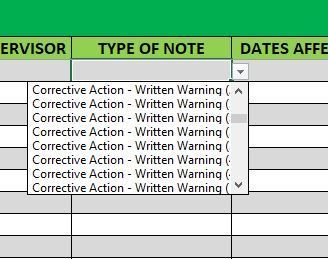- Home
- Microsoft 365
- Excel
- Widening the drop down list without changing the cell size?
Widening the drop down list without changing the cell size?
- Subscribe to RSS Feed
- Mark Discussion as New
- Mark Discussion as Read
- Pin this Discussion for Current User
- Bookmark
- Subscribe
- Printer Friendly Page
- Mark as New
- Bookmark
- Subscribe
- Mute
- Subscribe to RSS Feed
- Permalink
- Report Inappropriate Content
Dec 31 2023 05:15 PM
In the dropdown list that I created for my worksheet, I have several items that are wider than the dropdown window allows me to see. Is there a way to adjust the width of the dropdown, without adjusting the size of the cell, so I can see the full line?
I don't really want to have to extend the cell to 2-3x the size to be able to read the line, and can't really shorten the names for the tracking purposes that the other sheets are referencing, but blind guessing which item is obviously going to be a pain as well.
- Labels:
-
Excel
- Mark as New
- Bookmark
- Subscribe
- Mute
- Subscribe to RSS Feed
- Permalink
- Report Inappropriate Content
Jan 01 2024 01:30 AM
SolutionIn Excel, the width of a dropdown list is primarily determined by the width of the cell that contains the dropdown. If you do not want to adjust the cell size, there are a few workarounds you can consider:
1. Text Wrapping:
- Enable text wrapping for the cell containing the dropdown list.
- Right-click on the cell, choose "Format Cells."
- In the Alignment tab, check the "Wrap text" option.
This will not change the dropdown width, but it will allow you to see the full content by displaying it on multiple lines within the cell.
2. Helper Cell with Concatenation:
- Use a helper cell to concatenate the text of the items in your dropdown list.
- Adjust the width of the helper cell to fit the concatenated text.
- Create the dropdown list based on the helper cell.
This way, the dropdown will have a wider range of text based on the concatenated content in the helper cell.
3. Dropdown on a Separate Worksheet:
- Create a separate worksheet where you have more space to display the dropdown items.
- Create your dropdown list on this separate worksheet.
- Reference the selected item in the original cell.
This approach allows you to have a larger space for the dropdown without changing the size of the cell on the main worksheet.
Remember, these are workarounds, and the fundamental behavior of Excel dropdowns is tied to the width of the cell. If these solutions do not meet your needs, consider adjusting the cell size or exploring alternative ways to present the data in your worksheet. AI was partially deployed to support the text.
My answers are voluntary and without guarantee!
Hope this will help you.
Was the answer useful? Mark as best response and Like it!
This will help all forum participants.
- Mark as New
- Bookmark
- Subscribe
- Mute
- Subscribe to RSS Feed
- Permalink
- Report Inappropriate Content
Jan 07 2024 08:24 PM
Accepted Solutions
- Mark as New
- Bookmark
- Subscribe
- Mute
- Subscribe to RSS Feed
- Permalink
- Report Inappropriate Content
Jan 01 2024 01:30 AM
SolutionIn Excel, the width of a dropdown list is primarily determined by the width of the cell that contains the dropdown. If you do not want to adjust the cell size, there are a few workarounds you can consider:
1. Text Wrapping:
- Enable text wrapping for the cell containing the dropdown list.
- Right-click on the cell, choose "Format Cells."
- In the Alignment tab, check the "Wrap text" option.
This will not change the dropdown width, but it will allow you to see the full content by displaying it on multiple lines within the cell.
2. Helper Cell with Concatenation:
- Use a helper cell to concatenate the text of the items in your dropdown list.
- Adjust the width of the helper cell to fit the concatenated text.
- Create the dropdown list based on the helper cell.
This way, the dropdown will have a wider range of text based on the concatenated content in the helper cell.
3. Dropdown on a Separate Worksheet:
- Create a separate worksheet where you have more space to display the dropdown items.
- Create your dropdown list on this separate worksheet.
- Reference the selected item in the original cell.
This approach allows you to have a larger space for the dropdown without changing the size of the cell on the main worksheet.
Remember, these are workarounds, and the fundamental behavior of Excel dropdowns is tied to the width of the cell. If these solutions do not meet your needs, consider adjusting the cell size or exploring alternative ways to present the data in your worksheet. AI was partially deployed to support the text.
My answers are voluntary and without guarantee!
Hope this will help you.
Was the answer useful? Mark as best response and Like it!
This will help all forum participants.