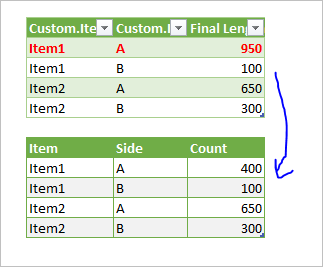- Subscribe to RSS Feed
- Mark Discussion as New
- Mark Discussion as Read
- Pin this Discussion for Current User
- Bookmark
- Subscribe
- Printer Friendly Page
- Mark as New
- Bookmark
- Subscribe
- Mute
- Subscribe to RSS Feed
- Permalink
- Report Inappropriate Content
Oct 02 2020 10:57 PM
Hi to all,
Stuck up with large set of data which has multiple variables and overlapping sets of values.
To overcome the same, Through "Power Query", I have managed to get non-overlapped value for single item in sheet 'Length Achieved - Single Item'. (Item1 - A is having value of 400)
However, I'm unable to apply the same with Multiple Item in sheet 'Length Achieved - Multiple Item'.. ((Item1 - A value changes to 950)
I need help in Running Same Sets of Command in Loop. Sheet Attached.
Thanks in Advance..
- Mark as New
- Bookmark
- Subscribe
- Mute
- Subscribe to RSS Feed
- Permalink
- Report Inappropriate Content
Oct 03 2020 04:04 AM - edited Oct 03 2020 04:06 AM
@aditya Not sure if I fully comprehended your problem, but perhaps the attached workbook contains the result you are after. I've added a query "Table1 (2)" that loads a four row table.
- Mark as New
- Bookmark
- Subscribe
- Mute
- Subscribe to RSS Feed
- Permalink
- Report Inappropriate Content
Oct 03 2020 04:52 AM
@Riny_van_Eekelen Attached solves one part of problem of looping.
However, It is not removing and capturing overlapping & non-overlapping data. Sample data for single item is shown below. And Power Query of Single Item is attached in previous post named as "Length Achieved -Single Item".
| Data with same set of (ITEM & SIDE) | Resultant | |||||||||
| Item | Side | Start | End | Value | Item | Side | Start | End | LENGTH | |
| Item1 | A | 100 | 300 | 1 | Item1 | A | 100 | 400 | 300 | |
| Item1 | A | 200 | 250 | 1 | Item1 | A | 500 | 600 | 100 | |
| Item1 | A | 100 | 150 | 1 | Item1 | A | 750 | 850 | 100 | |
| Item1 | A | 500 | 600 | 1 | Item1 | A | 900 | 1000 | 100 | |
| Item1 | A | 280 | 400 | 1 | ||||||
| Item1 | A | 750 | 800 | 1 | Item1 | A | 600 | |||
| Item1 | A | 800 | 850 | 1 | ||||||
| Item1 | A | 900 | 1000 | 1 |
- Mark as New
- Bookmark
- Subscribe
- Mute
- Subscribe to RSS Feed
- Permalink
- Report Inappropriate Content
Oct 03 2020 05:36 AM - edited Oct 03 2020 09:04 AM
@aditya Perhaps like in the attached file. Split off the original query and loaded two tables. One before aggregation and one after.
- Mark as New
- Bookmark
- Subscribe
- Mute
- Subscribe to RSS Feed
- Permalink
- Report Inappropriate Content
Oct 03 2020 11:58 AM
SolutionAs variant, to receive such result
and ignoring column Value in source data, not sure for what it is needed, we may generate list from start to end for each record, group table on Item and Side, as aggregation union lists for the groups and count them. Entire script is
let
Source = Excel.CurrentWorkbook(){[Name="Table1"]}[Content],
#"Add column with lists of points" = Table.AddColumn(
Source,
"List values",
each {[Start]+1..[End]}
),
#"Groupe by Items and Sides and count union" = Table.Group(
#"Add column with lists of points",
{"Item", "Side"},
{
{"Count",
each List.Count(List.Union([List values]))
}
}
)
in
#"Groupe by Items and Sides and count union"- Mark as New
- Bookmark
- Subscribe
- Mute
- Subscribe to RSS Feed
- Permalink
- Report Inappropriate Content
Oct 05 2020 12:29 AM
I'm beginner level for Power Query, Can you suggest some good book / weblinks for getting more hands on Power Query Advance Commands.
- Mark as New
- Bookmark
- Subscribe
- Mute
- Subscribe to RSS Feed
- Permalink
- Report Inappropriate Content
Oct 05 2020 12:44 AM
@Riny_van_EekelenThanks for the efforts mate.. But it misses ranges between multiple data set as under.
| Item1 | A | 100 | 300 |
| Item1 | A | 200 | 250 |
| Item1 | A | 100 | 150 |
| Item1 | A | 500 | 600 |
| Item1 | A | 280 | 400 |
| Item1 | A | 750 | 800 |
| Item1 | A | 800 | 850 |
| Item1 | A | 900 | 1000 |
Should provide resultant as
| Merged | Start | End | Subtraction |
| Item1|A | 100 | 400 | 300 |
| Item1|A | 500 | 600 | 100 |
| Item1|A | 750 | 850 | 100 |
| Item1|A | 900 | 1000 | 100 |
Hence, Total of Item1|A shall be 600.
Solution provided by @Sergei Baklan covers the same.
Thanks Amigos.
- Mark as New
- Bookmark
- Subscribe
- Mute
- Subscribe to RSS Feed
- Permalink
- Report Inappropriate Content
Oct 05 2020 08:03 AM
You are welcome, glad to help. As for resources - lot of them. You may start from Gil Raviv book https://datachant.com/next/ and his blog, lot of topics on Ken Puls' excelguru.ca , next could be Chris Webb' BI blog.
Accepted Solutions
- Mark as New
- Bookmark
- Subscribe
- Mute
- Subscribe to RSS Feed
- Permalink
- Report Inappropriate Content
Oct 03 2020 11:58 AM
SolutionAs variant, to receive such result
and ignoring column Value in source data, not sure for what it is needed, we may generate list from start to end for each record, group table on Item and Side, as aggregation union lists for the groups and count them. Entire script is
let
Source = Excel.CurrentWorkbook(){[Name="Table1"]}[Content],
#"Add column with lists of points" = Table.AddColumn(
Source,
"List values",
each {[Start]+1..[End]}
),
#"Groupe by Items and Sides and count union" = Table.Group(
#"Add column with lists of points",
{"Item", "Side"},
{
{"Count",
each List.Count(List.Union([List values]))
}
}
)
in
#"Groupe by Items and Sides and count union"