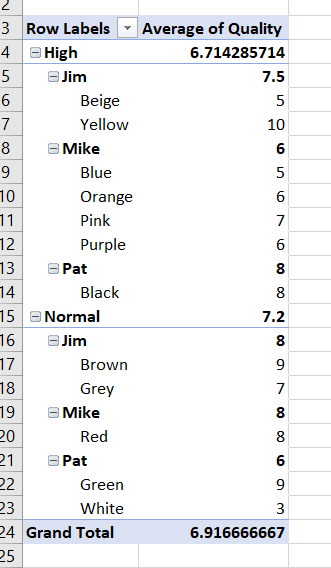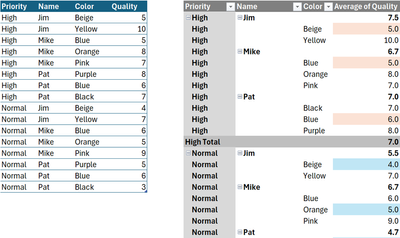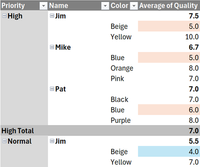- Home
- Microsoft 365
- Excel
- How to apply separate conditional formatting rules for different Pivot Table Row Label sections
How to apply separate conditional formatting rules for different Pivot Table Row Label sections
- Subscribe to RSS Feed
- Mark Discussion as New
- Mark Discussion as Read
- Pin this Discussion for Current User
- Bookmark
- Subscribe
- Printer Friendly Page
- Mark as New
- Bookmark
- Subscribe
- Mute
- Subscribe to RSS Feed
- Permalink
- Report Inappropriate Content
Jan 17 2024 01:47 PM - edited Jan 17 2024 01:48 PM
I have a pivot table that has two sections, a High Priority and Normal Priority section that needs different sets of conditional formatting rules, due to the High Priority section having higher standards etc. Is there a way to do this? So far I have only been able to apply rules to every row, not distinguishing between High and Normal priority. The attached table is a sample of how the table is structured. For example, I need to have one rule that fills red if the High Priority groups are under 7, and a rule that fills red if the Normal Priority groups are under 6.
- Labels:
-
Excel
- Mark as New
- Bookmark
- Subscribe
- Mute
- Subscribe to RSS Feed
- Permalink
- Report Inappropriate Content
Jan 17 2024 10:07 PM
Hi @wyse3
There's obviously something to do if you Show in Tabular Form + Repeat item labels for the Priority field;
Cond. Format rules that apply to All cells showing 'Average of Quality' values, with the above setup:
// High priority:
=AND($G3 = "high", $I3 <> "", $J3 < 7)
// Normal priority:
=AND($G3 = "normal", $I3 <> "", $J3 < 6)the 2nd condition ($I3 <> "") in the above ANDs avoid highlighting numbers on the sub-total rows
- Mark as New
- Bookmark
- Subscribe
- Mute
- Subscribe to RSS Feed
- Permalink
- Report Inappropriate Content
Jan 23 2024 12:53 AM
On reflection when Excel 2021 or 365 is in use, that's doable w/o Repeating item labels in [Priority]
PS: In the event where the previous post solves the problem there's a Mark as response link at the bottom. Clicking it helps people who Search
- Mark as New
- Bookmark
- Subscribe
- Mute
- Subscribe to RSS Feed
- Permalink
- Report Inappropriate Content
Jan 23 2024 01:52 PM
I can't seem to get this to work without Repeating item labels. I am on 365. Is there anything different that needs to be done?
- Mark as New
- Bookmark
- Subscribe
- Mute
- Subscribe to RSS Feed
- Permalink
- Report Inappropriate Content
Jan 24 2024 08:10 AM
Hi @wyse3
I can't seem to get this to work without Repeating item labels
This means the initial proposed solution works but you didn't say so nor Mark as response... and now that you know it's doable without Repeating item labels with 2021 or 365 we hear from you. Not quite sure I understand
A suggestion in the meantime: take a look at the PS in my previous post