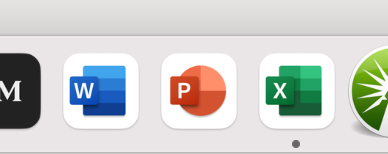- Subscribe to RSS Feed
- Mark Discussion as New
- Mark Discussion as Read
- Pin this Discussion for Current User
- Bookmark
- Subscribe
- Printer Friendly Page
- Mark as New
- Bookmark
- Subscribe
- Mute
- Subscribe to RSS Feed
- Permalink
- Report Inappropriate Content
- Mark as New
- Bookmark
- Subscribe
- Mute
- Subscribe to RSS Feed
- Permalink
- Report Inappropriate Content
Jul 29 2023 08:11 AM - edited Jul 29 2023 08:11 AM
I bought Microsoft Office 365 in march. To date, the only app that will work on my MacBook Air is Powerpoint. The others do not appear. How do I correct this?
Your question is a little bit confusing. Specifically, you mention that PowerPoint alone will work. But regarding the others--presumably Excel and Word in particular--you say they don't appear. (i.e., you don't say that they "don't work," simply that they "don't appear.")
So I'm presuming (as also a user of several different Mac systems (an Air, a MacMini and an iMac), that you mean they don't appear among the "Dock," the row of apps along the bottom (or side) of you screen, that set of icons from which you select an app to activate.
Is that the case?
If so, there are at least two things you could do:
- use Finder to access your Applications folder and find the name of the missing app(s) and drag them to the Dock where you expect them to appear.
- use LaunchPad to locate the missing apps.
If you mean something else, please clarify.
- Mark as New
- Bookmark
- Subscribe
- Mute
- Subscribe to RSS Feed
- Permalink
- Report Inappropriate Content
Jul 29 2023 08:51 AM
Update Microsoft Office: Make sure that you have the latest version of Microsoft Office 365 installed. Updates often include bug fixes and improvements, which may address compatibility issues. Open any working Office app (e.g., Powerpoint), click on "Help" in the top menu, and select "Check for Updates."
Restart Your MacBook Air: Sometimes, a simple restart can resolve software glitches and help the Office apps appear correctly.
Check System Requirements: Verify that your MacBook Air meets the minimum system requirements for Microsoft Office 365. Ensure your macOS version is compatible with the Office suite.
Sign In with the Correct Account: When opening the Office apps, make sure you are signed in with the Microsoft account associated with your Office 365 subscription. This ensures that the apps recognize your subscription and grant access to all included applications.
Check Subscription Status: Confirm that your Office 365 subscription is active and not expired. Log in to your Microsoft account on the official Office website to check your subscription status.
Try Repairing Office: Microsoft Office apps have a built-in repair feature that can help fix issues. Open any working Office app, click on "Help" in the top menu, and select "Repair" or "Troubleshooting."
Reinstall Microsoft Office: If none of the above steps work, you might need to uninstall Office from your MacBook Air and then reinstall it. Follow the instructions on the Microsoft support website for a clean reinstall.
Contact Microsoft Support: If the problem persists, you can reach out to Microsoft Support for further assistance. They have dedicated support channels to help with Office-related issues.