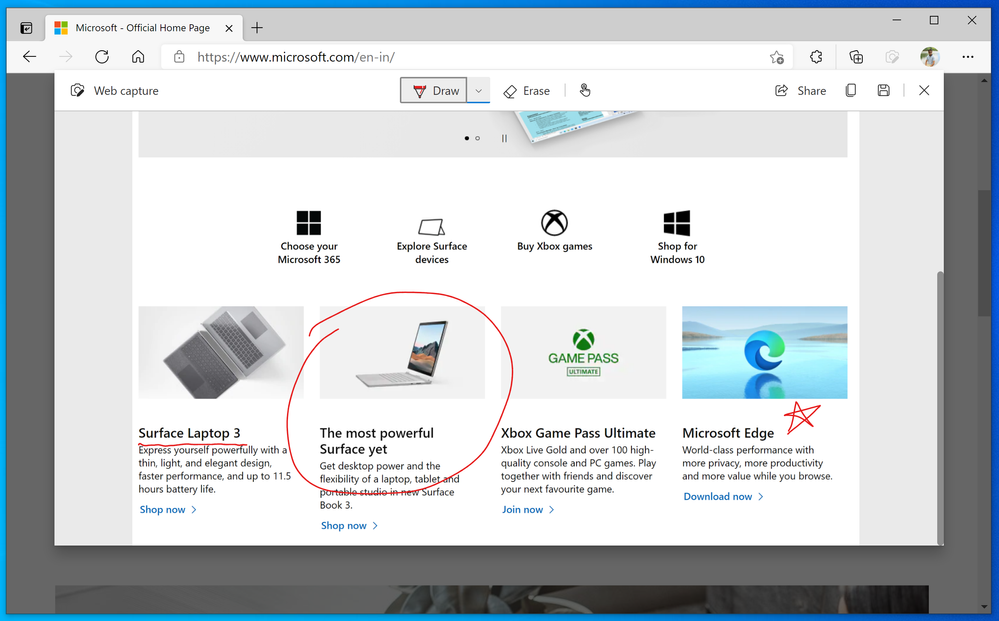- Home
- Microsoft Edge Insider
- Articles
- Introducing web capture for Microsoft Edge
Introducing web capture for Microsoft Edge
- Subscribe to RSS Feed
- Mark Discussion as New
- Mark Discussion as Read
- Pin this Discussion for Current User
- Bookmark
- Subscribe
- Printer Friendly Page
- Mark as New
- Bookmark
- Subscribe
- Mute
- Subscribe to RSS Feed
- Permalink
- Report Inappropriate Content
Sep 28 2020 10:26 AM - edited Jan 30 2021 09:38 PM
Since the release of the new Microsoft Edge, we have heard a lot of feedback about missing the web notes tool that allowed you to capture and mark up content across the web. Frankly, we’ve missed it too! But first, we wanted to make it better. While web notes was a great feature, there was also room for improvement. Many of you reported using it for capturing quick screenshots to copy or share, while others loved the ability to to mark-up full webpages with scrolling. So, we designed the new screenshot feature, web capture, with this in mind and are excited to introduce the basic screen capture functionality to our Dev and Canary builds. In the near future, you can expect to see more functionalities added to web capture, like adding ink or highlights to your captures, capturing full webpages, and scrolling while marking them.
To try it out, use the Settings and more menu (...) in the top right corner of the browser and select Web capture.
When you open web capture, you can use the selection tool to capture just the content you want. We found that sometimes you want more than what you’re able to see on the webpage, so we have added the ability for you to select content lower down on the page. To do this, just hold down the selection tool and drag to the bottom of the page; the page will automatically start to scroll so that you can capture everything you need in one go.
Once you are done with the capture, you will see a menu with a couple of options: 'Copy' and 'Add notes'. Click Copy to add the image to your clipboard. It will then be available for you to paste into any application. If you want to mark up the screenshot with inking tools, select the Add notes option. You will see the image in a dialog box where you can draw on it, share, save and copy with your annotations.
If you love web capture and want to access the tool more quickly, you can pin it directly to your browser toolbar. Just right click on the option in the Settings and more menu (...) and select Show in toolbar. You can also use the keyboard shortcut (Ctrl+Shift+S) to invoke web capture.
Try out the new tool and let us know what you think! We love hearing your feedback. From within Microsoft Edge, you can go to “…” menu > Help and feedback > Send feedback, or simply use the shortcut (Shift+Alt+I) to open the feedback tool.
- The Microsoft Edge Product Team
- Mark as New
- Bookmark
- Subscribe
- Mute
- Subscribe to RSS Feed
- Permalink
- Report Inappropriate Content
Oct 03 2020 06:25 PM
- Mark as New
- Bookmark
- Subscribe
- Mute
- Subscribe to RSS Feed
- Permalink
- Report Inappropriate Content
Oct 04 2020 09:59 AM
I really love the rate at which you are adding new features to this browser, just checked my browser and I saw now I can draw/annotate my web captures!
super cool, works the way it's supposed to
- Mark as New
- Bookmark
- Subscribe
- Mute
- Subscribe to RSS Feed
- Permalink
- Report Inappropriate Content
Oct 04 2020 10:12 PM
- Mark as New
- Bookmark
- Subscribe
- Mute
- Subscribe to RSS Feed
- Permalink
- Report Inappropriate Content
Oct 04 2020 10:16 PM
- Mark as New
- Bookmark
- Subscribe
- Mute
- Subscribe to RSS Feed
- Permalink
- Report Inappropriate Content
Oct 05 2020 04:21 AM
@MartinJoyce67 Collections are a part of Edge, but perform a very different function
Sticky Notes is a separate app, not available on Linux/MacOS
OneNote Web Clipper only works with OneNote
Snip & Sketch is not available on Linux/Mac.
This is a different use-case than those options, that's why it's a part of Edge.
- Mark as New
- Bookmark
- Subscribe
- Mute
- Subscribe to RSS Feed
- Permalink
- Report Inappropriate Content
Oct 05 2020 08:54 AM
- Mark as New
- Bookmark
- Subscribe
- Mute
- Subscribe to RSS Feed
- Permalink
- Report Inappropriate Content
Oct 07 2020 03:22 AM
I hope time by time, Edge will be better.
Thanks Edge Developing Team!
- Mark as New
- Bookmark
- Subscribe
- Mute
- Subscribe to RSS Feed
- Permalink
- Report Inappropriate Content
Oct 07 2020 09:44 AM
@vygadeka , yes, we need full pen support for best tools to annotate and markup functionality. Thank you.
- Mark as New
- Bookmark
- Subscribe
- Mute
- Subscribe to RSS Feed
- Permalink
- Report Inappropriate Content
Oct 08 2020 08:43 AM - edited Oct 08 2020 08:45 AM
@vygadeka wrote:
I will investigate this mouse behaviour further but would also like to inform you that we are going to add the keyboard support for selecting your capture soon. That would also help.
@vygadeka , I have the same issue (Web capture doesn't scroll down when I drag the selection area down to or below the bottom of the Web page). Looking forward to alternatives such as down arrow on the keyboard or mouse scroll wheel to expand the selection area when dragging doesn't work.
- Mark as New
- Bookmark
- Subscribe
- Mute
- Subscribe to RSS Feed
- Permalink
- Report Inappropriate Content
Oct 12 2020 05:15 PM
@HotCakeX I looked at it on his system and it gave me an error message saying it didn't meet requirements. ![]()
I wonder if there is a config element somewhere that is wrong??
- Mark as New
- Bookmark
- Subscribe
- Mute
- Subscribe to RSS Feed
- Permalink
- Report Inappropriate Content
Oct 12 2020 05:23 PM
@vygadeka The most typical web captures have been for things like live streams of my kids' college concerts (done on systems that are on the schools' websites) or for foreign news broadcasts where they similarly have a live stream player on their website, but no option for saving or capturing. Having asked the foreign broadcasters, it isn't that they wouldn't want things recorded. It's just that their system isn't set up to do that (and I'd imagine they don't want to pay for storage and bandwidth for downloads).
I recognize that there might be copyright concerns, but these would only be for personal viewing, re-viewing at a later date, and archiving. To be honest, while it wouldn't be optimal, even having a watermark or bug saying "not for public viewing" would be OK. I just want a record of my kid's performance or an important foreign news story.
- Mark as New
- Bookmark
- Subscribe
- Mute
- Subscribe to RSS Feed
- Permalink
- Report Inappropriate Content
Oct 17 2020 11:33 PM
Useful option, but one thing is missing - " Download"(next to "Copy" and "Preview"
- Mark as New
- Bookmark
- Subscribe
- Mute
- Subscribe to RSS Feed
- Permalink
- Report Inappropriate Content
Oct 20 2020 02:23 PM
@vygadeka Using the specified shortcut keys to employ web capture on my Mac (shift-command-S) results in the tab's screen going dark, with a snooze graphic in the center:
Can you help?
- Mark as New
- Bookmark
- Subscribe
- Mute
- Subscribe to RSS Feed
- Permalink
- Report Inappropriate Content
Oct 20 2020 05:55 PM
Glad to see web capture coming back. When you implement mark-ups and highlighting, please include the ability to lock the cursor horizontally or vertically. To be able to highlight a line of text with a neat straight line is needed. If anyone can draw a straight line with a mouse using the Snipping tool my hat is off to them.
- Mark as New
- Bookmark
- Subscribe
- Mute
- Subscribe to RSS Feed
- Permalink
- Report Inappropriate Content
Oct 21 2020 06:42 AM
A suggestion could be for the Web Capture inking tool to be more integrated into the tab window.
When I take a simple screenshot using the tool I don't feel as if it takes me out of what I'm browsing at all - which is great.
But, when I then add notes, it's definitely slightly jarring as it feels like the entire inking experience is a pop-up window and is taking me out of the page (although I know it's not a pop-up, it just looks like one). Maybe the inking experience can be stretched across below the favourites bar - and thereby making it feel like a single window - as if the user has never left the page at all?
Thanks!
- Mark as New
- Bookmark
- Subscribe
- Mute
- Subscribe to RSS Feed
- Permalink
- Report Inappropriate Content
Oct 21 2020 02:38 PM
@vygadekaany update on when Inking webpages is coming back? That little pen icon in the Legacy Edge version was insanely useful for doing live webdesign reviews with clients over Skype.
- Mark as New
- Bookmark
- Subscribe
- Mute
- Subscribe to RSS Feed
- Permalink
- Report Inappropriate Content
- Mark as New
- Bookmark
- Subscribe
- Mute
- Subscribe to RSS Feed
- Permalink
- Report Inappropriate Content
Oct 22 2020 02:10 AM
@justwantinkingback wrote:@vygadekaany update on when Inking webpages is coming back? That little pen icon in the Legacy Edge version was insanely useful for doing live webdesign reviews with clients over Skype.
it is back, this is on Edge Dev Version 88.0.673.0 (Official build) dev (64-bit)
i selected an area of this page using web capture that is exactly the same feature from Edge legacy and I can ink on it, save it, share it with other apps such as OneNote etc.
- Mark as New
- Bookmark
- Subscribe
- Mute
- Subscribe to RSS Feed
- Permalink
- Report Inappropriate Content
Oct 22 2020 02:13 AM
@n2iph wrote:Glad to see web capture coming back. When you implement mark-ups and highlighting, please include the ability to lock the cursor horizontally or vertically. To be able to highlight a line of text with a neat straight line is needed. If anyone can draw a straight line with a mouse using the Snipping tool my hat is off to them.
very true.
Snip & Sketch app solved this by adding a ruler so I can use the inking tool to draw a straight horizontal or vertical line (using mouse scroll i can spin the ruler)
so I think Edge team needs to add the same features from Snip & sketch to web capture
Plus, adding the ability to actually Type on the web captures.
- Mark as New
- Bookmark
- Subscribe
- Mute
- Subscribe to RSS Feed
- Permalink
- Report Inappropriate Content
Oct 22 2020 05:31 PM
No, native live webpage inking is not back.
I downloaded the dev version last night and it’s still just the screen capture tool with markup.... like 100’s of similar programs and add-ones that already exist.
On legacy edge that came with my Surface Pro 7 there was a pen icon next to the URL bar. When hit, I could write on any page instantly with the ability to scroll. It was very intuitive and just worked fluidly.
That feature does not exist anymore and my Surface is now a $1,700 paperweight.
Hopefully someone from MS can shed some light on when this feature is coming back and not just a screenshot tool.