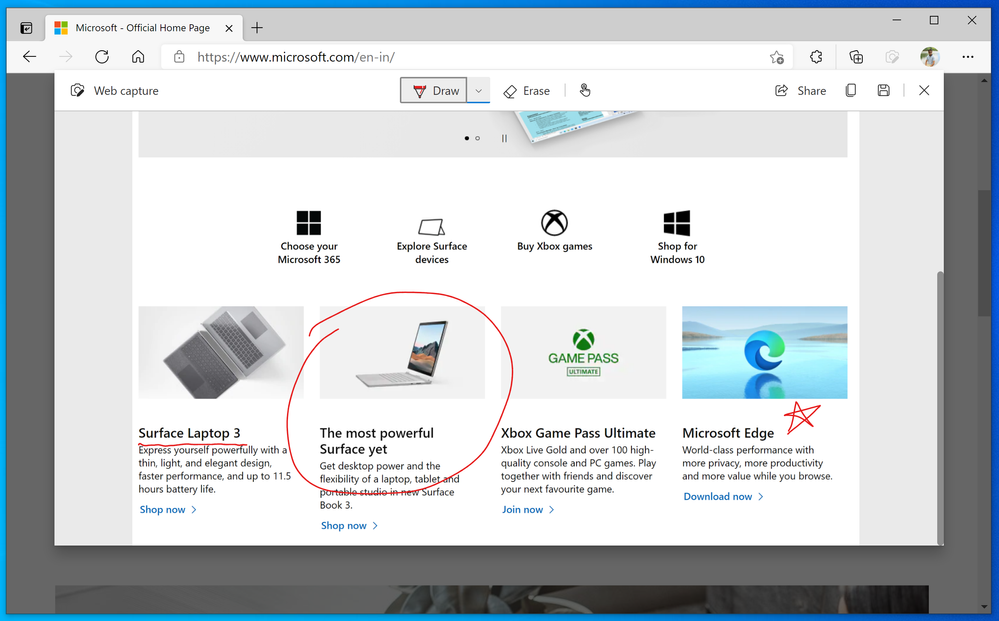- Home
- Microsoft Edge Insider
- Articles
- Introducing web capture for Microsoft Edge
Introducing web capture for Microsoft Edge
- Subscribe to RSS Feed
- Mark Discussion as New
- Mark Discussion as Read
- Pin this Discussion for Current User
- Bookmark
- Subscribe
- Printer Friendly Page
- Mark as New
- Bookmark
- Subscribe
- Mute
- Subscribe to RSS Feed
- Permalink
- Report Inappropriate Content
Sep 28 2020 10:26 AM - edited Jan 30 2021 09:38 PM
Since the release of the new Microsoft Edge, we have heard a lot of feedback about missing the web notes tool that allowed you to capture and mark up content across the web. Frankly, we’ve missed it too! But first, we wanted to make it better. While web notes was a great feature, there was also room for improvement. Many of you reported using it for capturing quick screenshots to copy or share, while others loved the ability to to mark-up full webpages with scrolling. So, we designed the new screenshot feature, web capture, with this in mind and are excited to introduce the basic screen capture functionality to our Dev and Canary builds. In the near future, you can expect to see more functionalities added to web capture, like adding ink or highlights to your captures, capturing full webpages, and scrolling while marking them.
To try it out, use the Settings and more menu (...) in the top right corner of the browser and select Web capture.
When you open web capture, you can use the selection tool to capture just the content you want. We found that sometimes you want more than what you’re able to see on the webpage, so we have added the ability for you to select content lower down on the page. To do this, just hold down the selection tool and drag to the bottom of the page; the page will automatically start to scroll so that you can capture everything you need in one go.
Once you are done with the capture, you will see a menu with a couple of options: 'Copy' and 'Add notes'. Click Copy to add the image to your clipboard. It will then be available for you to paste into any application. If you want to mark up the screenshot with inking tools, select the Add notes option. You will see the image in a dialog box where you can draw on it, share, save and copy with your annotations.
If you love web capture and want to access the tool more quickly, you can pin it directly to your browser toolbar. Just right click on the option in the Settings and more menu (...) and select Show in toolbar. You can also use the keyboard shortcut (Ctrl+Shift+S) to invoke web capture.
Try out the new tool and let us know what you think! We love hearing your feedback. From within Microsoft Edge, you can go to “…” menu > Help and feedback > Send feedback, or simply use the shortcut (Shift+Alt+I) to open the feedback tool.
- The Microsoft Edge Product Team
- Mark as New
- Bookmark
- Subscribe
- Mute
- Subscribe to RSS Feed
- Permalink
- Report Inappropriate Content
Oct 01 2020 07:27 AM
Clearing out instances of Edge, and even a shut down and restart of PC didn't make a difference... I still don't see this feature in the menu.@vygadeka
- Mark as New
- Bookmark
- Subscribe
- Mute
- Subscribe to RSS Feed
- Permalink
- Report Inappropriate Content
Oct 01 2020 09:37 AM
- Mark as New
- Bookmark
- Subscribe
- Mute
- Subscribe to RSS Feed
- Permalink
- Report Inappropriate Content
Oct 01 2020 07:39 PM
@vygadeka Seems to be working well for me now.
Suggestion: Any chance you'd consider doing video capture? That's what I thought "web capture" was first promoting and I was quite excited. The 3rd party Camtasia program is overkill and expensive if you just need rudimentary capture.
- Mark as New
- Bookmark
- Subscribe
- Mute
- Subscribe to RSS Feed
- Permalink
- Report Inappropriate Content
Oct 01 2020 10:01 PM
If you want video capture, use Xbox game bar which is built in Windows 10. press Win + G to start.
- Mark as New
- Bookmark
- Subscribe
- Mute
- Subscribe to RSS Feed
- Permalink
- Report Inappropriate Content
Oct 01 2020 10:21 PM
@HotCakeX Thanks for this! I didn't know it did that. Sadly, when I passed on the info to my dad (who is the one who could really use the feature), it said his system didn't meet hardware requirements. He has an older AMD HD7500 and the minimum is an HD 7700. Interestingly, the Camtasia software (which he used the trial version of on this exact PC) didn't have the same issue. Guessing MS is passing off more work to the video card than Camtasia does.
Since he's not able to test until I can upgrade his system, can you tell me if the game bar capture will capture to a defined window? Or is it only full screen?
- Mark as New
- Bookmark
- Subscribe
- Mute
- Subscribe to RSS Feed
- Permalink
- Report Inappropriate Content
Oct 02 2020 05:13 AM - edited Oct 02 2020 05:15 AM
No worries ^^
well I can play AND capture game on Intel 630 graphic (no discrete GPU), that's how optimized this thing is (Windows 10 2004). the reason his computer is having problem with it might be a driver issue. check see AMD released new Windows 10 ready drivers for it.
it's just a quick and easy way. if you want more advanced options, you can use OBS which is free and open source.
So the way Xbox game bar works is that it only records the window it was launched from.
if Edge is your focused Window and then you press Win + G and start capturing, it only captures Edge window.
you can however select which audio is recorded in your capture from Game bar settings.
(game = the program that's being recorded)
- Mark as New
- Bookmark
- Subscribe
- Mute
- Subscribe to RSS Feed
- Permalink
- Report Inappropriate Content
Oct 02 2020 09:00 PM - edited Oct 02 2020 09:03 PM
sorry, I can't see it - the Copy and Preview menu after doing the webcapture!
I click on web capture, the content of the screen greys over, my cursor changes to a plus, I click again to capture the greyed out area, and nothing happens
- Mark as New
- Bookmark
- Subscribe
- Mute
- Subscribe to RSS Feed
- Permalink
- Report Inappropriate Content
Oct 03 2020 03:16 AM
- Mark as New
- Bookmark
- Subscribe
- Mute
- Subscribe to RSS Feed
- Permalink
- Report Inappropriate Content
Oct 03 2020 11:47 AM
@Talisman39 thanks for the feedback. There are some useful suggestions like the blur pen which are definitely considered for future backlog for this feature.
- Mark as New
- Bookmark
- Subscribe
- Mute
- Subscribe to RSS Feed
- Permalink
- Report Inappropriate Content
Oct 03 2020 11:51 AM
@Sumit Dhiman this is the first version of 'inking on web content' feature which we had in legacy Microsoft Edge. You can capture web content right now, inking support would be rolling in coming weeks. Got a bit delayed, so not exactly September but pretty close ![]() . I hope that helps.
. I hope that helps.
- Mark as New
- Bookmark
- Subscribe
- Mute
- Subscribe to RSS Feed
- Permalink
- Report Inappropriate Content
Oct 03 2020 11:57 AM
@Dingodes well I see this complaint from few of the comments. The feature is rolled out 100% to Canary and Dev through the server. Sometimes it takes a couple of browser restarts (closing all Edge instances) for the features to show up. But that did not work for someone. We are also going to enable it by default in the code and that will make sure everyone gets it. I hope that helps.
- Mark as New
- Bookmark
- Subscribe
- Mute
- Subscribe to RSS Feed
- Permalink
- Report Inappropriate Content
Oct 03 2020 11:59 AM
@VFX_Pro currently there is a limit on scrolling selection. Option to capture full webpage will also be added soon. I hope that would help you.
- Mark as New
- Bookmark
- Subscribe
- Mute
- Subscribe to RSS Feed
- Permalink
- Report Inappropriate Content
Oct 03 2020 12:01 PM
@AlanPlum well we certainly want to add those capabilities in the future. Thanks for the suggestion.
- Mark as New
- Bookmark
- Subscribe
- Mute
- Subscribe to RSS Feed
- Permalink
- Report Inappropriate Content
Oct 03 2020 12:02 PM
@joshuaehret the 'ink option next to copy' is going to be rolled out in coming weeks and we will keep adding more markup tools as well. Do check that out when available.
- Mark as New
- Bookmark
- Subscribe
- Mute
- Subscribe to RSS Feed
- Permalink
- Report Inappropriate Content
Oct 03 2020 12:07 PM
@m_a_r1365 great to hear that you liked the feature. I tried capturing few pages when Edge is not full screen and it worked for me. Was this any website specific? Anything in particular that I may have missed?
- Mark as New
- Bookmark
- Subscribe
- Mute
- Subscribe to RSS Feed
- Permalink
- Report Inappropriate Content
Oct 03 2020 12:12 PM
@Colin - that's a pretty cool suggestion. We are exploring support for different formats to capture, annotate and save. We started with image format to support screenshots first but we do believe users should have that choice.
- Mark as New
- Bookmark
- Subscribe
- Mute
- Subscribe to RSS Feed
- Permalink
- Report Inappropriate Content
Oct 03 2020 12:15 PM
@amz2000 that's a useful suggestion and a sub-feature in out backlog. What do you use video captures typically for? On which websites, what use cases?
- Mark as New
- Bookmark
- Subscribe
- Mute
- Subscribe to RSS Feed
- Permalink
- Report Inappropriate Content
Oct 03 2020 12:16 PM
@skisouth on the greyed out screen, you need to drag your mouse to select the area you want to capture. Did you try that? Clicking would dismiss the screen.
- Mark as New
- Bookmark
- Subscribe
- Mute
- Subscribe to RSS Feed
- Permalink
- Report Inappropriate Content
Oct 03 2020 02:22 PM
It showed itself only when the lower portion of the window was below the screen display. If I pulled the window up so that it was fully in view on the monitor it worked. Or if I changed the window to full screen mode. I could only drag the grayed out to the bottom of the screen itself and not to the bottom of the window I was trying to capture. It does this regardless of web site. Including the tech community site here. On fix might be a key combination that would simply capture the full window (Like ctrl-A captures all text). Or something similar. Just a suggestion that would benefit those who are working in multiple windows capturing and pasting from one window/program to another it would negate the need to keep moving windows around or having to maximize and then minimize the browser each time a screen capture as needed.
- Mark as New
- Bookmark
- Subscribe
- Mute
- Subscribe to RSS Feed
- Permalink
- Report Inappropriate Content
Oct 03 2020 06:18 PM
@vygadekaThanks, but Seriously? Thats a very counter intuitive UI for me.
Area is highlighted, I click on it to approve capture, end of story!
All I wanted to do was capture the entire page the browser was presenting, not faff around selecting an area or scrolling my way down a page.