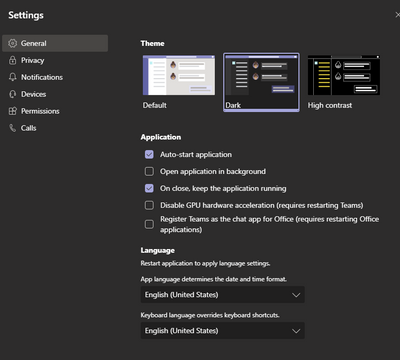- Home
- Microsoft Teams
- Microsoft Teams
- Re: How to Prevent Teams from Auto-Launch
How to Prevent Teams from Auto-Launch
- Subscribe to RSS Feed
- Mark Discussion as New
- Mark Discussion as Read
- Pin this Discussion for Current User
- Bookmark
- Subscribe
- Printer Friendly Page
- Mark as New
- Bookmark
- Subscribe
- Mute
- Subscribe to RSS Feed
- Permalink
- Report Inappropriate Content
Jun 27 2019 07:23 PM
Hi guys,
I plan to deploy Teams in my company, and there's a headache.
I don't want Teams auto launches when system starts, and when I install it, I use this script:
msiexec /i "%temp%\Teams_windows_x64.msi" /QN OPTIONS="noAutoStart=true"
Key: HKEY_CURRENT_USER\Software\Microsoft\Windows\CurrentVersion\Run
Value: com.squirrel.Teams.Teams
Data: %LocalAppData%\Microsoft\Teams\Update.exe --processStart "Teams.exe" --process-start-args "--system-initiated"
- Labels:
-
Administrator
-
Microsoft Teams
-
Settings
- Mark as New
- Bookmark
- Subscribe
- Mute
- Subscribe to RSS Feed
- Permalink
- Report Inappropriate Content
Aug 21 2019 08:40 AM
- Mark as New
- Bookmark
- Subscribe
- Mute
- Subscribe to RSS Feed
- Permalink
- Report Inappropriate Content
Aug 21 2019 08:43 AM
- Mark as New
- Bookmark
- Subscribe
- Mute
- Subscribe to RSS Feed
- Permalink
- Report Inappropriate Content
Aug 21 2019 08:53 AM
- Mark as New
- Bookmark
- Subscribe
- Mute
- Subscribe to RSS Feed
- Permalink
- Report Inappropriate Content
Aug 21 2019 08:57 AM
Got it.
That's the same issue I found with Microsoft's release. That's why I created the one I posted above.
Create a GPO like this:
- User Configuration >> Preferences >> Windows Settings >> Right Click Registry >> New >> Registry Item
- Change "Action:" to Delete
- Change "Hive:" to HKEY_CURRENT_USER
- Change "Key Path:" to SOFTWARE\Microsoft\Windows\CurrentVersion\Run
- Change "Value Name:" to com.squirrel.Teams.Teams
- Mark as New
- Bookmark
- Subscribe
- Mute
- Subscribe to RSS Feed
- Permalink
- Report Inappropriate Content
Aug 21 2019 11:22 AM - edited Aug 21 2019 11:23 AM
That's a good approach, too. I blogged about scripting a GPO logoff script to remove the HKCU and modifying the JSON desktop config values here: https://www.undocumented-features.com/2019/08/12/disabling-teams-autostart/
A GP Preference is definitely a solid way to go, too, and pretty clean.
- Mark as New
- Bookmark
- Subscribe
- Mute
- Subscribe to RSS Feed
- Permalink
- Report Inappropriate Content
Aug 22 2019 04:44 AM
Sorry. I am completely at sea. I now get the "Teams" pop-up everytime I start Edge. I do not need nor want "Teams." The two links you provided did not really help me. How can I stop "Teams" from appearing everytime I try to access Edge? Thanks. oilinvestor13@outlook.com
- Mark as New
- Bookmark
- Subscribe
- Mute
- Subscribe to RSS Feed
- Permalink
- Report Inappropriate Content
Aug 27 2019 02:07 AM
On July 9, Microsoft released new ADMX template files (4882.1000) to prevent Teams from starting automatically after installation (on every logon) until the user starts the program manually. Instructions can be found here: https://docs.microsoft.com/en-us/deployoffice/teams-install#use-group-policy-to-prevent-microsoft-te...
GPO name is "Prevent Microsoft Teams from starting automatically after installation" under User Configuration\Policies\Administrative Templates\Microsoft Teams
- Mark as New
- Bookmark
- Subscribe
- Mute
- Subscribe to RSS Feed
- Permalink
- Report Inappropriate Content
Aug 27 2019 04:58 AM
- Mark as New
- Bookmark
- Subscribe
- Mute
- Subscribe to RSS Feed
- Permalink
- Report Inappropriate Content
Sep 15 2019 07:44 PM - edited Sep 15 2019 07:45 PM
@chenrylee we can make use of GPO/intune (if the devices managed by intune) to enable or disable the teams auto startup for users .http://eskonr.com/2018/11/how-to-disable-or-enable-auto-start-of-teams-application-using-gpo/
Thanks,
Eswar
- Mark as New
- Bookmark
- Subscribe
- Mute
- Subscribe to RSS Feed
- Permalink
- Report Inappropriate Content
Nov 11 2019 02:38 AM
Right Click on Teams tray icon, go to settings > General and uncheck "Auto-start application. Please refer attacged screenshot.
Hope this helps!
- Mark as New
- Bookmark
- Subscribe
- Mute
- Subscribe to RSS Feed
- Permalink
- Report Inappropriate Content
Dec 10 2019 08:34 AM
- Mark as New
- Bookmark
- Subscribe
- Mute
- Subscribe to RSS Feed
- Permalink
- Report Inappropriate Content
Dec 30 2019 07:28 PM
@MattGrantMaybe there is a way to get defender to classify it as a PUA and delete it during the download process, that would be what one would call symmetry.
- Mark as New
- Bookmark
- Subscribe
- Mute
- Subscribe to RSS Feed
- Permalink
- Report Inappropriate Content
Jan 03 2020 03:06 PM
- Mark as New
- Bookmark
- Subscribe
- Mute
- Subscribe to RSS Feed
- Permalink
- Report Inappropriate Content
Jan 22 2020 05:11 PM
@alenezi That only works if teams is installed. To test, uninstall it. It will install itself again and run. After that you can, of course, probably disable it in startup. The OP said "His Company" the assumption there is that he is IT and is looking for a solution that does not require all the users to know how to disable startup programs. I personally am quite annoyed at Teams startup spamming all my users at the same time. That was not cool, Microsoft.
- Mark as New
- Bookmark
- Subscribe
- Mute
- Subscribe to RSS Feed
- Permalink
- Report Inappropriate Content
Jan 27 2020 05:25 AM
There are new ADMX templates for this!! Thanks Microsoft.. :)
- Mark as New
- Bookmark
- Subscribe
- Mute
- Subscribe to RSS Feed
- Permalink
- Report Inappropriate Content
Mar 05 2020 08:56 PM
I tried the GPO / Registry delete method, but after a reboot the automatic restart resumes.
- Mark as New
- Bookmark
- Subscribe
- Mute
- Subscribe to RSS Feed
- Permalink
- Report Inappropriate Content
Mar 05 2020 10:07 PM
Hallo @chenrylee
Hope all is well :)
This is one of those interesting topics which app "coulda-woulda-shoulda" part of auto-start and which is not :). I don't think there is any easy-peasy default option to disable the switch. I think its just by design, and am not sure or i won't comment if it's a design flaw. I think Microsoft has deliberately kept it on since the beginning in 2017's end if am not wrong. It is all about how users want the app to behave. Lot of great minds have proposed solutions via script, gpo etc. in their replies which is great. Appreciate it and it adds to my knowledge base too Thanks to all of them. I have couple of Adoption stories and thru my experience I have worked closely with lots of customers with different mindsets.
for instance
** some people like every daily application to be turned on default, they don't want to click button/icons. JUST POP. LOL.
** some people know their application usage and smart enough to think which apps they want ON by default as the system starts and which can be put on/off on demand.
** some people just don't want any apps to switch-on at the start... They want system to be in control of them.. and i like it .... HEHE
I would suggest if you don't mind to do some survey with some of your most trusted PILOTS thru different departments who can give you the honest feedback about the behaviour and usage and that might open up the thoughts to what to put up as a standard policy and implement solution and silent rollout in batches (since we are talking about enterprise rollout) if its not gonna be noisy one.... e.g. you don't want some VP bounce in his/her seat one fine morning when coffee is still hot and yell .. why Teams is not opening by default ... aoouch ... panic button pressed...
- Mark as New
- Bookmark
- Subscribe
- Mute
- Subscribe to RSS Feed
- Permalink
- Report Inappropriate Content
Mar 20 2020 02:18 PM - edited Mar 20 2020 02:27 PM
@YadleyB" It is all about how users want the app to behave" Wrong, its about how MS wants the users to behave. It should be up to Management and IT as to what applications are rolled out, MS has diverged with Teams by forcing Teams down everyone's throat whether they want it or not. Those people that want to have everything running automatically when they start their computer have always needed to find a way to do so, why then is Teams the exception? Any administrator can write a GPO to enforce policy, but even admins are having trouble keeping Teams off, if necessary. Ridiculous.
- Mark as New
- Bookmark
- Subscribe
- Mute
- Subscribe to RSS Feed
- Permalink
- Report Inappropriate Content
Jun 07 2020 01:38 PM
@econcepts I totally agree. I think it is scandalous how Microsoft is operating here. Forced-installing and forced-autostart is unacceptable for any software house, and I am deeply disappointed in Microsoft for succumbing to the temptation, for instance using AppsData to get around admin rights. I have taken this up with my Account Manager, but the response only showed how completely uninterested is in their actual customers. What I really don't understand is why Google and Facebook get hauled over the coals for less, and Microsoft can get away with this kind of practice. Now Edge is also being autoinstalled and hard set as default browser - I thought they lost that legal battle many years ago with IE, but apparently that has now been forgotten. If anyone from Microsoft is reading and interested, I would welcome a meaningful dialogue.
- Mark as New
- Bookmark
- Subscribe
- Mute
- Subscribe to RSS Feed
- Permalink
- Report Inappropriate Content
Jun 21 2020 01:36 AM
@chenrylee Just Click Microsoft Teams small icon in right bellow, click right and choose settings, general, Uncheck AutoStart Application