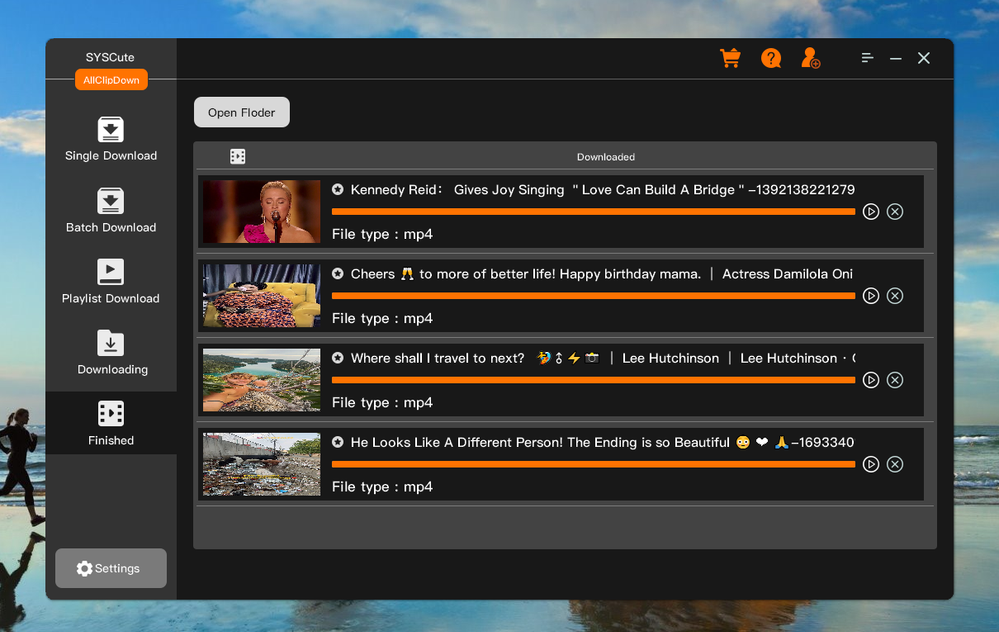- Home
- Windows
- Windows 11
- How do i save a Facebook video to my computer?
How do i save a Facebook video to my computer?
- Subscribe to RSS Feed
- Mark Discussion as New
- Mark Discussion as Read
- Pin this Discussion for Current User
- Bookmark
- Subscribe
- Printer Friendly Page
- Mark as New
- Bookmark
- Subscribe
- Mute
- Subscribe to RSS Feed
- Permalink
- Report Inappropriate Content
Mar 18 2024 02:40 AM
Hey folks,
I could really use some guidance here. I've stumbled upon a super cool video on Facebook that I'd love to save to my computer, but I'm not quite sure how to do it.
I've tried right-clicking to save the Facebook video, but that doesn't seem to work. Is there a simple way to download Facebook videos directly to my computer? I'm a bit of a newbie when it comes to tech stuff, so I could really use some easy-to-follow instructions or suggestions.
If any of you have figured out a straightforward method for saving Facebook videos to a computer, I'd love to hear about it!
Currently, I have a home PC running Windows 11 Pro. Thanks so much for your help!
- Labels:
-
Configuration
-
Features
- Mark as New
- Bookmark
- Subscribe
- Mute
- Subscribe to RSS Feed
- Permalink
- Report Inappropriate Content
Mar 18 2024 02:57 AM - edited Apr 22 2024 03:21 AM
The classic "how do I save Facebook video to computer" conundrum! No worries, I've got you covered with a simple walkthrough that doesn't require you to be a tech wizard. Since directly saving videos from Facebook isn't an option (right-clicking just leaves us hanging), I highly recommend using AllClipDown application.
Try it for free:
https://www.androidphonesoft.com/top-3-facebook-video-downloader-software.html
- Step 1. You can choose to enter or paste a video link into the search box and click "Analyze", or you can directly click the icon of any video platform to enter the corresponding site. When the program recognizes that the video exists and supports parsing, the Download button will light up and support to parse and download video.
- Step 2. Click "Download" to enter the parsing process page. When the parsing is completed, select the resolution you want and the video will be downloaded and saved automatically.
- Step 3. AllClipDown is downloading videos for you at high speed.This only takes you a few minutes, so please wait patiently.
When the download is complete, you can click "Thumbnail" to preview the result directly, or open the location where the file is saved.
- Mark as New
- Bookmark
- Subscribe
- Mute
- Subscribe to RSS Feed
- Permalink
- Report Inappropriate Content
Mar 18 2024 03:04 AM
Alright, looking for a fresh method to snag that Facebook video onto your computer, huh? Let's try something a bit different, focusing on our two keywords: "download Facebook video to computer." This time, let's lean into using a browser extension, which can streamline the process and make it almost as easy as pie.
- Find a Trustworthy Browser Extension: There are several browser extensions designed specifically for downloading videos from social media platforms, including Facebook. For Chrome and Firefox, extensions like "Video Downloader PLUS" or "Video DownloadHelper" come highly recommended. Make sure to pick one that's got good reviews and looks legit to keep things smooth and safe.
- Install the Extension: Once you've chosen your extension, add it to your browser. This process is pretty straightforward—usually just a click on the "Add to Chrome/Firefox" button from the extension's page on the web store. Follow the prompts, and you'll have it installed in no time.
- Navigate to the Facebook Video: Head over to Facebook and find the video you're itching to download. With the extension installed, you should see an icon for it somewhere in your browser's toolbar, indicating it's ready to rock.
- Download the Video: Play the video, and then click on the extension's icon. It should detect the video being played and offer you options to download it. Sometimes you can choose the video quality here too. Click on the download option provided by the extension, and the video will start downloading to your computer.
This method keeps things pretty simple and integrates directly into your web browsing experience, making it a snap to download videos from YouTube to computer Windows. Just remember, with great power comes great responsibility。
- Mark as New
- Bookmark
- Subscribe
- Mute
- Subscribe to RSS Feed
- Permalink
- Report Inappropriate Content
Mar 18 2024 04:06 AM
Facebook offers a "Save Video" feature accessible through the ellipsis menu adjacent to most videos. However, it's essential to note that this function doesn't save the video directly to your local storage. Instead, it saves it within Facebook under the "Saved Videos" section of your account, allowing you to organize them into collections for later viewing. Should the video owner delete the content, you'll lose access to it.
Obtaining a Facebook video for offline viewing on your computer involves a slightly convoluted process, yet it's not overly complex. Initially, within your browser, click the ellipsis menu represented by three dots on the video and choose "Copy link" (Note: This option might not be visible for private videos).
Next, paste the link into a new browser tab, observing it redirect from a shortened link (beginning with https://fb.watch/) to a link starting with https://www.facebook.com/watch/. Modify the "www" part of the address to "mbasic."
By doing so, you prompt the browser to load the mobile version of the page. Right-click on the video and opt for "Open link in new tab." In this freshly opened tab, only the video will be visible, allowing you to right-click once more and choose "Save video as" to download it onto your PC.
- Mark as New
- Bookmark
- Subscribe
- Mute
- Subscribe to RSS Feed
- Permalink
- Report Inappropriate Content
Mar 18 2024 08:00 PM
Saving a Facebook video to a computer is possible if it's set to public access. For Windows, Mac, and Android users, the process involves copying and modifying the video link, while iPhone users typically rely on third-party applications like MyMedia.
Although Facebook offers a "Save video" option accessible through the three-dot icon atop the video post, it's important to note that this doesn't actually save the video onto your device. Instead, it merely bookmarks it within the app for later viewing.
To download a Facebook video on an Android device, begin by tapping the three-dot icon on the video and selecting "Copy Link." Then, paste the link into a browser and replace "www" with "mbasic." Subsequently, long-tap the video and choose "Download video."
Here's a step-by-step guide for Android users to save Facebook video:
- Open the Facebook app on your Android device and sign in to your account if you haven't already.
- Locate the video you wish to download.
- Tap the three-dot icon positioned above the video.
- From the menu, select "Copy Link."
- Open a browser app on your device and paste the link into the address bar (you can do this by tapping the address bar and selecting "Paste").
- Replace "www" with "mbasic" in the URL so that it begins with https://mbasic.facebook.com/...
- Finally, tap "Go" on the on-screen keypad to proceed with the download.
- After download, connect Android device to Windows 11 computer via USB cable and copy the video.
- Mark as New
- Bookmark
- Subscribe
- Mute
- Subscribe to RSS Feed
- Permalink
- Report Inappropriate Content
Mar 19 2024 01:03 AM
There are several ways to save a Facebook video to computer. Here are a few methods:
Use a browser extension: There are many browser extensions available for Chrome, Firefox, and other browsers that allow you to download Facebook videos. Some popular extensions include Video DownloadHelper and FB Video Downloader. Install the extension, then navigate to the Facebook video you want to download, click on the extension's icon, and follow the prompts to save Facebook video to computer.
Try the built-in Facebook video download feature: Some Facebook videos have a built-in download feature. If the video has this feature, you will see a download icon below the video player. Click on the icon, and the video will be saved to your computer.
Recording the screen: You can use a screen recording software tool to record the Facebook video playing on your screen and save a Facebook video to computer. This method is useful if the other methods aren't working, or if you need to capture a video that cannot be downloaded otherwise.
Remember to always respect copyright laws and only download videos for personal use or with the creator's permission. We recommend checking the video's usage rights or contacting the creator before downloading.
- Mark as New
- Bookmark
- Subscribe
- Mute
- Subscribe to RSS Feed
- Permalink
- Report Inappropriate Content
Mar 19 2024 02:29 AM
There are several websites that allow you to download and save a Facebook videos to computer by simply pasting the video URL. Some popular websites include fbdown.net, getfvid.com, and savefrom.net. The steps are as follows:
1. Download the video, copy the URL of the Facebook video.
2. Paste it into the website's download bar.
3. Follow the prompts to save Facebook video file to computer.