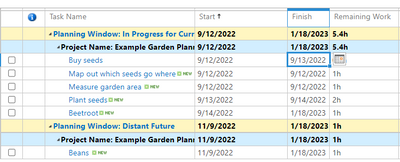- Home
- Project
- General Discussion
- Re: Change date formatting for PWA
Change date formatting for PWA
- Subscribe to RSS Feed
- Mark Discussion as New
- Mark Discussion as Read
- Pin this Discussion for Current User
- Bookmark
- Subscribe
- Printer Friendly Page
- Mark as New
- Bookmark
- Subscribe
- Mute
- Subscribe to RSS Feed
- Permalink
- Report Inappropriate Content
Sep 11 2022 08:27 PM - edited Sep 11 2022 08:55 PM
Hi there,
I'm wondering how to change the date format for task lists in PWA.
Following a quick google, I have tried to follow the instructions in this link, by changing the personalised settings but it hasn't worked https://integent.com/changing-project-web-app-to-display-in-your-language-or-date-format/
According to this link this only works for the power app version of Project: https://support.microsoft.com/en-us/office/set-your-language-and-date-format-in-project-for-the-web-....
Is there any way for this to work in Project Web App for Enterprise Projects, either using PWA site settings or each team member user personalising their own settings?
Also somewhat related - is there a way for the tasks to show in the order of Task ID they are input into project without having a custom view of the Task ID and sorting by ascending etc.?
Thanks in advance
- Mark as New
- Bookmark
- Subscribe
- Mute
- Subscribe to RSS Feed
- Permalink
- Report Inappropriate Content
Sep 12 2022 05:34 AM
SolutionYour screenshot is showing the Tasks page in PWA, so I assume this is where you want the date formatting to be applied. First of all, the Project Online application administrator cannot set the date formatting for all users on this page, so each user will need to do this him/herself. To change the date formatting on the Tasks page, click the Tasks tab at the top of expand the Tasks ribbon. In the Display section of the Tasks ribbon, click the Units pick list button, select the Date item, and then select the desired date formatting on the flyout menu. Keep in mind that PWA only offers eight date formatting options. Hope this helps.
Accepted Solutions
- Mark as New
- Bookmark
- Subscribe
- Mute
- Subscribe to RSS Feed
- Permalink
- Report Inappropriate Content
Sep 12 2022 05:34 AM
SolutionYour screenshot is showing the Tasks page in PWA, so I assume this is where you want the date formatting to be applied. First of all, the Project Online application administrator cannot set the date formatting for all users on this page, so each user will need to do this him/herself. To change the date formatting on the Tasks page, click the Tasks tab at the top of expand the Tasks ribbon. In the Display section of the Tasks ribbon, click the Units pick list button, select the Date item, and then select the desired date formatting on the flyout menu. Keep in mind that PWA only offers eight date formatting options. Hope this helps.