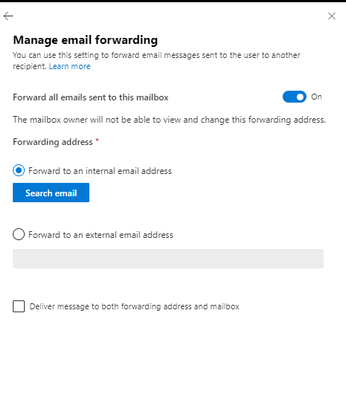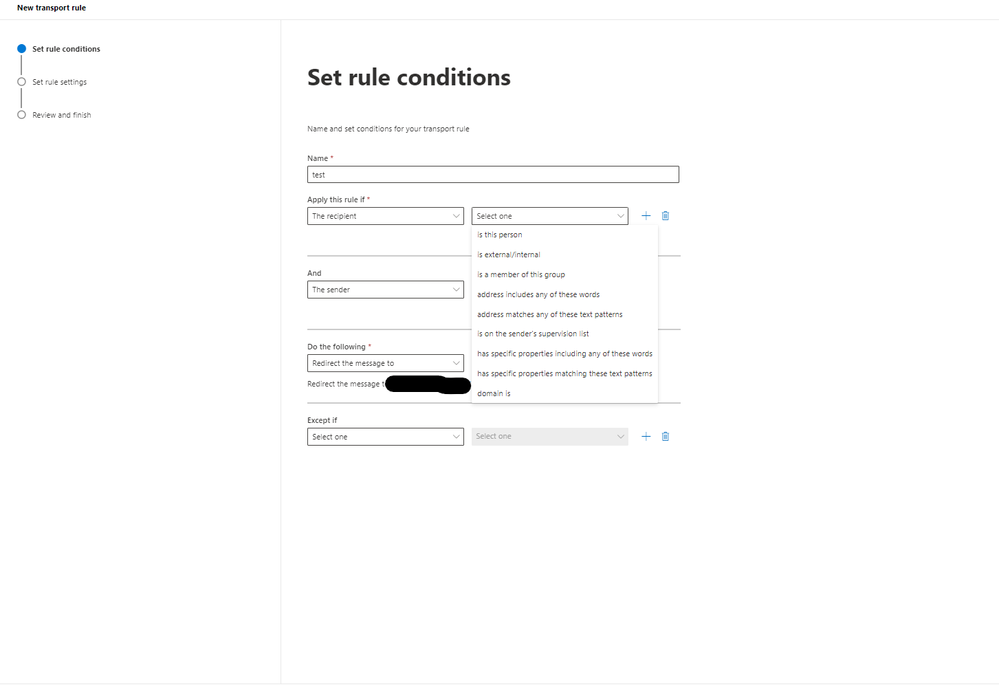- Home
- Outlook
- General Discussion
- Reply to a different email address.
Reply to a different email address.
- Subscribe to RSS Feed
- Mark Discussion as New
- Mark Discussion as Read
- Pin this Discussion for Current User
- Bookmark
- Subscribe
- Printer Friendly Page
- Mark as New
- Bookmark
- Subscribe
- Mute
- Subscribe to RSS Feed
- Permalink
- Report Inappropriate Content
Nov 29 2023 11:23 PM
I have a requirement like this.
Let us assume that five operators are using the system and are sending emails to different customers. When a customer opts to reply to that email, the reply should not go to respective operator, but it should go to the common email (e.g: email address removed for privacy reasons) . Can anybody help me to achieve the requirement.
Thanks,
Aji Cherian
- Mark as New
- Bookmark
- Subscribe
- Mute
- Subscribe to RSS Feed
- Permalink
- Report Inappropriate Content
Nov 30 2023 12:09 AM
- Mark as New
- Bookmark
- Subscribe
- Mute
- Subscribe to RSS Feed
- Permalink
- Report Inappropriate Content
Nov 30 2023 12:56 AM
Hi @Aji_Cherian,
for your idea you can try to use email forwarding for operator mailboxes in Exchange Admin Center.
Configure email forwarding for a mailbox | Microsoft Learn
Here are the steps:
- Navigate to the admin center and go to Mailboxes.
- Choose and click on the user whose emails you want to forward and click on Email forwarding.
- Access Manage email forwarding1.
- On the email forwarding page, turn on the option to Forward all emails sent to this mailbox.
- Enter and choose an E-mail to which the mails are going to be forwarded.
You can also redirect all messages in Outlook on the Web.
Use rules to automatically forward messages - Microsoft Support
Messages that are redirected will appear to come from the original sender.
When you reply to a message that has been redirected, the reply will be sent to the original sender.
In Outlook Web App, click Settings
> Options > Organize Email > Inbox Rules.
On the Inbox rules tab, click the arrow next to the plus symbol +, and select Create a new rule for arriving messages.
Under When the message arrives, select Apply to all messages.
Under Do the following, select Redirect the message to.
Select the address you want your mail sent to by double-clicking it in the address book view. If the address you want to redirect to isn’t in the address book, you can enter the email address in the To line at the top of the window.
Click OK to save your selections and return to the new rule window.
Click Save to save your rule and return to the Inbox rules tab.
It's important to note that this will forward all incoming emails to the specified common email address, not just replies from customers.
For that you can create a specific rule in Exchange Admin Center:
- click on Mail Flow > Rules
- Click on Add a Rule
- In the Apply this rule if choose The recipient
- In the dropdown list you can choose only one recepient and do a same separate rule for every operator or you can previously create a group containing your operators and then choose this group.
- you can add additional filters to better define which emails should be redirected to you common email adress.
Please click Mark as Best Response & Like if my post helped you to solve your issue.
This will help others to find the correct solution easily. It also closes the item.
If the post was useful in other ways, please consider giving it Like.
Kindest regards,
Leon Pavesic
(LinkedIn)
- Mark as New
- Bookmark
- Subscribe
- Mute
- Subscribe to RSS Feed
- Permalink
- Report Inappropriate Content
Nov 30 2023 12:57 AM
@VasilMichev Thanks for the reply. However, I missed something in my question.
The email contents are created programmatically. (Like invoice details collected from different tables). The program chooses the email id based on the logged in operator and using a Gmail id to send the email. The reply should go to a different address (e.g. email address removed for privacy reasons). Reply to address is also configured in the system.
- Mark as New
- Bookmark
- Subscribe
- Mute
- Subscribe to RSS Feed
- Permalink
- Report Inappropriate Content
Nov 30 2023 01:03 AM
- Mark as New
- Bookmark
- Subscribe
- Mute
- Subscribe to RSS Feed
- Permalink
- Report Inappropriate Content
Nov 30 2023 07:43 AM