- Subscribe to RSS Feed
- Mark Discussion as New
- Mark Discussion as Read
- Pin this Discussion for Current User
- Bookmark
- Subscribe
- Printer Friendly Page
- Mark as New
- Bookmark
- Subscribe
- Mute
- Subscribe to RSS Feed
- Permalink
- Report Inappropriate Content
Aug 24 2023 03:31 PM
When I change a change a contact's email address in Outlook, the old email address shows up as the contact's display name. How do I get rid of the old address?
- Mark as New
- Bookmark
- Subscribe
- Mute
- Subscribe to RSS Feed
- Permalink
- Report Inappropriate Content
Aug 25 2023 03:52 AM
Hi @Rick_Wiley,
Here's what you can do:
1. Fix the Display Name:
- Open up the contact you want to update.
- There's usually a spot for the display name
- Make sure it's showing the right name, not the old email address.
- Hit save to lock in the changes.
2. Try turning off Cache Mode:
- Sometimes Outlook holds onto old info. It's like it's stuck in memory.
- Close Outlook for a sec.
- Head to your Control Panel (look up "Mail").
- Find "Mail (Microsoft Outlook)" and open it.
- Look for "E-mail Accounts" and click on your email account.
- Turn off "Use Cached Exchange Mode."
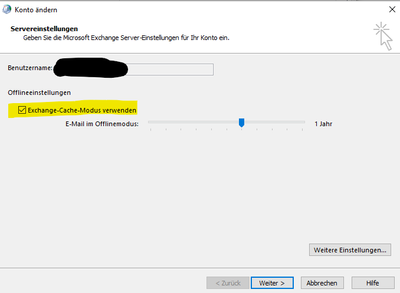
3. Delete old and create a new contact:
- If things are still funky, you can delete that contact with the old email.
- Create a brand-new contact with the right email and name.
Hope this helps sort out the email address mix-up
Please click Mark as Best Response & Like if my post helped you to solve your issue.
This will help others to find the correct solution easily. It also closes the item.
If the post was useful in other ways, please consider giving it Like.
Kindest regards,
Leon Pavesic
- Mark as New
- Bookmark
- Subscribe
- Mute
- Subscribe to RSS Feed
- Permalink
- Report Inappropriate Content
Aug 25 2023 08:17 AM
Thanks @LeonPavesic,
None of those worked. The old email address doesn't show up in the contact info - only when I add the contact to a contact list. Then it shows the old address as the contact's name with the new email address as the recipient. When following your second recommendation, I only get two choices - Change sync settings or delete account. I still haven't found a way to turn off cached mode, which I think is the problem.
Rick