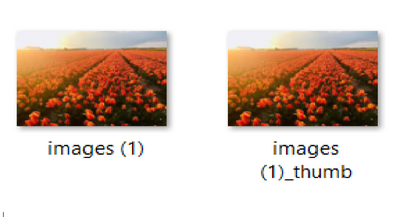- Home
- Microsoft Teams
- Microsoft Teams
- Teams Custom Background Fails
Teams Custom Background Fails
- Subscribe to RSS Feed
- Mark Discussion as New
- Mark Discussion as Read
- Pin this Discussion for Current User
- Bookmark
- Subscribe
- Printer Friendly Page
- Mark as New
- Bookmark
- Subscribe
- Mute
- Subscribe to RSS Feed
- Permalink
- Report Inappropriate Content
Jun 24 2020 07:47 PM
We recently got the +Add New option for custom backgrounds in our Teams. I've added a number of images, but there is one I try to add and it fails. I get the following message:
Couldn't upload image
Image requirements:
Min size: 360x360 px
Max Size: 2048x2048 px
File type: jpeg, png, bmp
Aspect ratio: greater than 4
The image meets all of the requirements. Since other images have no issue, I assume it's something specific with this image....question is what could it be since it meets all the requirements.
- Labels:
-
Microsoft Teams
- Mark as New
- Bookmark
- Subscribe
- Mute
- Subscribe to RSS Feed
- Permalink
- Report Inappropriate Content
Jun 24 2020 09:45 PM
@DanZ24 I am having similar issues with the upload. I can put the file in the appropriate folder under %appdata% and it works. I don't understand the aspect ratio > 4, part. the files I am using are 1920 x 1080 (16:9 aspect ratio). The other odd thing is that we were able to use the add new on the same files a couple of days ago without issue. We setup a webpage with our branded backgrounds and gave the users instructions on how to save them and add them use the Add New feature and now it does not work.
- Mark as New
- Bookmark
- Subscribe
- Mute
- Subscribe to RSS Feed
- Permalink
- Report Inappropriate Content
Jun 25 2020 07:01 AM
@scm2423The 16:9 aspect ratio will satisfy the >4 ratio. I'm using the same and have the issue.
- Mark as New
- Bookmark
- Subscribe
- Mute
- Subscribe to RSS Feed
- Permalink
- Report Inappropriate Content
Jun 26 2020 12:53 AM - edited Jun 26 2020 12:53 AM
same issue trying to upload a 1920x1080 picture. No idea how this Aspect Ratio of '4' is calculated, very confusing. Going to try %appdata% approach instead.
- Mark as New
- Bookmark
- Subscribe
- Mute
- Subscribe to RSS Feed
- Permalink
- Report Inappropriate Content
Jul 06 2020 09:54 AM
Please help if you are able to resolve the issue.
- Mark as New
- Bookmark
- Subscribe
- Mute
- Subscribe to RSS Feed
- Permalink
- Report Inappropriate Content
Jul 07 2020 01:21 AM
SolutionI had this problem this morning but I seem to have solved it.
I couldn't add a new background whilst on an active Teams call, just kept complaining didn't meet Image requirements (even though it did). Both the Add new and also dropping into the appdata folder didn't work.
I quit Teams and restarted it, then rejoined my meeting. Now in Background settings it had picked up all the pictures I had previously dropped into %appdata%\Microsoft\Teams\Backgrounds\Uploads
- Mark as New
- Bookmark
- Subscribe
- Mute
- Subscribe to RSS Feed
- Permalink
- Report Inappropriate Content
Dec 02 2020 09:17 AM
@DanZ24 What i did to fix this problem is copy the image that you want to use paste it on Paint 3D and press save as and then go to teams on your meeting and go to the background thingy and click add and then finally click the file and done.
- Mark as New
- Bookmark
- Subscribe
- Mute
- Subscribe to RSS Feed
- Permalink
- Report Inappropriate Content
Dec 02 2020 09:38 AM
- Mark as New
- Bookmark
- Subscribe
- Mute
- Subscribe to RSS Feed
- Permalink
- Report Inappropriate Content
Dec 02 2020 09:44 AM
- Mark as New
- Bookmark
- Subscribe
- Mute
- Subscribe to RSS Feed
- Permalink
- Report Inappropriate Content
Dec 02 2020 09:54 AM
Image requirements:
Min size: 360x360 px
Max Size: 2048x2048 px
File type: jpeg, png, bmp
Aspect ratio: greater than 4
- Mark as New
- Bookmark
- Subscribe
- Mute
- Subscribe to RSS Feed
- Permalink
- Report Inappropriate Content
Dec 02 2020 10:10 AM
@DanZ24 It worked for me it was the only thing that would work for me so if you don't want to accept my answer then don't reply.
- Mark as New
- Bookmark
- Subscribe
- Mute
- Subscribe to RSS Feed
- Permalink
- Report Inappropriate Content
Dec 02 2020 10:34 AM
- Mark as New
- Bookmark
- Subscribe
- Mute
- Subscribe to RSS Feed
- Permalink
- Report Inappropriate Content
Dec 04 2020 06:32 AM
- Mark as New
- Bookmark
- Subscribe
- Mute
- Subscribe to RSS Feed
- Permalink
- Report Inappropriate Content
Mar 17 2021 07:43 AM - edited Mar 17 2021 07:44 AM
I'm sure there are other solutions to this issue but this seems to have worked well for me and my team.. just wanted to share this info with everyone: :)
- Download the image you want to download and make sure it’s a JPG file
- If not already converted:
- Go to “Paint” Application
- Drag or “Open” the image on Paint
- Click “File”
- Click “Save As”
- And make sure the format is “JPEG” or “JPG”
- Hit “Save” and it should be converted as a JPEG to any folder you save it on
- If not already converted:
- On your keyboard, click the Windows key + “R”
- Type: %appdata%\Microsoft\Teams
- Click “OK”
- Go to the “Background” Folder
- Click “Upload”
- Drag or copy+paste the converted JPEG image you have to “Upload” Folder
- Copy the same image again onto the same “Upload” folder
- Rename the copied (or 2nd) image as the same name but add “_thumb” at the end (please make sure no additional spaces or dashes in between the original file name)
You should have 2 versions of that image on your “Upload” Folder- For example:
- For example:
- Go to your meeting/call on Teams
- Click the 3 dots (…) and “Apply Background Effects”
- Scroll to the very bottom and you should be able to find that same image you uploaded earlier! Hope this helps!
- Mark as New
- Bookmark
- Subscribe
- Mute
- Subscribe to RSS Feed
- Permalink
- Report Inappropriate Content
Mar 19 2021 01:20 PM
I have the same. I try to add one photo and it says "Couldn't add image" I try another same thing. ![]() :sad_but_relieved_face::sad_but_relieved_face::sad_but_relieved_face::sad_but_relieved_face::sad_but_relieved_face::sad_but_relieved_face::sad_but_relieved_face::sad_but_relieved_face::sad_but_relieved_face::sleepy_face::sleepy_face::sleepy_face::sleepy_face::sleepy_face::sad_but_relieved_face::sad_but_relieved_face::sad_but_relieved_face::sad_but_relieved_face::sad_but_relieved_face: can anyone help?
:sad_but_relieved_face::sad_but_relieved_face::sad_but_relieved_face::sad_but_relieved_face::sad_but_relieved_face::sad_but_relieved_face::sad_but_relieved_face::sad_but_relieved_face::sad_but_relieved_face::sleepy_face::sleepy_face::sleepy_face::sleepy_face::sleepy_face::sad_but_relieved_face::sad_but_relieved_face::sad_but_relieved_face::sad_but_relieved_face::sad_but_relieved_face: can anyone help?
- Mark as New
- Bookmark
- Subscribe
- Mute
- Subscribe to RSS Feed
- Permalink
- Report Inappropriate Content
Mar 24 2021 07:43 AM - edited Mar 24 2021 07:46 AM
Setting the 616 x 419 pixel size in Paint before saving the PNG as was recommended by DreadPeach58 was the only thing I needed to do to get the "+Add" feature to work.
- Mark as New
- Bookmark
- Subscribe
- Mute
- Subscribe to RSS Feed
- Permalink
- Report Inappropriate Content
- Mark as New
- Bookmark
- Subscribe
- Mute
- Subscribe to RSS Feed
- Permalink
- Report Inappropriate Content
- Mark as New
- Bookmark
- Subscribe
- Mute
- Subscribe to RSS Feed
- Permalink
- Report Inappropriate Content
Sep 14 2021 08:18 PM - edited Sep 14 2021 08:19 PM
Piss poor application that will not tell you what is wrong. This operation should NOT be this hard. This should be the easiest thing in the world but no Microsoft cannot even get this right.
- Mark as New
- Bookmark
- Subscribe
- Mute
- Subscribe to RSS Feed
- Permalink
- Report Inappropriate Content
Sep 14 2021 08:28 PM
Accepted Solutions
- Mark as New
- Bookmark
- Subscribe
- Mute
- Subscribe to RSS Feed
- Permalink
- Report Inappropriate Content
Jul 07 2020 01:21 AM
SolutionI had this problem this morning but I seem to have solved it.
I couldn't add a new background whilst on an active Teams call, just kept complaining didn't meet Image requirements (even though it did). Both the Add new and also dropping into the appdata folder didn't work.
I quit Teams and restarted it, then rejoined my meeting. Now in Background settings it had picked up all the pictures I had previously dropped into %appdata%\Microsoft\Teams\Backgrounds\Uploads