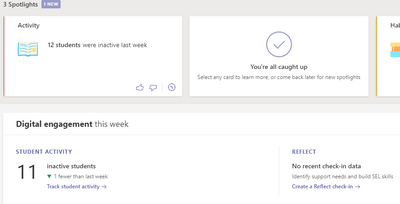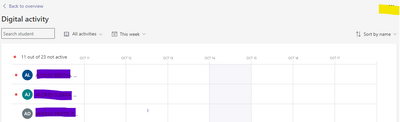- Home
- Microsoft Teams
- Microsoft Teams
- Export the list of team members
Export the list of team members
- Subscribe to RSS Feed
- Mark Discussion as New
- Mark Discussion as Read
- Pin this Discussion for Current User
- Bookmark
- Subscribe
- Printer Friendly Page
- Mark as New
- Bookmark
- Subscribe
- Mute
- Subscribe to RSS Feed
- Permalink
- Report Inappropriate Content
Feb 19 2020 10:06 AM
I wonder how I can export the list of members of a team to an excel or csv file. When there are some assignments, there is an export option in Grades tab and I can delete the extra columns; but I do not have a solution for the teams with no assignments.
- Labels:
-
Microsoft Teams
- Mark as New
- Bookmark
- Subscribe
- Mute
- Subscribe to RSS Feed
- Permalink
- Report Inappropriate Content
Jun 10 2021 04:08 AM
This was a brilliant and easy way to export the member list. Took me 10 seconds :)
https://developers.salestim.com/blog/export-microsoft-teams-team-members/
- Mark as New
- Bookmark
- Subscribe
- Mute
- Subscribe to RSS Feed
- Permalink
- Report Inappropriate Content
Aug 02 2021 11:16 AM
@PDugan This was perfect! So simple and I don't have to be a developer to do it!
- Mark as New
- Bookmark
- Subscribe
- Mute
- Subscribe to RSS Feed
- Permalink
- Report Inappropriate Content
Oct 12 2021 09:46 AM
@Farhad Mazlumi Maybe it´s too late, but here´s how I´ve just managed: go to your team and open Insights. Once in Insights, open "more options" at the top right corner of the app and choose Export to Excel. What you´ll get is a xls file with names and emails of all team members.
Customize and rename this file and you´ll be able to use it in any other application.
Cheers!
- Mark as New
- Bookmark
- Subscribe
- Mute
- Subscribe to RSS Feed
- Permalink
- Report Inappropriate Content
Oct 15 2021 10:14 AM
- Mark as New
- Bookmark
- Subscribe
- Mute
- Subscribe to RSS Feed
- Permalink
- Report Inappropriate Content
Oct 15 2021 12:07 PM
@missyllane Hi, Insights is an additional app that I added to the Team´s menu.
I discovered it some time ago and I have to admit that it is more suitable for school environments that the regular tracking tab of Teams. You can see who visited the Team, how long and what they worked on. Besides, the app gathers information like the number of tasks completed by each student, etc. This information can be very useful at the time of grading.
Anyway, once you get it added to your Team as an extra tab (use the + sign to do that)...
... this is the kind of general information it provides about the Team:
... and when you click on "Student activity" it shows a chart with the activity of each of the students in the Team (from the image you can see that my students are not using it much these days).
In the "Student activity" section you´ll also find an ellipsis (yellow highlight in the image) that will allow you to export this information, together with the names and emails of all the students, to an xls. file.
And that would be it!
I hope it helps.
Cheers.
- Mark as New
- Bookmark
- Subscribe
- Mute
- Subscribe to RSS Feed
- Permalink
- Report Inappropriate Content
Oct 17 2021 06:18 PM
@Farhad Mazlumi You could try doing this from portal.azure.com as a standard user without needing to use PowerShell. Select Azure Active Directory, browse to Groups and search for the Team name. You can view members and owners from there, and should be able to download the memberlist to csv using the bulk operations drop down. Having said that, an option within the Team client itself would be a much better option!
- Mark as New
- Bookmark
- Subscribe
- Mute
- Subscribe to RSS Feed
- Permalink
- Report Inappropriate Content
Mar 03 2022 07:48 AM
@Christopher Hoard seems like this script example doesn't exist anymore. When you click the link, it goes to the generic docs page and searching "get Teams details" pulls up nothing. ¯\_(ツ)_/¯
- Mark as New
- Bookmark
- Subscribe
- Mute
- Subscribe to RSS Feed
- Permalink
- Report Inappropriate Content
Jun 01 2022 09:19 AM
Thanks for bearing with me as I get back to the Teams Community
Can now do this in the Teams Admin Centre. Go to Teams > Manage Teams > Select a Team and it's on the right hand side :D
Best, Chris
- Mark as New
- Bookmark
- Subscribe
- Mute
- Subscribe to RSS Feed
- Permalink
- Report Inappropriate Content
- Mark as New
- Bookmark
- Subscribe
- Mute
- Subscribe to RSS Feed
- Permalink
- Report Inappropriate Content
Sep 29 2022 06:56 PM
You can do this in Power Automate. This user shows how: https://www.youtube.com/watch?v=HeI3GH77kXw&t
For me I wasn't able to connect excel so I took the output from the first part and copied and pasted into a text document and used a Python script to loop through the dictionary to pull the names
- Mark as New
- Bookmark
- Subscribe
- Mute
- Subscribe to RSS Feed
- Permalink
- Report Inappropriate Content
- Mark as New
- Bookmark
- Subscribe
- Mute
- Subscribe to RSS Feed
- Permalink
- Report Inappropriate Content
Oct 14 2022 01:41 AM
It is just **bleep** that Microsoft Teams doesn't provide such a basic function!
Why this software doesn't allow team/group owners to export members list simply by a few clicks? Why we need to learn how to coding/scripting in order to know who are in our team/group?
The designers & developers of the functions shall feel shamed.
Go back to my condition. I only have Teams without apps like Grades, Insights... and in my company we don't have rights to open the consoles. What can I do to export the member list, except to manually copy from members and then remove the useless text one by one?
- Mark as New
- Bookmark
- Subscribe
- Mute
- Subscribe to RSS Feed
- Permalink
- Report Inappropriate Content
- Mark as New
- Bookmark
- Subscribe
- Mute
- Subscribe to RSS Feed
- Permalink
- Report Inappropriate Content
Oct 18 2022 12:31 AM
@PaulMtheson Thank you for replying. No Power Automate now but I am applying this appli to admin of my company. If finally I can have this appli, can it helps me to export team/group member list?
- Mark as New
- Bookmark
- Subscribe
- Mute
- Subscribe to RSS Feed
- Permalink
- Report Inappropriate Content
Mar 26 2023 08:14 AM
@Christopher Hoard the link provided no longer works.
- Mark as New
- Bookmark
- Subscribe
- Mute
- Subscribe to RSS Feed
- Permalink
- Report Inappropriate Content
May 16 2023 03:43 AM
- Mark as New
- Bookmark
- Subscribe
- Mute
- Subscribe to RSS Feed
- Permalink
- Report Inappropriate Content
May 16 2023 03:44 AM
- Mark as New
- Bookmark
- Subscribe
- Mute
- Subscribe to RSS Feed
- Permalink
- Report Inappropriate Content
- Mark as New
- Bookmark
- Subscribe
- Mute
- Subscribe to RSS Feed
- Permalink
- Report Inappropriate Content
Feb 27 2024 08:02 AM
- @ToddS406 - Log in to Azure, select Microsoft Entra ID.
- On the left under "Manage" choose "Groups".
- Search for and select your group
- Under "Manage" choose "Members"
- Under "Bulk operations" choose "Download members"
- It takes a while.
- Under "Activity" choose "Bulk operation results"
- Select results from the table
- Choose "Download results"
- Mark as New
- Bookmark
- Subscribe
- Mute
- Subscribe to RSS Feed
- Permalink
- Report Inappropriate Content
Apr 16 2024 02:31 AM
- « Previous
-
- 1
- 2
- Next »