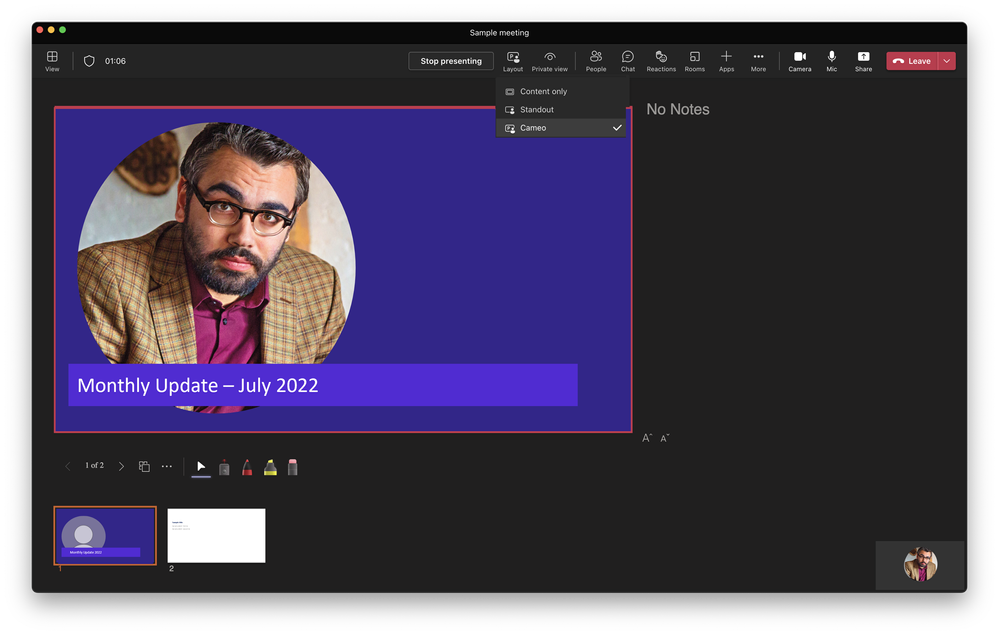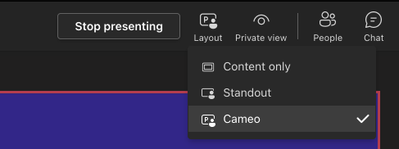- Home
- Microsoft Teams
- Microsoft Teams Public Preview & Targeted Release
- Re: Now in public preview: Cameo in PowerPoint Live in Teams
Now in public preview: Cameo in PowerPoint Live in Teams
- Subscribe to RSS Feed
- Mark Discussion as New
- Mark Discussion as Read
- Pin this Discussion for Current User
- Bookmark
- Subscribe
- Printer Friendly Page
- Mark as New
- Bookmark
- Subscribe
- Mute
- Subscribe to RSS Feed
- Permalink
- Report Inappropriate Content
Jul 07 2022 02:28 PM - edited Jul 20 2022 09:13 AM
Description
With Cameo in PowerPoint Live, users will be able to integrate the presenter’s Teams camera feed into PowerPoint presentation and customize how and where they want to appear on slides.
Cameo supports all personalization properties like any other Office graphical object such as those offered by Pictures, Gifs and Shapes. This includes layering Cameo between content, adding motion effects such as morph, changing styles and shapes.
Flighting status
Available to everyone in Public Preview channel.
How to enable
To test the Cameo feature with Teams, you will need a presentation containing a Cameo placeholder. To prepare this PowerPoint presentation yourself, you will need the Office Insider version of PowerPoint.
To present PowerPoint slides with a Cameo placeholder in Teams:
- Join a Teams meeting from a Teams desktop client (Windows or Mac) as a presenter.
- Click on Share Tray to select/load a presentation with Cameo object already inserted & personalized in the PowerPoint slide.
- Once Cameo is detected on a slide in PowerPoint Live, we will auto-switch to the enhanced presentation experience with Cameo. On a Cameo slide, your Teams camera feed will auto-appear fully embedded & customized within the PowerPoint Live slides. You can switch to other presenter modes or just show slides at any point from the Teams top menu items as shown below.
Note: Your camera should be 'on' before auto-switching to cameo mode to work in PowerPoint Live. If the camera is turned on later while presenting the deck or auto-switching doesn't get happen, the user has the option to manually switch to Cameo from the 'layout' dropdown as shown in below image. Cameo mode selection in the dropdown will only be available if a PowerPoint Live deck being presented already has Cameo object inserted in the slide. To create decks with cameo objects, refer here - Presenting with cameo (microsoft.com)
- In addition, the power of Cameo will allow real-time camera setting changes in Teams too, such as changing background, camera source or auto-switching presenter’s live camera feed during ‘take control’ in PowerPoint Live mode.
Note 1: If you need information about enabling the public preview itself, see “Enable the public preview for Teams” below.
Note 2: To be able to use this feature, presenters and attendees need to be in Public Preview. To create Cameo objects, you need to use supported version of PowerPoint.
Supported clients and platforms
|
Windows |
macOS |
iOS |
Android |
Linux |
Google Chrome |
Firefox |
Safari |
Microsoft Edge |
Internet Explorer |
|
Yes |
Yes |
|
|
|
|
|
|
|
|
Known issues
None
Known limitations
Cameo in PowerPoint Live will not be shown in the recording, web or mobile clients.
Enable your Teams client for the public preview
- First, IT admins need to set an update policy that turns on Show preview features. Learn how at Public preview in Microsoft Teams - Microsoft Teams | Microsoft Docs.
- Users then choose to join the public preview individually. Learn how at Get early access to new Teams features - Office Support (microsoft.com)
Summary of public preview features
For a history of features in the Office and Teams public previews, see Release Notes Current Channel (Preview) - Office release notes | Microsoft Docs.
Send us your feedback
Got feedback on features in the public preview or other areas of Teams? Let us know straight from Teams via Help > Give feedback. This is on the bottom left of the your client.
Thank you,
Preview Team, @Jan_Steberl
Quality & Customer Obsession, Microsoft Teams
- Labels:
-
Preview
- Mark as New
- Bookmark
- Subscribe
- Mute
- Subscribe to RSS Feed
- Permalink
- Report Inappropriate Content
Aug 04 2022 08:33 AM
I know there is a limitation that cameo wont be shown in the recording, but if it were to be used in a lectures on Teams and record them, would the recording show the normal presentation and camera feed as separate? Or will record just the PPT Presentation?
- Mark as New
- Bookmark
- Subscribe
- Mute
- Subscribe to RSS Feed
- Permalink
- Report Inappropriate Content
Feb 13 2023 09:27 AM
- Mark as New
- Bookmark
- Subscribe
- Mute
- Subscribe to RSS Feed
- Permalink
- Report Inappropriate Content
Feb 05 2024 02:10 AM
Definitively a step-back.
- Mark as New
- Bookmark
- Subscribe
- Mute
- Subscribe to RSS Feed
- Permalink
- Report Inappropriate Content
Apr 05 2024 11:38 AM
I also prefere the classic version. @Business_Exploration