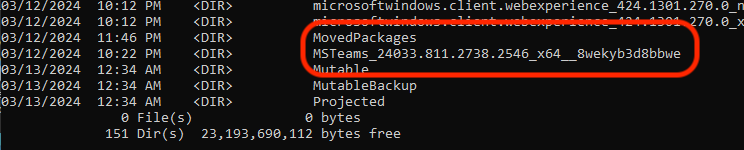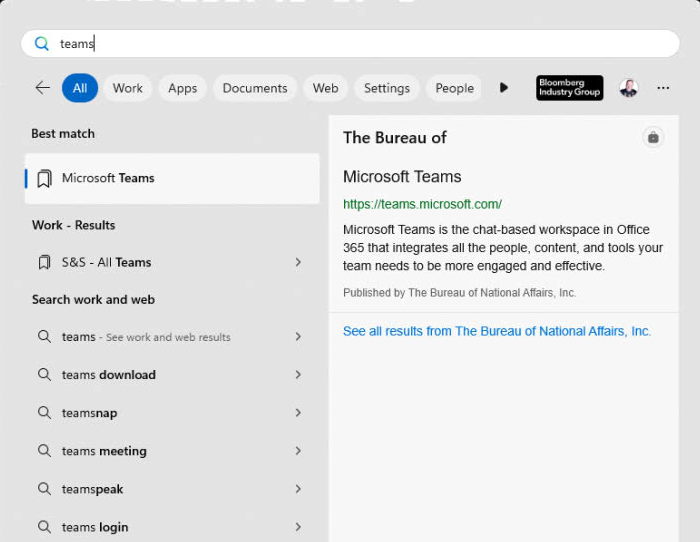- Home
- Microsoft Intune and Configuration Manager
- Microsoft Intune
- New Teams Won't Show in Start Menu or Add/Remove Programs After Intune Install
New Teams Won't Show in Start Menu or Add/Remove Programs After Intune Install
- Subscribe to RSS Feed
- Mark Discussion as New
- Mark Discussion as Read
- Pin this Discussion for Current User
- Bookmark
- Subscribe
- Printer Friendly Page
- Mark as New
- Bookmark
- Subscribe
- Mute
- Subscribe to RSS Feed
- Permalink
- Report Inappropriate Content
Mar 13 2024 06:06 AM
Hi..
We are starting to add the new Teams app to our Intune autopilot deployment sequence. We are using the teamsbootstrapper.exe file to install
The problem is that while we know it does install as we can see the Teams folder in c:\ProgramFiles\WindowsApps directory, Teams icon/shortcut does not get added to the Windows start menu nor is it listed in add/remove programs.
In Intune we've tried the following install commands:
1: teamsbootstrapper.exe -p
2: and this powershell script:
function ProvisionTeams {
param (
[string]$ProvisionMode
)
if ($ProvisionMode -eq "AllUsers") {
Start-Process -FilePath ".\teamsbootstrapper.exe" -ArgumentList "-p" -Wait -WindowStyle Hidden
}
elseif ($ProvisionMode -eq "CurrentUser") {
Start-Process -FilePath ".\teamsbootstrapper.exe" -ArgumentList "-p" -Wait -WindowStyle Hidden
}
else {
Write-Host "Invalid ProvisionMode specified. Use 'AllUsers' or 'CurrentUser'."
}
}
# Provision for all users
ProvisionTeams -ProvisionMode "AllUsers"
# Provision for the current user
ProvisionTeams -ProvisionMode "CurrentUser"
And neither yield allow for Teams to show up in start menu for users to access.
Anyone got any ideas????
- Mark as New
- Bookmark
- Subscribe
- Mute
- Subscribe to RSS Feed
- Permalink
- Report Inappropriate Content
Mar 13 2024 12:26 PM
Does the new Teams appear for the user after a restart of the device?
- Mark as New
- Bookmark
- Subscribe
- Mute
- Subscribe to RSS Feed
- Permalink
- Report Inappropriate Content
Mar 13 2024 04:40 PM
@NicklasOlsen No sir, it does not.
- Mark as New
- Bookmark
- Subscribe
- Mute
- Subscribe to RSS Feed
- Permalink
- Report Inappropriate Content
Mar 14 2024 02:48 AM
https://cloudinfra.net/deploy-new-microsoft-teams-app-on-windows-using-intune/
- Mark as New
- Bookmark
- Subscribe
- Mute
- Subscribe to RSS Feed
- Permalink
- Report Inappropriate Content
Mar 14 2024 06:52 AM
- Mark as New
- Bookmark
- Subscribe
- Mute
- Subscribe to RSS Feed
- Permalink
- Report Inappropriate Content
Mar 15 2024 12:07 AM
Which context are you deploying the application?
- Mark as New
- Bookmark
- Subscribe
- Mute
- Subscribe to RSS Feed
- Permalink
- Report Inappropriate Content
Mar 18 2024 08:09 AM
Is there a "provision teams" command with tnbe new teams that's similar to the available switch in the old teams msi installer?
- Mark as New
- Bookmark
- Subscribe
- Mute
- Subscribe to RSS Feed
- Permalink
- Report Inappropriate Content
Mar 18 2024 08:59 AM
I'm not quite sure, I understand the question.
However, this is the official deployment guide for the new Teams from Microsoft:
https://learn.microsoft.com/en-us/microsoftteams/new-teams-bulk-install-client
- Mark as New
- Bookmark
- Subscribe
- Mute
- Subscribe to RSS Feed
- Permalink
- Report Inappropriate Content
Mar 25 2024 06:47 AM
If installed from company portal or as a required install outside of autopilot there is no issue.
- Mark as New
- Bookmark
- Subscribe
- Mute
- Subscribe to RSS Feed
- Permalink
- Report Inappropriate Content
Mar 26 2024 12:48 PM
How are you deploying it at the moment?
- Mark as New
- Bookmark
- Subscribe
- Mute
- Subscribe to RSS Feed
- Permalink
- Report Inappropriate Content
Mar 29 2024 10:35 AM
We deploy as a win32 app with the system behavior.
the install command is teamsbootstrapper.exe -p