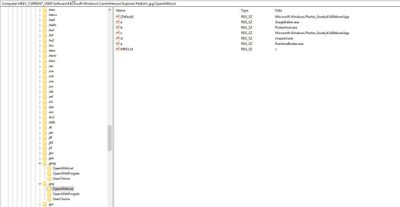- Home
- Microsoft 365
- Microsoft 365
- Re: Outlook keeps asking me how to open jpg files
Outlook keeps asking me how to open jpg files
- Subscribe to RSS Feed
- Mark Discussion as New
- Mark Discussion as Read
- Pin this Discussion for Current User
- Bookmark
- Subscribe
- Printer Friendly Page
- Mark as New
- Bookmark
- Subscribe
- Mute
- Subscribe to RSS Feed
- Permalink
- Report Inappropriate Content
Aug 20 2018 06:02 AM
Hi! This one drives me crazy - every time I try to open a jpg file from my Outlook 2016 (installed on Windows 10 as part of my Office 365 subscription), I get a prompt, regarding how do I want to open this file. Checking the box "always use this app" doesnt help. Opening other files works fine, e.g. for pdf files Outlook uses the Standard app. But for images it just forgets every time.
How do I fix this?
Thank you.
- Labels:
-
Office 365
- Mark as New
- Bookmark
- Subscribe
- Mute
- Subscribe to RSS Feed
- Permalink
- Report Inappropriate Content
Aug 20 2018 07:32 AM
Hi Roman!
Have You tried the following?
Open Control Panel and select Set your default Programs
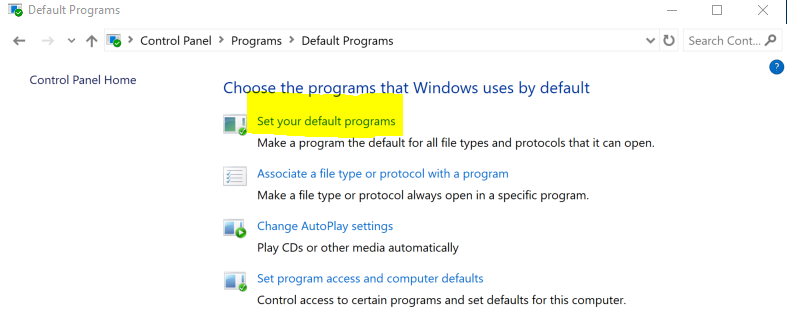
Scroll to jpg and set the program you want to use
- Mark as New
- Bookmark
- Subscribe
- Mute
- Subscribe to RSS Feed
- Permalink
- Report Inappropriate Content
Aug 20 2018 05:11 PM
Hi Magnus, sure I've tried that. I have a standard app for images, which works fine outside of Outlook. Outlook simply ignores it.
- Mark as New
- Bookmark
- Subscribe
- Mute
- Subscribe to RSS Feed
- Permalink
- Report Inappropriate Content
Oct 17 2018 07:44 PM
Same here - and in any case, that is what the "always use..." option is Outlook is supposed to do itself!
- Mark as New
- Bookmark
- Subscribe
- Mute
- Subscribe to RSS Feed
- Permalink
- Report Inappropriate Content
Nov 05 2018 08:10 AM
I have the same problem. I'm using MS exchange on outlook 2013, on Windows Server 2016.
The "always use this app" works everywhere else except in Outlook.
- Mark as New
- Bookmark
- Subscribe
- Mute
- Subscribe to RSS Feed
- Permalink
- Report Inappropriate Content
Nov 19 2018 06:39 PM
I'm experiencing the same issue - Windows 10 & Office 365.
I've tried all methods to set default as to open JPG as Photos, but I keep getting asked each time.
- Mark as New
- Bookmark
- Subscribe
- Mute
- Subscribe to RSS Feed
- Permalink
- Report Inappropriate Content
Jan 12 2019 06:34 PM
I have done this many times. A lot of people keep asking this question. THIS IS A BUG THAT MUST BE FIXED. THIS IS NAGWARE TRYING TO FORCE PEOPLE TO USE THE MICROSOFT VIEWER. THIS NEEDS TO BE FIXED IN ALL VERSIONS OF OUTLOOK INCLUDING 2010. STOP PRETENDING THIS IS A CUSTOMER PROBLEM AND GET A CODER TO FIX IT !!!
- Mark as New
- Bookmark
- Subscribe
- Mute
- Subscribe to RSS Feed
- Permalink
- Report Inappropriate Content
Jan 16 2019 03:45 PM
I have had this issue and tried pretty much everything I could find including a fresh install of Office.
Nothing worked so I downloaded Process Monitor to see what was occurring when opening the attachment.
Long story short - I found that deleting the registry key located at Computer\HKEY_CURRENT_USER\Software\Microsoft\Windows\CurrentVersion\Explorer\FileExts\.jpg fixed the issue.
- Mark as New
- Bookmark
- Subscribe
- Mute
- Subscribe to RSS Feed
- Permalink
- Report Inappropriate Content
Jan 16 2019 05:23 PM
That helped! Thank you so much!
- Mark as New
- Bookmark
- Subscribe
- Mute
- Subscribe to RSS Feed
- Permalink
- Report Inappropriate Content
Jan 18 2019 09:07 AM
- Mark as New
- Bookmark
- Subscribe
- Mute
- Subscribe to RSS Feed
- Permalink
- Report Inappropriate Content
Feb 05 2019 08:55 AM
SolutionStep 1:
Open Regedit and navigate to: Computer\HKEY_CURRENT_USER\Software\Microsoft\Windows\CurrentVersion\Explorer\FileExts\.jpg\OpenWithList
You will have a (Default) key, then multiple keys a-... , and finally an MRUList key.
Step 2:
Find the key Microsoft.Windows.Photos_xxx and note the name of key.
Step 3:
Modify the MRUList value and simply enter the key name you noted in step 2. (In my example it is c but isn't always the case.)
- Mark as New
- Bookmark
- Subscribe
- Mute
- Subscribe to RSS Feed
- Permalink
- Report Inappropriate Content
Feb 05 2019 04:52 PM
That worked for me. Thank you!
- Mark as New
- Bookmark
- Subscribe
- Mute
- Subscribe to RSS Feed
- Permalink
- Report Inappropriate Content
Feb 06 2019 08:53 AM
However, I could not find Microsoft.Windows.Photos_xxx in the list so I just put "C" in the MRUList and it worked! C referred to mspaint but it does not open in paint. The pictures still open in "Windows Photo Viewer" now.
Thank you again!
- Mark as New
- Bookmark
- Subscribe
- Mute
- Subscribe to RSS Feed
- Permalink
- Report Inappropriate Content
Feb 08 2019 05:43 PM
Yes, that worked for me too. The previous solution worked for a bit, but then it started all over again. Thank you!
- Mark as New
- Bookmark
- Subscribe
- Mute
- Subscribe to RSS Feed
- Permalink
- Report Inappropriate Content
Jun 24 2019 08:14 AM
@tlampen Thanks, worked perfect! FYI, in step 3, to modify the MRUList value, just right click on the line item then shows the Name: MRUList, then click Modify. Remove whatever shows in the Value data field and input the single letter noted from step 2. In my case it was the letter B, then click OK.
- Mark as New
- Bookmark
- Subscribe
- Mute
- Subscribe to RSS Feed
- Permalink
- Report Inappropriate Content
Feb 24 2020 11:56 AM
Has anyone gotten any OTHER photo application to work as a default without being asked? I use LviewPro - which is always listed as the default app, but it STILL asks the question (and the checkbox is ignored), and I have played around with ALL the registry suggestions here and it still makes no difference - it always asks.....
- Mark as New
- Bookmark
- Subscribe
- Mute
- Subscribe to RSS Feed
- Permalink
- Report Inappropriate Content
Apr 23 2020 01:19 AM
Hello,
I am having a similar issue. I recently had to "fix" Windows 10, which involved a full reinstall. Prior to this everything was working fine.
Now any images (Jpgs, Png) I have won't open. I click on them and get the "Do you want to open with this app" message. I select one, and after a little bit it comes back up.
The odd thing is I have the Whatsapp app on the laptop and images I get through Whatsapp and save will open fine, these are Jpegs.
I have:
Tried setting defaults in the "Default for file type" setting
I have tried Windows Photo (the one is suggests) and Lenovo Photo Master.
I have tried clicking use as default in the message it
I have tried the above bit on changing the registry, using the Windows Photo and Lenovo Photo master point and nothing worked.
I saw elsewhere about updating drivers and everything, so tried all of that. If anyone has any other ideas would be great.
Thanks
Lee
- Mark as New
- Bookmark
- Subscribe
- Mute
- Subscribe to RSS Feed
- Permalink
- Report Inappropriate Content
May 07 2020 03:47 PM
@tlampenyou saved me a lot of headache here, thank you.
- Mark as New
- Bookmark
- Subscribe
- Mute
- Subscribe to RSS Feed
- Permalink
- Report Inappropriate Content
Jun 30 2020 03:46 PM
This has been driving me nuts for months! Finally after receiving an email with 10 pictures that I wanted to view only from the email, I finally decided today was the day that I was going to figure this out! So glad I came across your post @tlampen ! Thanks so much!
- Mark as New
- Bookmark
- Subscribe
- Mute
- Subscribe to RSS Feed
- Permalink
- Report Inappropriate Content
Aug 21 2020 10:34 AM
Accepted Solutions
- Mark as New
- Bookmark
- Subscribe
- Mute
- Subscribe to RSS Feed
- Permalink
- Report Inappropriate Content
Feb 05 2019 08:55 AM
SolutionStep 1:
Open Regedit and navigate to: Computer\HKEY_CURRENT_USER\Software\Microsoft\Windows\CurrentVersion\Explorer\FileExts\.jpg\OpenWithList
You will have a (Default) key, then multiple keys a-... , and finally an MRUList key.
Step 2:
Find the key Microsoft.Windows.Photos_xxx and note the name of key.
Step 3:
Modify the MRUList value and simply enter the key name you noted in step 2. (In my example it is c but isn't always the case.)