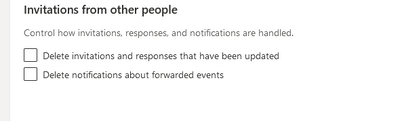- Home
- Exchange
- Exchange Conversations
- Re: Outlook Meeting Updates Going Directly to Deleted Items
Outlook Meeting Updates Going Directly to Deleted Items
- Subscribe to RSS Feed
- Mark Discussion as New
- Mark Discussion as Read
- Pin this Discussion for Current User
- Bookmark
- Subscribe
- Printer Friendly Page
- Mark as New
- Bookmark
- Subscribe
- Mute
- Subscribe to RSS Feed
- Permalink
- Report Inappropriate Content
Dec 10 2019 02:55 AM
Microsoft made in change in how meeting updates are handled and smaller updates are now going directly to the Deleted items folder. This caused people to miss important updates to agenda items. I am wondering if other people also receive complaints about this?
To me it seems strange that such a setting cannot be controlled by individual Outlook settings as there are settings for this already in place. Is Microsoft considering to allow this behavior to be controlled by the Outlook/Outlook on the web settings as an improvement over the current situation?
Background information:
- Uservoice request: https://office365.uservoice.com/forums/325347-office-com-home-page/suggestions/37852648-ms-outlook-c...
- Information about the change on the Microsoft roadmap: https://www.microsoft.com/en-us/microsoft-365/roadmap?filters=&searchterms=meeting%2Cupdates
- Information about the settings to control this organization wide: https://docs.microsoft.com/en-us/powershell/module/exchange/organization/set-organizationconfig?view...
- Settings that can be set in Outlook and Outlook on the web that do not have any impact on this behavior:
- Outlook on the Web: Delete invitations and responses that have been updated
- Outlook: Automatically process meeting requests and responses to meeting requests and polls
- Labels:
-
Exchange Online
-
Office 365
-
Outlook
- Mark as New
- Bookmark
- Subscribe
- Mute
- Subscribe to RSS Feed
- Permalink
- Report Inappropriate Content
- Mark as New
- Bookmark
- Subscribe
- Mute
- Subscribe to RSS Feed
- Permalink
- Report Inappropriate Content
Dec 11 2019 03:52 AM
I too would like to know what the thinking is here on this one. Thanks Joost for posting. @Joost Koopmans
- Mark as New
- Bookmark
- Subscribe
- Mute
- Subscribe to RSS Feed
- Permalink
- Report Inappropriate Content
Jan 09 2020 06:35 AM
@Joost Koopmans I spoke to the Microsoft folks about this issue and considered what they had to say. I've written what I discovered and my views up in this article. Feel free to disagree:
Exchange Online Calendar Auto-Processing Vexes Some Users
A recent change made to the way that Exchange Online processes notifications for calendar meetings has upset some Office 365 users because they don't see the email. Instead of leaving the notification email in the Inbox, Exchange processes the update in the calendar and moves the notification to the Deleted Items folder, meaning that it might be missed. Which makes some people mad.
https://www.petri.com/exchange-online-calendar-auto-processing-vexes-some-users
- Mark as New
- Bookmark
- Subscribe
- Mute
- Subscribe to RSS Feed
- Permalink
- Report Inappropriate Content
Jan 09 2020 07:18 AM
Hi @Tony Redmond , well written article as always. There is not much to disagree for me in your article but I do disagree with the change Microsoft made to put the control with the admins instead of the users. Especially because the settings are already there in Outlook and Outlook on the Web and as you indicated the desired behavior can be different from person to person.
I also like the fact that these updates are automatically deleted but there are many other users who really do not like this and are impacted by the change.
The good thing is that I now can send out a calendar invite with no agenda and directly after that send out an update asking a lot of preparation for the meeting and then get angry in the meeting nobody prepared for the meeting ![]() .
.
- Mark as New
- Bookmark
- Subscribe
- Mute
- Subscribe to RSS Feed
- Permalink
- Report Inappropriate Content
Jan 09 2020 09:43 AM
@Joost Koopmans I believe that Microsoft wants to move the controls for stuff like this to the service rather than keeping them in clients on the basis that it's more efficient to control in one place than to try to have settings spread over different clients and different versions of clients, including those not created by Microsoft. I see the sense of this approach.
- Mark as New
- Bookmark
- Subscribe
- Mute
- Subscribe to RSS Feed
- Permalink
- Report Inappropriate Content
Jan 16 2020 07:08 AM
Hi @Tony Redmond , it really depends on the setting and if individual users have different requirements. Let's take the very useful feature of Quiet Hours in the Outlook mobile client. What if we would apply the same principal and have the service decide if and what hours will be applied?
It would be much more efficient from a Microsoft perspective but for most users becomes useless at best.
- Mark as New
- Bookmark
- Subscribe
- Mute
- Subscribe to RSS Feed
- Permalink
- Report Inappropriate Content
Jan 16 2020 08:31 AM
@Joost Koopmans Quiet hours in the mobile client is an excellent example of a setting that must be client-side. In this case, it's because of the interaction between the client and the notification service (iOS or Android) to enforce quiet hours. Exchange Online has nothing to do with these notifications.
- Mark as New
- Bookmark
- Subscribe
- Mute
- Subscribe to RSS Feed
- Permalink
- Report Inappropriate Content
Jan 16 2020 08:33 PM
See below for what might be the solution:
Fix provided by Microsoft:
Note: Update that caused the change, see "Outlook calendar - automatic processing of small changes in meeting details"
https://www.microsoft.com/en-us/microsoft-365/roadmap?filters=&searchterms=meeting%2Cupdates
Workaround via Powershell:
- Connect to company O365 environment via PS session.
- Connect to Exchange Online PowerShell
- Type get-organizationConfig
- Type Set-OrganizationConfig -VisibleMeetingUpdateProperties "AllProperties"
- Type get-organizationConfig again to verify change has been made.
-
- Test meeting invite update again, no longer gets deleted from inbox.
Thanks,
AB
- Mark as New
- Bookmark
- Subscribe
- Mute
- Subscribe to RSS Feed
- Permalink
- Report Inappropriate Content
Feb 18 2021 10:32 AM
- Mark as New
- Bookmark
- Subscribe
- Mute
- Subscribe to RSS Feed
- Permalink
- Report Inappropriate Content
Mar 30 2022 10:11 AM
Difficult to understand why using these available settings via Outlook Web do not work. I figured maybe it would take a day for the settings to take but still - no change in behavior.
- Mark as New
- Bookmark
- Subscribe
- Mute
- Subscribe to RSS Feed
- Permalink
- Report Inappropriate Content
Jan 19 2024 07:40 AM
- Mark as New
- Bookmark
- Subscribe
- Mute
- Subscribe to RSS Feed
- Permalink
- Report Inappropriate Content
Jan 19 2024 07:46 AM - edited Jan 19 2024 07:47 AM
@Joost Koopmansgreat job documenting this change in behavior and bringing attention to the issue! Thank you!
I was able to force all updated meeting invites (even "smaller updates") to be placed in my Inbox by using a Rule. Under "Rules and Alerts" I created the following rule:
Apply this rule after the message arrives
uses the 'Conferencing Request' or 'Meeting Cancellation' or 'Meeting Request' form
display MeetingInvite in the New Item Alert window
and display a Desktop Alert
and stop processing more rules
Unfortunately this also has the side effect that each incoming meeting invite will now appear in my "New Item Alert" pop up window.
I hope this might be helpful to other users who really do want all the updated meeting invites to appear in their Inbox!
- Mark as New
- Bookmark
- Subscribe
- Mute
- Subscribe to RSS Feed
- Permalink
- Report Inappropriate Content
Jan 24 2024 10:53 AM - edited Jan 24 2024 10:53 AM
After some additional testing, I able to remove the pop-up alert window from the rule, and still achieve the desired behavior (updated meeting invites with "smaller updates" are delivered to my Inbox). Here's the updated rule:
Apply this rule after the message arrives
uses the 'Conferencing Request' or 'Meeting Cancellation' or 'Meeting Request' form
display a Desktop Alert
and stop processing more rules
- Mark as New
- Bookmark
- Subscribe
- Mute
- Subscribe to RSS Feed
- Permalink
- Report Inappropriate Content
Mar 15 2024 05:13 PM
So how can I make it that my updates go to my inbox instead?
- Mark as New
- Bookmark
- Subscribe
- Mute
- Subscribe to RSS Feed
- Permalink
- Report Inappropriate Content
Mar 17 2024 09:03 PM
Hello dear,
Let me try to help you today.
If you’re using the Outlook desktop client, you can try the following:
Click File > Options > Mail.
In the Tracking section, uncheck “Automatically process meeting requests and responses to meeting requests and polls” and “After updating tracking, and then delete responses that don’t contain comments”.
Source: https://vafreelancers.com/question/steps-to-prevent-meeting-updates-from-going-to-deleted-items-in-o...