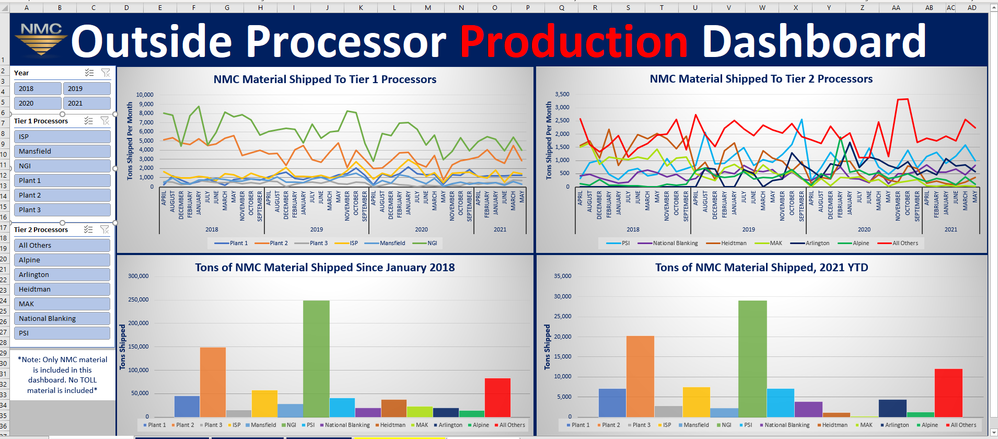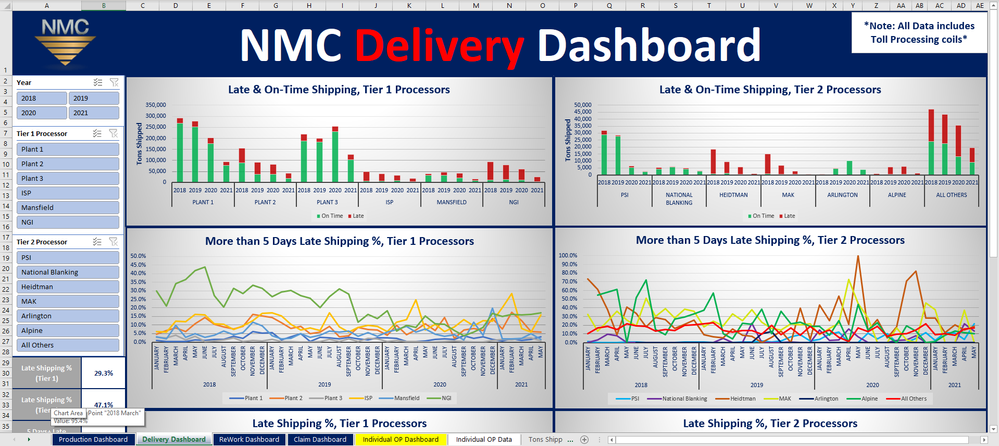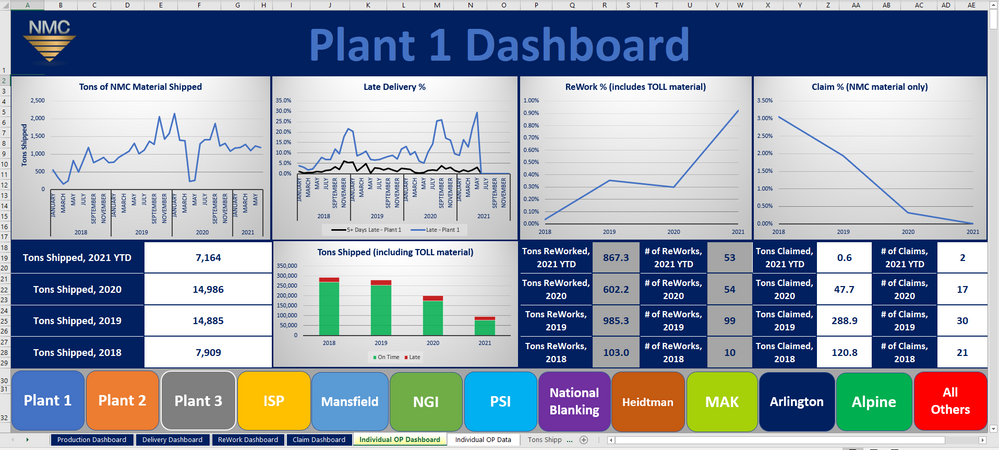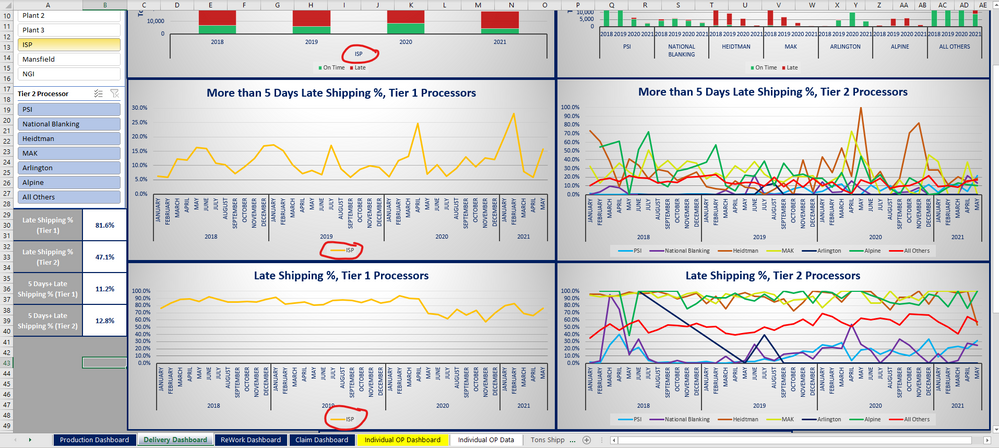- Home
- Microsoft 365
- Excel
- How do I get my Pivot Charts to not reset to automatic colors?
How do I get my Pivot Charts to not reset to automatic colors?
- Subscribe to RSS Feed
- Mark Discussion as New
- Mark Discussion as Read
- Pin this Discussion for Current User
- Bookmark
- Subscribe
- Printer Friendly Page
- Mark as New
- Bookmark
- Subscribe
- Mute
- Subscribe to RSS Feed
- Permalink
- Report Inappropriate Content
Jul 15 2021 07:31 AM - edited Jul 15 2021 07:35 AM
I have been creating some dashboards in Excel that are mainly focused on the performance of our business partners. The file is too large to attach, but I will include a few screenshots for reference.
Since this data is from large data queries, I have used Pivot Tables/Charts and Slicers for analysis and accessibility. It is important that each outside processor has a unique color, and all of the Pivot Charts work fine when no slicers are used.
For most of the charts, when I use a slicer, it maintains the intended color, because I have gone through every chart and made sure that under Format Data Series -> Series Options, the Line is set to a specific "Solid" color, not an automatic color. The intended result is seen below, on the Delivery Dashboard for Tier 1 processors, where ISP is represented in gold.
However, for a few of the charts, when I use a slicer the Line color resets to automatic, and has the default blue, as shown below on the ReWork Dashboard. Here, ISP is Gold on one chart and default blue on another. When I unfilter the slicer, all of the original members have been set back to automatic. The same happens for Tier 2 Processors.
I tried using the advice listed here by user mbiscotto. However, that didn't change anything. Additionally, my first attempt at making this document did not utilize queries for downloading data, but this one did. The first time around, all the charts worked perfectly, this time there are about 5 problematic charts. I have tried disconnecting and reconnecting slicers, restarting the app, but nothing has worked.
I am on Excel for Windows 2008, 32-bit