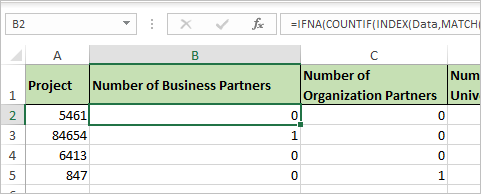- Subscribe to RSS Feed
- Mark Discussion as New
- Mark Discussion as Read
- Pin this Discussion for Current User
- Bookmark
- Subscribe
- Printer Friendly Page
- Mark as New
- Bookmark
- Subscribe
- Mute
- Subscribe to RSS Feed
- Permalink
- Report Inappropriate Content
Jan 20 2020 08:40 AM
I'm hoping to get some help writing a function. I need something that can look up a project number in another tab and count associated data from other columns to bring into the new tab. I attached a sample file of what my data looks like and how I want the resulting formula to be displayed.
Any ideas?
- Labels:
-
Excel
-
Formulas and Functions
- Mark as New
- Bookmark
- Subscribe
- Mute
- Subscribe to RSS Feed
- Permalink
- Report Inappropriate Content
Jan 20 2020 10:36 AM - edited Jan 20 2020 10:40 AM
I think what you need, rather than a Function, is a different way of thinking of your data. See the attached. I've reconfigured your data into a different kind of table, and then used Excel's Pivot Table capability to summarize the data. I believe the summary gives you exactly the kind of accounting you need.
You'll notice that I used VLOOKUP to populate the final column in the new table. It might be just as useful to use a drop-down (under Data Validation) to give yourself a choice of consistent labels for that column, rather than a number and a VLOOKUP.
You may or may not want to put the NAME of your partners in, and I just put junk in there, but it serves as a field to produce the count. But the Pivot Table is an excellent and easy (once you master it) way to produce the kind of summary data you're seeking.
- Mark as New
- Bookmark
- Subscribe
- Mute
- Subscribe to RSS Feed
- Permalink
- Report Inappropriate Content
Jan 20 2020 11:22 AM
- Mark as New
- Bookmark
- Subscribe
- Mute
- Subscribe to RSS Feed
- Permalink
- Report Inappropriate Content
Jan 20 2020 11:25 AM
Start this formula in the Counts sheet, cell B2:
=SUM(IF(OFFSET(Data!$A$1,MATCH($A2,Data[[Project ]],0),1,1,7)=SUBSTITUTE(SUBSTITUTE(B$1,"Number of ","")," Partners",""),1,0))
Ctrl+shift+enter
Please read @mathetes 's suggestion. It's great advice unless you prefer to write complex array formulas.
- Mark as New
- Bookmark
- Subscribe
- Mute
- Subscribe to RSS Feed
- Permalink
- Report Inappropriate Content
Jan 20 2020 11:36 AM
SolutionOne more variant
in B2
=IFNA(COUNTIF(INDEX(Data,MATCH($A2,Data[[Project ]:[Project ]],0),),SUBSTITUTE(SUBSTITUTE(B$1,"Number of ","")," Partners","")),0)and drag it to the right and down
- Mark as New
- Bookmark
- Subscribe
- Mute
- Subscribe to RSS Feed
- Permalink
- Report Inappropriate Content
Jan 20 2020 11:54 AM
And one more variant with Power Query
Generated script
let
Source = Excel.CurrentWorkbook(){[Name="Data"]}[Content],
UnpivotOtherColumns = Table.UnpivotOtherColumns(
Source,
{"Project "},
"Attribute", "Value"
),
FilterBlanks = Table.SelectRows(
UnpivotOtherColumns,
each ([Value] <> "NULL" and [Value] <> "Off")
),
ModifyNames = Table.ReplaceValue(
FilterBlanks,
each [Value],
each "Number of " & [Value] & " Projects",
Replacer.ReplaceValue,{"Value"}
),
RemoveProjectType = Table.RemoveColumns(
ModifyNames,
{"Attribute"}
),
AddIndex = Table.AddIndexColumn(
RemoveProjectType,
"Index", 1, 1
),
PivotProjects = Table.Pivot(
AddIndex,
List.Distinct(AddIndex[Value]),
"Value", "Index", List.Count
)
in
PivotProjects- Mark as New
- Bookmark
- Subscribe
- Mute
- Subscribe to RSS Feed
- Permalink
- Report Inappropriate Content
Jan 20 2020 12:21 PM
- Mark as New
- Bookmark
- Subscribe
- Mute
- Subscribe to RSS Feed
- Permalink
- Report Inappropriate Content
Jan 20 2020 01:26 PM
That's a separate question, please start new conversation here https://techcommunity.microsoft.com/t5/excel/bd-p/ExcelGeneral
Accepted Solutions
- Mark as New
- Bookmark
- Subscribe
- Mute
- Subscribe to RSS Feed
- Permalink
- Report Inappropriate Content
Jan 20 2020 11:36 AM
SolutionOne more variant
in B2
=IFNA(COUNTIF(INDEX(Data,MATCH($A2,Data[[Project ]:[Project ]],0),),SUBSTITUTE(SUBSTITUTE(B$1,"Number of ","")," Partners","")),0)and drag it to the right and down