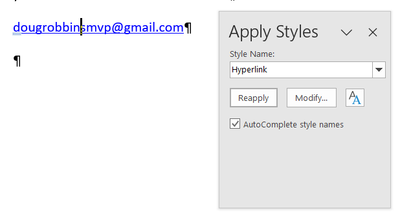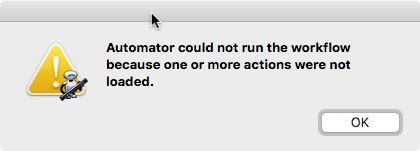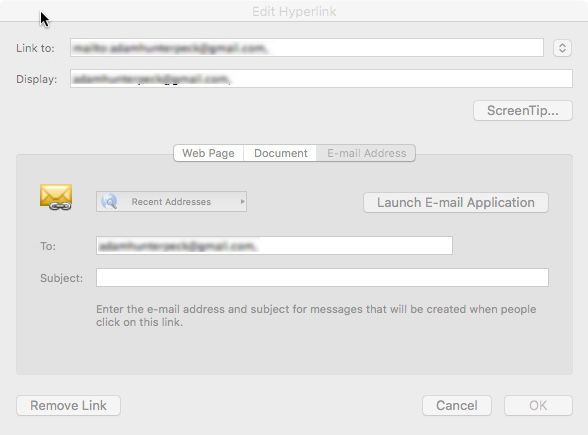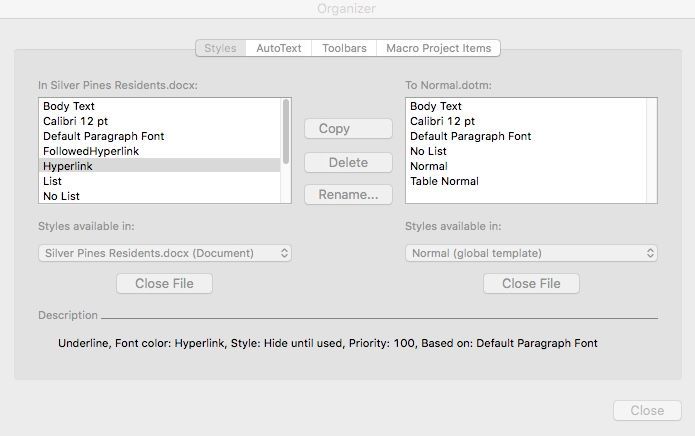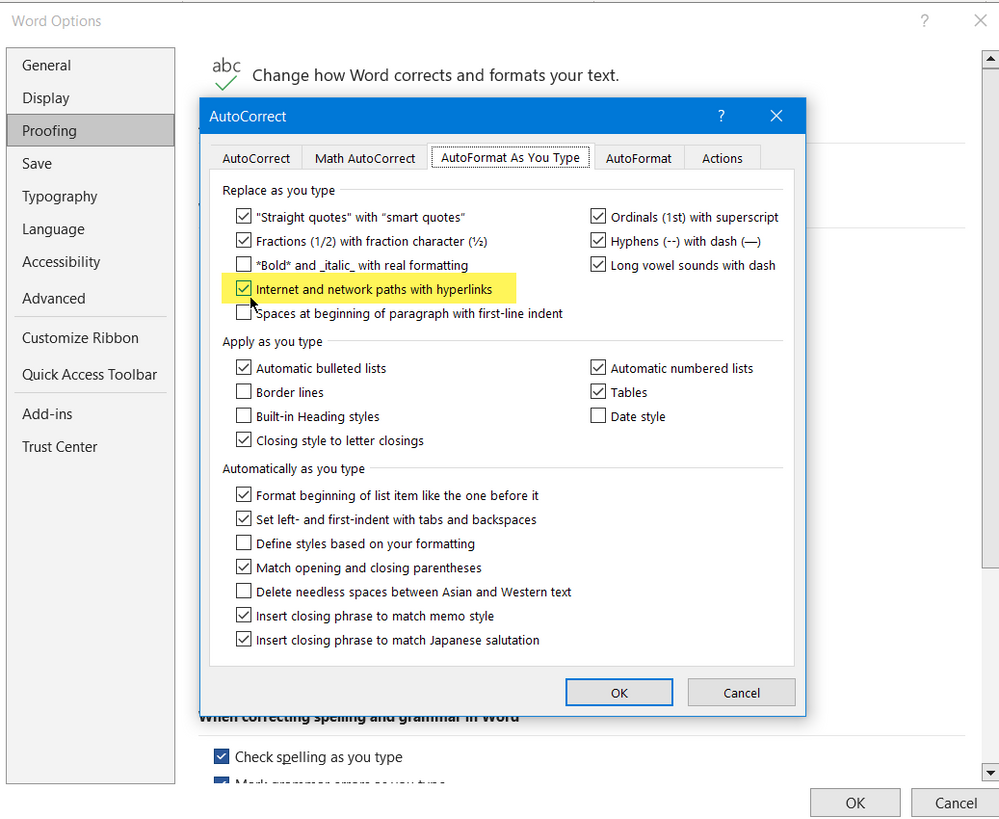- Subscribe to RSS Feed
- Mark Discussion as New
- Mark Discussion as Read
- Pin this Discussion for Current User
- Bookmark
- Subscribe
- Printer Friendly Page
- Mark as New
- Bookmark
- Subscribe
- Mute
- Subscribe to RSS Feed
- Permalink
- Report Inappropriate Content
Aug 25 2023 02:08 PM - edited Aug 25 2023 02:09 PM
Word automatically creates a link from a URL or email address. I seldom ever need/use that feature and would like to know if there is some way to make not linking the default. Having to frequently change the link to unlinked gets annoying after awhile.
Your help is most appreciated.
Using version 14.7.7. (Yes, I know it's old, but my needs are minimal and will upgrade someday once I purchase a new computer!)
Thank you.
- Labels:
-
Word
Aug 25 2023 02:25 PM - edited Aug 25 2023 02:27 PM
- Mark as New
- Bookmark
- Subscribe
- Mute
- Subscribe to RSS Feed
- Permalink
- Report Inappropriate Content
Aug 25 2023 02:25 PM - edited Aug 25 2023 02:27 PM
@Ralph_Tomaccio You could modify the font formatting of the Hyperlink style so that it appears as ordinary text
Use CTRL+SHIFT+S to display the Apply Styles dialog and then when you have the selection in a hyperlink, you will see that it is formatted with the Hyperlink style. Use the Modify button on that dialog to get access to the Modify Style dialog where you can remove the underline and change the font color to Automatic.
Before dismissing the Modify Style dialog, select the radio button for "New documents based on this template" so that the modified style will apply to hyperlinks in new documents.
- Mark as New
- Bookmark
- Subscribe
- Mute
- Subscribe to RSS Feed
- Permalink
- Report Inappropriate Content
Aug 25 2023 03:00 PM
@Doug_Robbins_Word_MVP When I press CTRL+SHIFT+S, I get this window:
When I try CMD+SHIFT+S I get the Save dialog box.
If I right click on the highlighted address and select Hyperlink/Edit Hyperlink, this box comes up where I choose choose Remove Link, which is what I am trying to avoid doing with all URL/Email addresses.
I'm not seeing how to change this automatic link anywhere.
- Mark as New
- Bookmark
- Subscribe
- Mute
- Subscribe to RSS Feed
- Permalink
- Report Inappropriate Content
Aug 25 2023 03:23 PM
@Ralph_Tomaccio The instructions I gave are for Word on a Windows computer and I have never used a Mac.
However, see if you can locate the Hyperlink style by following
- Open your document in Microsoft Word.
- Highlight the text you want to make a heading.
- Under Home tab, click Styles.
- Under the Home tab, look for the Style board.
- Select the appropriate formatting for your text by clicking the desired style. List of styles available:
- Mark as New
- Bookmark
- Subscribe
- Mute
- Subscribe to RSS Feed
- Permalink
- Report Inappropriate Content
Aug 25 2023 04:03 PM
@Doug_Robbins_Word_MVP The closest I could come to finding anything about Styles was in this window . . .
Nowhere in there could I find any way to stop automatic hyperlinking. This was found in the Menu bar under "Format/Style..."
- Mark as New
- Bookmark
- Subscribe
- Mute
- Subscribe to RSS Feed
- Permalink
- Report Inappropriate Content
Aug 26 2023 11:01 AM
Sorry, I'm not a Mac user either. If you can see the Styles pane on a Mac, you should be able to modify styles from that pane. Or use Format > Style if that command exists on the main menu in MacWord.
- Mark as New
- Bookmark
- Subscribe
- Mute
- Subscribe to RSS Feed
- Permalink
- Report Inappropriate Content
Aug 26 2023 11:35 AM - edited Aug 26 2023 11:36 AM
@Stefan_Blom As shown in my previous post, there is nowhere in Format/Styles where I can find any way to stop automatic hyperlinking.
- Mark as New
- Bookmark
- Subscribe
- Mute
- Subscribe to RSS Feed
- Permalink
- Report Inappropriate Content
Aug 26 2023 11:41 AM
Solution@Ralph_Tomaccio See if you can find something like this dialog under Preferences on a Mac and uncheck the box for "Internet and network paths with hyperlinks"
The other instructions that I gave were not to stop the insertion of hyperlinks but to modify the Style that is used for them so that it has the appearance of ordinary text.
Aug 26 2023 11:53 AM - edited Aug 26 2023 11:55 AM
- Mark as New
- Bookmark
- Subscribe
- Mute
- Subscribe to RSS Feed
- Permalink
- Report Inappropriate Content
Aug 26 2023 11:53 AM - edited Aug 26 2023 11:55 AM
Doug, YOU WIN! I thought I looked everywhere, but apparently I did not look hard enough in the AutoCorrect preferences. And there it was! You have no idea how annoying having to unlink hyperlinks was getting to be. Your screen shot was invaluable.
Thank you!
Accepted Solutions
- Mark as New
- Bookmark
- Subscribe
- Mute
- Subscribe to RSS Feed
- Permalink
- Report Inappropriate Content
Aug 26 2023 11:41 AM
Solution@Ralph_Tomaccio See if you can find something like this dialog under Preferences on a Mac and uncheck the box for "Internet and network paths with hyperlinks"
The other instructions that I gave were not to stop the insertion of hyperlinks but to modify the Style that is used for them so that it has the appearance of ordinary text.