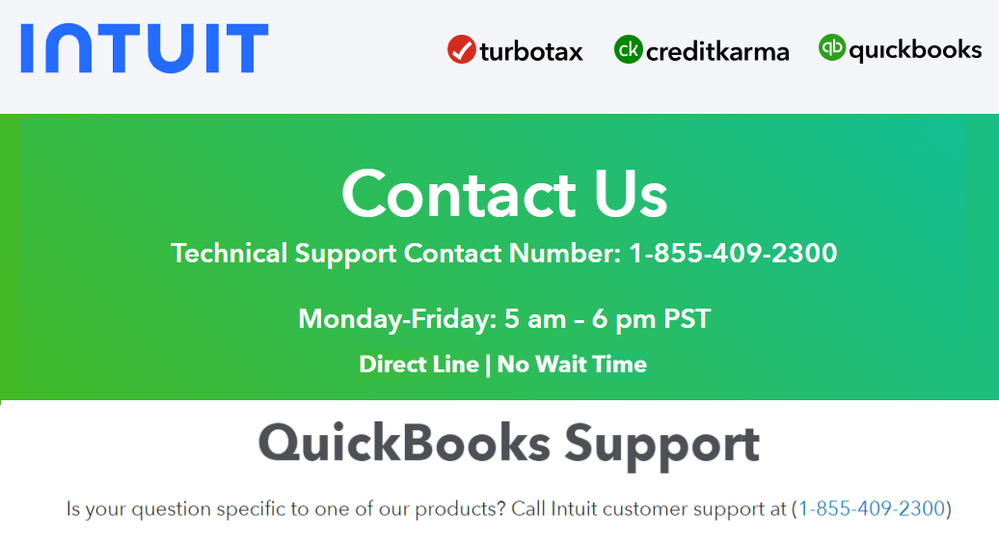- Home
- Windows
- Windows 10
- Why Am I Getting An Error Message When Trying To Open My QuickBooks File?
Why Am I Getting An Error Message When Trying To Open My QuickBooks File?
- Subscribe to RSS Feed
- Mark Discussion as New
- Mark Discussion as Read
- Pin this Discussion for Current User
- Bookmark
- Subscribe
- Printer Friendly Page
- Mark as New
- Bookmark
- Subscribe
- Mute
- Subscribe to RSS Feed
- Permalink
- Report Inappropriate Content
May 02 2024 05:58 AM
Troubleshooting Solutions: Error Message When Trying To Open My QuickBooks File
Encountering an Error Message When Trying To Open My QuickBooks File can disrupt your workflow, especially when you need immediate access to your financial data. Several factors could contribute to this issue, ranging from file corruption to software conflicts. Here are some troubleshooting solutions to help you resolve the problem:
1. Verify File Location and Permissions: Start by ensuring that the QuickBooks file is stored in the correct location and that you have the necessary permissions to access it. Check if the file is located on a network drive or a local disk. If it's on a network drive, verify that you have the appropriate network permissions.
2. Use QuickBooks File Doctor: Intuit offers a tool called QuickBooks File Doctor, designed to diagnose and repair common QuickBooks file issues. Download and run the tool, then follow the on-screen instructions to scan your company file for errors and repair any issues it detects.
3. Update QuickBooks to the Latest Version: Outdated software can sometimes lead to compatibility issues and errors. Ensure that you're using the latest version of QuickBooks by checking for updates. Navigate to the Help menu within QuickBooks and select "Update QuickBooks Desktop" to download and install any available updates.
4. Disable Antivirus and Firewall Temporarily: Sometimes, antivirus software or firewall settings can interfere with QuickBooks operations, leading to error messages. Temporarily disable your antivirus software and firewall, then try opening the QuickBooks file again to see if the issue persists. Remember to re-enable them once you've finished troubleshooting.
5. Open QuickBooks Sample Company File: To determine if the problem lies with the specific company file or with QuickBooks itself, try opening a sample company file provided by QuickBooks. If you can open the sample file without encountering any errors, it suggests that the issue may be related to your company file specifically.
6. Check for File Corruption: File corruption can prevent QuickBooks from opening your company file properly. QuickBooks has a built-in utility called "Rebuild Data" that can help resolve minor data corruption issues. To use this feature, go to the File menu, select "Utilities," and then choose "Rebuild Data." Follow the prompts to rebuild your company file.
7. Restore from Backup: If you have a recent backup of your QuickBooks company file, consider restoring it to see if the error persists. This can help bypass any issues with the current file. Be sure to regularly backup your QuickBooks data to prevent data loss in the future.
8. Check Disk Space and System Resources: Insufficient disk space or system resources can also cause errors when opening QuickBooks files. Ensure that you have enough free disk space and that your system meets the minimum requirements for running QuickBooks.
9. Run QuickBooks in Compatibility Mode: If you're using an older version of QuickBooks on a newer operating system, try running QuickBooks in compatibility mode. Right-click on the QuickBooks shortcut or executable file, select "Properties," navigate to the Compatibility tab, and check the box for "Run this program in compatibility mode for." Choose an appropriate operating system from the dropdown menu and click "Apply" to save the changes.
By following these troubleshooting solutions, you can hopefully resolve the Error Message When Trying To Open My QuickBooks File and regain access to your financial data. If the issue persists, consider reaching out to QuickBooks support for further assistance.