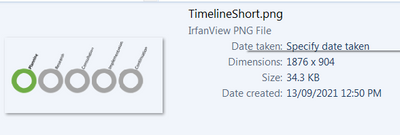- Home
- Content Management
- Discussions
- Re: Transparent Image Displays Incorrectly
Transparent Image Displays Incorrectly
- Subscribe to RSS Feed
- Mark Discussion as New
- Mark Discussion as Read
- Pin this Discussion for Current User
- Bookmark
- Subscribe
- Printer Friendly Page
- Mark as New
- Bookmark
- Subscribe
- Mute
- Subscribe to RSS Feed
- Permalink
- Report Inappropriate Content
Sep 12 2021 08:45 PM - edited Sep 15 2021 02:08 PM
UPDATE: The fix seems to be to do nothing, wait a couple days, and then try again and maybe it will work miraculously. Not exactly satisfying but good enough for me right now.
Hi team,
I am pulling my hair out trying to figure out what I'm doing wrong here. My goal is to take some SmartArt from PowerPoint, export it as a .png, and then drop it in a SharePoint page. If possible I'd like to be able to maintain the transparency of the original image background.
Current workflow and outcome:
(1) Image saved as .png from Powerpoint (rclick, 'Save as Picture', save as .png)
2. Check image has exported correctly (thumbnail below but also have opened with an image viewer to verify - the background is transparent as desired)
3. Open up Sharepoint page in edit mode
4. Attempt to upload image (note at this stage it looks like it has been uploaded fine with transparency being recognized correctly).
5. Result: Transparent portions of image have been converted to black (this persists in both Teams view and browser view of the Sharepoint site)
Current Workaround: Saving the image with a full white background instead of transparent - doesn't look as great in the sections of the SharePoint site w/ non-white backgrounds, but better than the above.
To add to my general confusion - I swear that this worked correctly when I tried it the first time. I noticed a typo in the image text and needed to alter and re-upload, after which it worked as above.
Any tips would be most welcome.
- Labels:
-
SharePoint Online
-
Sites
- Mark as New
- Bookmark
- Subscribe
- Mute
- Subscribe to RSS Feed
- Permalink
- Report Inappropriate Content
Sep 13 2021 08:41 AM
@Austen_E Random thought: Did you rename the file? Sometimes when I have an image that has a goober, I fix it and try to upload it again, and it won't take. When I rename, it works just fine. Since you think the upload worked for you the first time, what about the "first time" with a new file name?
- Mark as New
- Bookmark
- Subscribe
- Mute
- Subscribe to RSS Feed
- Permalink
- Report Inappropriate Content
Sep 13 2021 03:18 PM
@Joni_Kirk - thank you for the suggestion! Gave it a try (as well as recreating the image, recreating the original SmartArt, and doing everything from scratch). Unfortunately no luck so far!
- Mark as New
- Bookmark
- Subscribe
- Mute
- Subscribe to RSS Feed
- Permalink
- Report Inappropriate Content
Sep 14 2021 02:14 AM
I tried with your steps( 1. using smartart and save as picture) and outcome was same like image uploaded with black background so i did PrintScr and paste in paint and just crop the area of image and save it as png and this time success with white background.
so what i think is when we try to save it as picture may be its gradient change and after uploading it take it as black background.
i hope this helps.
- Mark as New
- Bookmark
- Subscribe
- Mute
- Subscribe to RSS Feed
- Permalink
- Report Inappropriate Content
Sep 14 2021 03:07 PM
- Mark as New
- Bookmark
- Subscribe
- Mute
- Subscribe to RSS Feed
- Permalink
- Report Inappropriate Content
Sep 15 2021 12:59 AM
- Mark as New
- Bookmark
- Subscribe
- Mute
- Subscribe to RSS Feed
- Permalink
- Report Inappropriate Content
Sep 15 2021 02:08 PM
SolutionHowever, and most curiously - this morning I had to update the graphic as we had moved further along the timeline, and tested it with a transparent background and it worked as intended! This seems to have worked for other transparent test images I tried as well.
The fix seems to be: do nothing, wait a couple days, and then try again and maybe it will work miraculously. Not exactly satisfying but good enough for me right now.
- Mark as New
- Bookmark
- Subscribe
- Mute
- Subscribe to RSS Feed
- Permalink
- Report Inappropriate Content
Jun 06 2022 09:32 PM
Update 7JUN22 - the undesired behaviour is back, and I've had to swap to white backgrounds to avoid the transparent images incorrectly appearing w/ black backgrounds.
If they miraculously start working again, I'll post here, but this remains an unfixed issue.
- Mark as New
- Bookmark
- Subscribe
- Mute
- Subscribe to RSS Feed
- Permalink
- Report Inappropriate Content
Sep 07 2022 02:43 AM
Accepted Solutions
- Mark as New
- Bookmark
- Subscribe
- Mute
- Subscribe to RSS Feed
- Permalink
- Report Inappropriate Content
Sep 15 2021 02:08 PM
SolutionHowever, and most curiously - this morning I had to update the graphic as we had moved further along the timeline, and tested it with a transparent background and it worked as intended! This seems to have worked for other transparent test images I tried as well.
The fix seems to be: do nothing, wait a couple days, and then try again and maybe it will work miraculously. Not exactly satisfying but good enough for me right now.