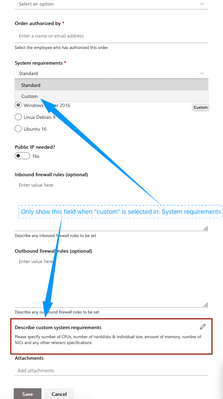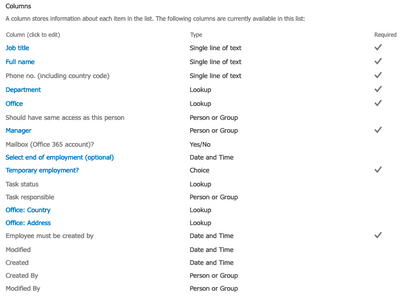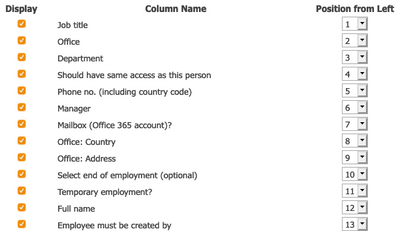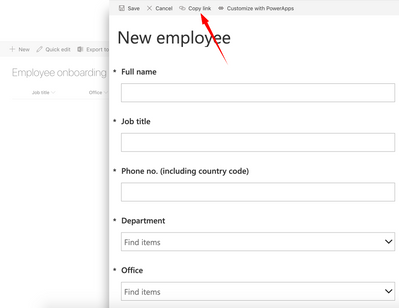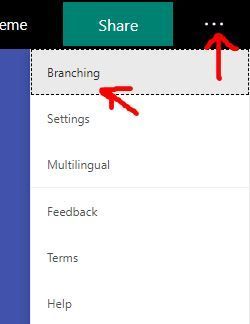- Home
- Content Management
- Discussions
- Conditionally showing/hiding a field in sharepoint "new item" form, WITHOUT the use of any code
Conditionally showing/hiding a field in sharepoint "new item" form, WITHOUT the use of any code
- Subscribe to RSS Feed
- Mark Discussion as New
- Mark Discussion as Read
- Pin this Discussion for Current User
- Bookmark
- Subscribe
- Printer Friendly Page
- Mark as New
- Bookmark
- Subscribe
- Mute
- Subscribe to RSS Feed
- Permalink
- Report Inappropriate Content
Aug 14 2019 12:06 AM
Is there any way to achieve this functionality without using any code?
Will I need to use SharePoint Designer and conditional formatting for this purpose or is there an easier way to do it?
- Labels:
-
Lists
-
SharePoint Online
- Mark as New
- Bookmark
- Subscribe
- Mute
- Subscribe to RSS Feed
- Permalink
- Report Inappropriate Content
Aug 14 2019 12:28 AM
- Mark as New
- Bookmark
- Subscribe
- Mute
- Subscribe to RSS Feed
- Permalink
- Report Inappropriate Content
Aug 14 2019 12:56 AM
- Mark as New
- Bookmark
- Subscribe
- Mute
- Subscribe to RSS Feed
- Permalink
- Report Inappropriate Content
Aug 14 2019 01:20 AM - edited Aug 14 2019 01:47 AM
I tried to customize with powerapps, but only some of the fields are showing up? :
These are all columns for that particular list:
I've chosen to hide some of the above columns from the "new item" form, via Content types menu, but the ones you see below should be shown (they are all visible when selecting New item from the sharepoint list):
EDIT: It seems that only the first 7 columns from the list are displayed...
- Mark as New
- Bookmark
- Subscribe
- Mute
- Subscribe to RSS Feed
- Permalink
- Report Inappropriate Content
Aug 14 2019 02:08 AM
- Mark as New
- Bookmark
- Subscribe
- Mute
- Subscribe to RSS Feed
- Permalink
- Report Inappropriate Content
Aug 14 2019 04:24 AM
You were right, I added the additional fields and got the conditional hiding of a form field to work as well. Thanks for the suggestion.
A follow up question:
For some reason I can no longer copy a direct link to the form.
Nothing gets copied to the clipboard when I press "Copy link", having clicked on New item from the list view:
What could be the cause of this, and how can I get this to work again?
- Mark as New
- Bookmark
- Subscribe
- Mute
- Subscribe to RSS Feed
- Permalink
- Report Inappropriate Content
Aug 14 2019 04:32 AM
It does nothing on the 'new item' form (even on the default form), because the item does not exist at that point.
It would make sense for Microsoft to remove it from the 'new item' form, I think.
(I'm not sure whether it would be possible to remove it from a PowerApps custom form - worth checking that)
- Mark as New
- Bookmark
- Subscribe
- Mute
- Subscribe to RSS Feed
- Permalink
- Report Inappropriate Content
Aug 14 2019 04:58 AM
Okay, so what would be the best way to provide my colleague, who should fill out the "new employee" the form, with a direct link to it?
- Mark as New
- Bookmark
- Subscribe
- Mute
- Subscribe to RSS Feed
- Permalink
- Report Inappropriate Content
Aug 14 2019 05:00 AM
- Mark as New
- Bookmark
- Subscribe
- Mute
- Subscribe to RSS Feed
- Permalink
- Report Inappropriate Content
Aug 14 2019 05:14 AM
@soerenporse It may not solve all your needs but, an alternative solution is that you build the form in "Forms" and use "Branching" to jump to the "follow-up questions" based on the main choices.
If you use Forms, you can also always have a link directly to the editable answer form.