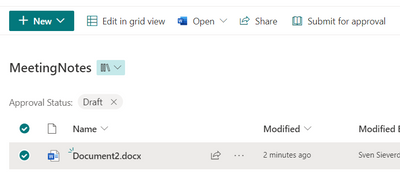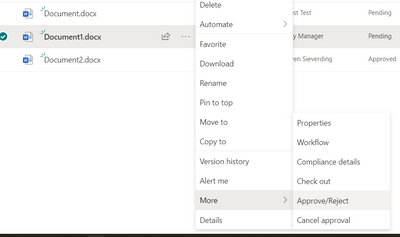- Home
- Content Management
- Power Apps and Power Automate in SharePoint
- How can I temporarily restrict access to a file in SharePoint until it has been approved?
How can I temporarily restrict access to a file in SharePoint until it has been approved?
- Subscribe to RSS Feed
- Mark Discussion as New
- Mark Discussion as Read
- Pin this Discussion for Current User
- Bookmark
- Subscribe
- Printer Friendly Page
- Mark as New
- Bookmark
- Subscribe
- Mute
- Subscribe to RSS Feed
- Permalink
- Report Inappropriate Content
Jul 21 2023 08:20 AM
I have a document (the minutes or meeting report) that every meeting will be made by different users, as we do not have one dedicated note taker but we rotate.
I want the note taker to create a new report in SharePoint, but that until the manager approves and releases it, only those two can acces and read the file.
I think I need to adjust the standard approval work flow in Power Automate, but I don't have the IT support here. Any suggestions would be very much appreciated!
- Labels:
-
Microsoft Flow
-
SharePoint
- Mark as New
- Bookmark
- Subscribe
- Mute
- Subscribe to RSS Feed
- Permalink
- Report Inappropriate Content
Jul 21 2023 09:43 AM
Hi @MartijnKeeman ,
you could do the following
1) Create a new document library and name it "Meeting Notes"
2) Go to Gear->"Library Settings"->"More Library Settings"->Versioning Settings
3) Set "Require content approval for submitted items?" to "Yes"
4) Enable "Create major and minor (draft) versions"
5) Set "Draft Item Security" to "Only Users who can approve items (and the author of the item)"
6) Exit "Versioning Settings" by pressing "OK"
Now it depends on wheter your Manager is a site owner of that SharePoint Site or not.
If yes, then you don't need to do anything.
If no, then
7) Select "Permissions for this document library"
8) Select "Stop inheriting Permission"
9) Press "Grant Permissions" and add your manager. Expand the "SHOW OPTIONS" Section and give the manager the "Design" Permission.
Now all users (that are not owners) are able to create and edit Documents in that library. They will be in the Approval State "Draft"
No user can see "Draft" or "Pending" documents of another user.
Only the manager (and all owners) are able to see and edit all documents Versions.
If a user wants to publish a document, he needs to select it and click on "Submit for approval"
Then that document changes into the approval state "Pending"
Now the manager can click on the three dots next to a document's name and selects "More->Approve/Reject" and approves that document
Now the document is approved and visible for all users.
You don't need a workflow for all that to work.
Best Regards,
Sven