- Subscribe to RSS Feed
- Mark Discussion as New
- Mark Discussion as Read
- Pin this Discussion for Current User
- Bookmark
- Subscribe
- Printer Friendly Page
- Mark as New
- Bookmark
- Subscribe
- Mute
- Subscribe to RSS Feed
- Permalink
- Report Inappropriate Content
Mar 09 2022 02:49 AM
Dears,
The navigation bar has been moved to the left. How can I change it back to be on the bottom?
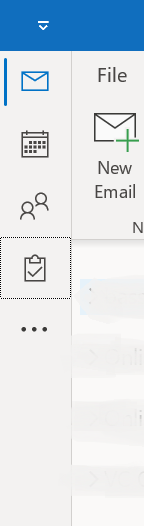
- Mark as New
- Bookmark
- Subscribe
- Mute
- Subscribe to RSS Feed
- Permalink
- Report Inappropriate Content
- Mark as New
- Bookmark
- Subscribe
- Mute
- Subscribe to RSS Feed
- Permalink
- Report Inappropriate Content
Dec 29 2022 01:34 AM
Hi @MBZ1_ and others,
There are two ways to fix this, you can find these below:
- Open Outlook
- Press on the 'Apps'-icon and select 'Options':
- The 'Outlook options' pop-up shows up, remove the checkmark at 'Show Apps in Outlook':
- Restart Outlook and you're done
or
- Open Outlook and press on the 'File'-tab
- Go to 'Options'
- Press on the 'Advanced'-tab
- Remove the checkmark at 'Show Apps in Outlook':
- Restart Outlook and you're done
Good luck and don't forget to hit solved :smiling_face_with_smiling_eyes::hundred_points:
- Mark as New
- Bookmark
- Subscribe
- Mute
- Subscribe to RSS Feed
- Permalink
- Report Inappropriate Content
Dec 29 2022 06:02 AM
This did return the navigation pane to bottom in my case! Thanks a lot! @Vik99977
- Mark as New
- Bookmark
- Subscribe
- Mute
- Subscribe to RSS Feed
- Permalink
- Report Inappropriate Content
- Mark as New
- Bookmark
- Subscribe
- Mute
- Subscribe to RSS Feed
- Permalink
- Report Inappropriate Content
- Mark as New
- Bookmark
- Subscribe
- Mute
- Subscribe to RSS Feed
- Permalink
- Report Inappropriate Content
Jan 12 2023 06:54 AM
This will move the navigation bar back to the bottom.
- Mark as New
- Bookmark
- Subscribe
- Mute
- Subscribe to RSS Feed
- Permalink
- Report Inappropriate Content
- Mark as New
- Bookmark
- Subscribe
- Mute
- Subscribe to RSS Feed
- Permalink
- Report Inappropriate Content
Jan 12 2023 06:04 PM
@MBZ1_ 1/12/23: If opening in Safe mode and closing doesn't work, you can also try the following which just worked for me:
Open Outlook > File > Options > Advanced
Under Outlook Panes, uncheck the box for "Show Apps in Outlook."
When you click okay, it will prompt you to restart to enact the changes.
Once restarted it should be reverted to the "classic position at the bottom of the folder tree.
- Mark as New
- Bookmark
- Subscribe
- Mute
- Subscribe to RSS Feed
- Permalink
- Report Inappropriate Content
Jan 12 2023 07:44 PM
- Mark as New
- Bookmark
- Subscribe
- Mute
- Subscribe to RSS Feed
- Permalink
- Report Inappropriate Content
Jan 12 2023 08:59 PM
Worst. Idea. Every single millimeter of space right to left is vital, especially on the calendar when you want more dates showing. What person who never uses Outlook developed the toolbar move to the left?
- Mark as New
- Bookmark
- Subscribe
- Mute
- Subscribe to RSS Feed
- Permalink
- Report Inappropriate Content
- Mark as New
- Bookmark
- Subscribe
- Mute
- Subscribe to RSS Feed
- Permalink
- Report Inappropriate Content
Jan 13 2023 03:05 AM
- Mark as New
- Bookmark
- Subscribe
- Mute
- Subscribe to RSS Feed
- Permalink
- Report Inappropriate Content
Jan 13 2023 05:15 AM
Go to File > Options > Advanced and remove the check from Show apps in Outlook.
- Mark as New
- Bookmark
- Subscribe
- Mute
- Subscribe to RSS Feed
- Permalink
- Report Inappropriate Content
Jan 13 2023 06:30 AM
@Rj__M Go to "File > Options > Advanced" and untick the option to "Show apps in Outlook." Then click "Okay" and restart Outlook!
- Mark as New
- Bookmark
- Subscribe
- Mute
- Subscribe to RSS Feed
- Permalink
- Report Inappropriate Content
Jan 13 2023 07:20 AM
The Option to "Show apps in Outlook" is missing
- Mark as New
- Bookmark
- Subscribe
- Mute
- Subscribe to RSS Feed
- Permalink
- Report Inappropriate Content
Jan 13 2023 07:25 AM
- Mark as New
- Bookmark
- Subscribe
- Mute
- Subscribe to RSS Feed
- Permalink
- Report Inappropriate Content
Jan 13 2023 07:29 AM
- Mark as New
- Bookmark
- Subscribe
- Mute
- Subscribe to RSS Feed
- Permalink
- Report Inappropriate Content
Jan 13 2023 08:22 AM
File-> Options-> Advanced-> disable: Show Apps in Outlook -> Restart Outlook
- Mark as New
- Bookmark
- Subscribe
- Mute
- Subscribe to RSS Feed
- Permalink
- Report Inappropriate Content
Jan 13 2023 08:25 AM
- Mark as New
- Bookmark
- Subscribe
- Mute
- Subscribe to RSS Feed
- Permalink
- Report Inappropriate Content
Jan 13 2023 08:30 AM





