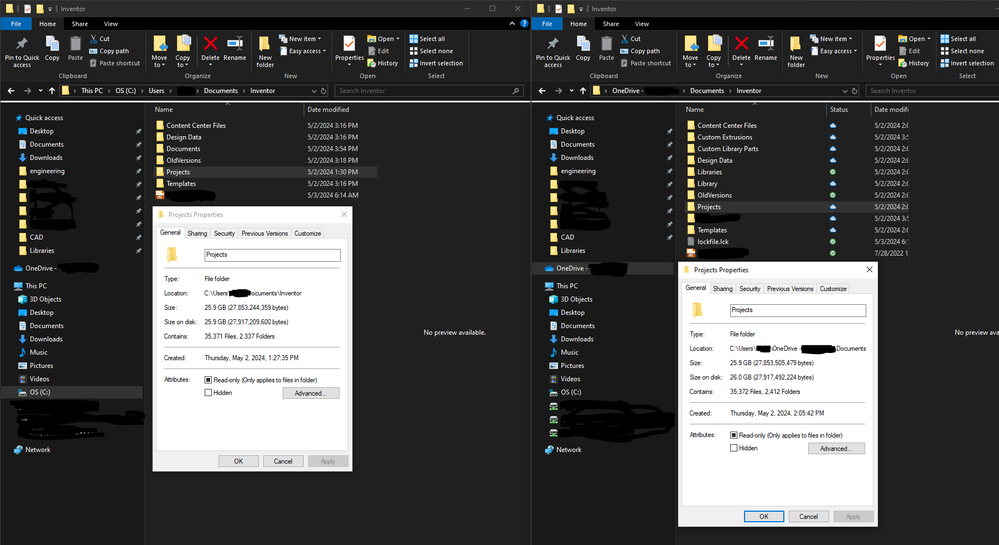- Home
- OneDrive
- Discussions
- Just setup OneDrive, works great, but is there duplicate files on my C drive?
Just setup OneDrive, works great, but is there duplicate files on my C drive?
- Subscribe to RSS Feed
- Mark Discussion as New
- Mark Discussion as Read
- Pin this Discussion for Current User
- Bookmark
- Subscribe
- Printer Friendly Page
- Mark as New
- Bookmark
- Subscribe
- Mute
- Subscribe to RSS Feed
- Permalink
- Report Inappropriate Content
May 03 2024 06:11 AM
I setup one drive to help backup and sync my folders across workstations. I understand the icons, cloud, green checkmark-white background, white checkmark-green background. I see that that Documents links on the left side of the windows explorer screen are the same as the OneDrive(see image). After I let OneDrive sync up (around 30GB) of data, I noticed my hard drive got fuller. So I did some searching and see there are two separate "Documents" folder locations. From the picture you can see the left side window is from this location: C:\users\xxxxx\Documents\Inventor. There are no OneDrive status symbols like there are on the right side window. Are these file locations different? If I delete the data in the left side window location, will it affect the data in the other Documents location? Is it the same data? From the image you can also see that all my data is in the OneDrive documents folder, so I don't think it is the same data. I can't find the actual location of the quick links document folder to verify. Thanks!
- Mark as New
- Bookmark
- Subscribe
- Mute
- Subscribe to RSS Feed
- Permalink
- Report Inappropriate Content
May 08 2024 12:14 AM
SolutionIt seems like you are seeing duplicate files or folders because OneDrive syncs a copy of your files to the cloud while also keeping a copy on your local hard drive by default. This behavior is intended to provide both backup and accessibility to your files across different devices.
Here's what's likely happening:
- Local Files: The files and folders you see in the C:\users\xxxxx\Documents\Inventor location are the original files stored on your local hard drive. These files are not synced with OneDrive unless they are placed inside the OneDrive folder.
- OneDrive Files: The files and folders you see in the OneDrive folder are synced with OneDrive and stored in the cloud. The OneDrive folder typically has a cloud icon or a green checkmark icon to indicate that the files are synced with OneDrive.
- Quick Access: The Documents link on the left side of the Windows Explorer screen likely points to the default Documents folder on your local hard drive. This is separate from the OneDrive folder and may not show the cloud or sync icons.
If you delete the data in the left side window location (C:\users\xxxxx\Documents\Inventor), it will only affect the local copies of the files stored on your hard drive. The copies stored in the OneDrive folder and synced to the cloud will remain intact.
To avoid confusion and potential issues, it's generally recommended to manage your files from within the OneDrive folder if you want them to be synced with OneDrive. You can move files from the original locations to the OneDrive folder to ensure they are backed up and accessible across devices. Just be cautious when deleting files, and always ensure that you are deleting from the intended location.The text was created with the help of AI.
My answers are voluntary and without guarantee!
Hope this will help you.
Was the answer useful? Mark as best response and Like it!
This will help all forum participants.
Accepted Solutions
- Mark as New
- Bookmark
- Subscribe
- Mute
- Subscribe to RSS Feed
- Permalink
- Report Inappropriate Content
May 08 2024 12:14 AM
SolutionIt seems like you are seeing duplicate files or folders because OneDrive syncs a copy of your files to the cloud while also keeping a copy on your local hard drive by default. This behavior is intended to provide both backup and accessibility to your files across different devices.
Here's what's likely happening:
- Local Files: The files and folders you see in the C:\users\xxxxx\Documents\Inventor location are the original files stored on your local hard drive. These files are not synced with OneDrive unless they are placed inside the OneDrive folder.
- OneDrive Files: The files and folders you see in the OneDrive folder are synced with OneDrive and stored in the cloud. The OneDrive folder typically has a cloud icon or a green checkmark icon to indicate that the files are synced with OneDrive.
- Quick Access: The Documents link on the left side of the Windows Explorer screen likely points to the default Documents folder on your local hard drive. This is separate from the OneDrive folder and may not show the cloud or sync icons.
If you delete the data in the left side window location (C:\users\xxxxx\Documents\Inventor), it will only affect the local copies of the files stored on your hard drive. The copies stored in the OneDrive folder and synced to the cloud will remain intact.
To avoid confusion and potential issues, it's generally recommended to manage your files from within the OneDrive folder if you want them to be synced with OneDrive. You can move files from the original locations to the OneDrive folder to ensure they are backed up and accessible across devices. Just be cautious when deleting files, and always ensure that you are deleting from the intended location.The text was created with the help of AI.
My answers are voluntary and without guarantee!
Hope this will help you.
Was the answer useful? Mark as best response and Like it!
This will help all forum participants.