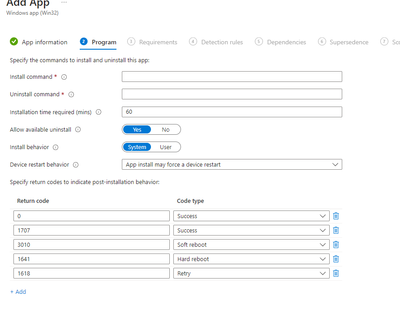- Home
- Microsoft Intune and Configuration Manager
- Microsoft Intune
- Intune installed desktop shortcut needs to be removed
Intune installed desktop shortcut needs to be removed
- Subscribe to RSS Feed
- Mark Discussion as New
- Mark Discussion as Read
- Pin this Discussion for Current User
- Bookmark
- Subscribe
- Printer Friendly Page
- Mark as New
- Bookmark
- Subscribe
- Mute
- Subscribe to RSS Feed
- Permalink
- Report Inappropriate Content
Jan 09 2024 06:19 PM
I created a desktop shortcut via intune windows app (win 32). Here is my script
New-Item -Path "c:" -Name "mem" -ItemType "directory" -Force
Copy-Item "S:\Shortcuts\UKG.ico" -Destination "c:\mem\UKG.ico"
$Shell = New-Object -ComObject ("WScript.Shell")
$ShortCut = $Shell.CreateShortcut("C:\users\public\desktop\UKG.lnk")
$ShortCut.TargetPath="-------------------------------------"
$Shortcut.Arguments="------------------------------------"
$ShortCut.IconLocation = "c:\mem\UKG.ico";
$ShortCut.Description = "UKG Shortcut";
$ShortCut.Save()
(I replaced the path with ————————)
The app works fine and copies the ico file from a network share and places it on the c drive in a folder it creates named mem. Now after creating the shortcut they have decided to use SSO which is a new address. I need to delete the ico file in the mem folder and remove the desktop shortcut. I created a simple script.
$ShortcutFile = "$env:Public\Desktop\UKG.lnk"
if (Test-Path $ShortcutFile){ Remove-Item $ShortcutFile }
else { Write-Output "Shortcut Not Found" }
To just delete the shortcut. When I run the script as an admin in powershell it works just fine. If I try and run the script in a normal powershell it fails and says it doesn't have access to the public desktop. I ran the file in Intune as just a script and it fails. I converted it to an intunewin file and added it as an intune windows app (win 32). It successfuly runs on all my pcs but does not remove the icon. I'm at a loss and I really need to remove this icon so I can push the new one. Any suggestions on how to remove it via a script or app? I've checked into remediation scripts but that isn't going to be an option for now.
- Mark as New
- Bookmark
- Subscribe
- Mute
- Subscribe to RSS Feed
- Permalink
- Report Inappropriate Content
Jan 10 2024 04:34 AM
@Jesse13579 Running it as a Win32 app is perfect, but you should run it as a System and not as a User because the User doesn't have permissions in the c:\users\public folder.
Please click Mark as Best Response & Like if my post helped you to solve your issue.
This will help others to find the correct solution easily. It also closes the item.
If one of the posts was helpful in other ways, please consider giving it a Like.
- Mark as New
- Bookmark
- Subscribe
- Mute
- Subscribe to RSS Feed
- Permalink
- Report Inappropriate Content
Jan 10 2024 04:48 AM
- Mark as New
- Bookmark
- Subscribe
- Mute
- Subscribe to RSS Feed
- Permalink
- Report Inappropriate Content
Jan 10 2024 04:51 AM
@Jesse13579 When you add an Intunewin app to Intune, you can select the Installation behavior to be System or User.
- Mark as New
- Bookmark
- Subscribe
- Mute
- Subscribe to RSS Feed
- Permalink
- Report Inappropriate Content
Jan 10 2024 08:27 AM
@Harm_Veenstra I just checked and I do have the instillation behavior set to System. I went through and verified a few of the machines and the desktop shortcut is still there even though the app says it ran correctly.
- Mark as New
- Bookmark
- Subscribe
- Mute
- Subscribe to RSS Feed
- Permalink
- Report Inappropriate Content
Jan 10 2024 09:28 AM
if (Test-Path $ShortcutFile){ Remove-Item $ShortcutFile -Force:True -Confirm:$False}
else { Write-Output "Shortcut Not Found" }
Does that work? Test it on your machine first in a powershell prompt
- Mark as New
- Bookmark
- Subscribe
- Mute
- Subscribe to RSS Feed
- Permalink
- Report Inappropriate Content
Jan 11 2024 06:15 AM - edited Jan 11 2024 06:18 AM
@Harm_Veenstra when I run that script in an elevated powershell or a regular powershell I get
PS C:\ukg2> .\uninstall.ps1
Remove-Item : Cannot convert 'System.String' to the type 'System.Management.Automation.SwitchParameter' required by
parameter 'Force'.
At C:\ukg2\uninstall.ps1:3 char:64
+ ... st-Path $ShortcutFile){ Remove-Item $ShortcutFile -Force:True -Confir ...
+ ~~~~
+ CategoryInfo : InvalidArgument: (:) [Remove-Item], ParameterBindingException
+ FullyQualifiedErrorId : CannotConvertArgument,Microsoft.PowerShell.Commands.RemoveItemCommand
When I run the original script
$ShortcutFile = "$env:Public\Desktop\UKG.lnk"
if (Test-Path $ShortcutFile){ Remove-Item $ShortcutFile }
else { Write-Output "Shortcut Not Found" }
I get this error in a standard powershell window.
Remove-Item : Cannot remove item C:\Users\Public\Desktop\UKG.lnk: Access to the path 'C:\Users\Public\Desktop\UKG.lnk'
is denied.
At C:\ukg2\uninstall2.ps1:3 char:31
+ if (Test-Path $ShortcutFile){ Remove-Item $ShortcutFile }
+ ~~~~~~~~~~~~~~~~~~~~~~~~~
+ CategoryInfo : PermissionDenied: (C:\Users\Public\Desktop\UKG.lnk:FileInfo) [Remove-Item], Unauthorized
AccessException
+ FullyQualifiedErrorId : RemoveFileSystemItemUnAuthorizedAccess,Microsoft.PowerShell.Commands.RemoveItemCommand
- Mark as New
- Bookmark
- Subscribe
- Mute
- Subscribe to RSS Feed
- Permalink
- Report Inappropriate Content
Jan 11 2024 06:18 AM
I didn't type the required $ in the -Force parameter value :(
- Mark as New
- Bookmark
- Subscribe
- Mute
- Subscribe to RSS Feed
- Permalink
- Report Inappropriate Content
Jan 11 2024 06:51 AM
Remove-Item : Cannot remove item C:\Users\Public\Desktop\UKG.lnk: Access to the path is denied.
At C:\ukg2\uninstall.ps1:3 char:31
+ ... hortcutFile){ Remove-Item $ShortcutFile -Force:$True -Confirm:$False}
+ ~~~~~~~~~~~~~~~~~~~~~~~~~~~~~~~~~~~~~~~~~~~~~~~~~~~~~~
+ CategoryInfo : InvalidArgument: (C:\Users\Public\Desktop\UKG.lnk:FileInfo) [Remove-Item], ArgumentExcep
tion
+ FullyQualifiedErrorId : RemoveFileSystemItemArgumentError,Microsoft.PowerShell.Commands.RemoveItemCommand
In a nonelevated powershell. In an elevated powershell it works and removes the icon.
- Mark as New
- Bookmark
- Subscribe
- Mute
- Subscribe to RSS Feed
- Permalink
- Report Inappropriate Content
Jan 11 2024 06:52 AM
- Mark as New
- Bookmark
- Subscribe
- Mute
- Subscribe to RSS Feed
- Permalink
- Report Inappropriate Content
Jan 11 2024 06:55 AM
- Mark as New
- Bookmark
- Subscribe
- Mute
- Subscribe to RSS Feed
- Permalink
- Report Inappropriate Content
Jan 11 2024 06:56 AM
- Mark as New
- Bookmark
- Subscribe
- Mute
- Subscribe to RSS Feed
- Permalink
- Report Inappropriate Content
Jan 11 2024 09:32 AM
- Mark as New
- Bookmark
- Subscribe
- Mute
- Subscribe to RSS Feed
- Permalink
- Report Inappropriate Content
Jan 11 2024 09:39 AM
- Mark as New
- Bookmark
- Subscribe
- Mute
- Subscribe to RSS Feed
- Permalink
- Report Inappropriate Content
Jan 11 2024 11:40 AM
- Mark as New
- Bookmark
- Subscribe
- Mute
- Subscribe to RSS Feed
- Permalink
- Report Inappropriate Content
Jan 11 2024 11:45 AM
SolutionWhat does your uninstall command line look like? It should be powershell.exe -Executionpolicy Bypass -File .\uninstall.ps1
- Mark as New
- Bookmark
- Subscribe
- Mute
- Subscribe to RSS Feed
- Permalink
- Report Inappropriate Content
Jan 11 2024 11:47 AM
- Mark as New
- Bookmark
- Subscribe
- Mute
- Subscribe to RSS Feed
- Permalink
- Report Inappropriate Content
Jan 11 2024 11:52 AM
- Mark as New
- Bookmark
- Subscribe
- Mute
- Subscribe to RSS Feed
- Permalink
- Report Inappropriate Content
Jan 11 2024 11:55 AM
- Mark as New
- Bookmark
- Subscribe
- Mute
- Subscribe to RSS Feed
- Permalink
- Report Inappropriate Content
Jan 11 2024 12:00 PM
Accepted Solutions
- Mark as New
- Bookmark
- Subscribe
- Mute
- Subscribe to RSS Feed
- Permalink
- Report Inappropriate Content
Jan 11 2024 11:45 AM
SolutionWhat does your uninstall command line look like? It should be powershell.exe -Executionpolicy Bypass -File .\uninstall.ps1