Update 4/9/2019: to read about additional features released in the Hybrid Agent, please go here.
The moment you’ve all been waiting for has arrived! We are pleased to announce the Microsoft Hybrid Agent for Exchange Server is now available for preview! We talked in some depth about the Hybrid Agent back at Ignite 2018 in Orlando, if you want a refresher on what we covered there you can see that recording here. The Hybrid Agent was designed to remove some of the existing challenges customers face today when establishing a Hybrid Exchange environment. This includes, but is not limited to, adding external DNS entries, updating certificates, and allowing inbound network connections through the firewall. From today, when running the Hybrid Configuration Wizard, you are presented with a new option for establishing hybrid; “Modern Hybrid”. Modern Hybrid is offered for both Minimal and Full Hybrid Configurations. This new option will only be presented if you have never run the Hybrid Configuration Wizard. If you have successfully established Hybrid in either Minimal or Full config before this release, this new option will not be available.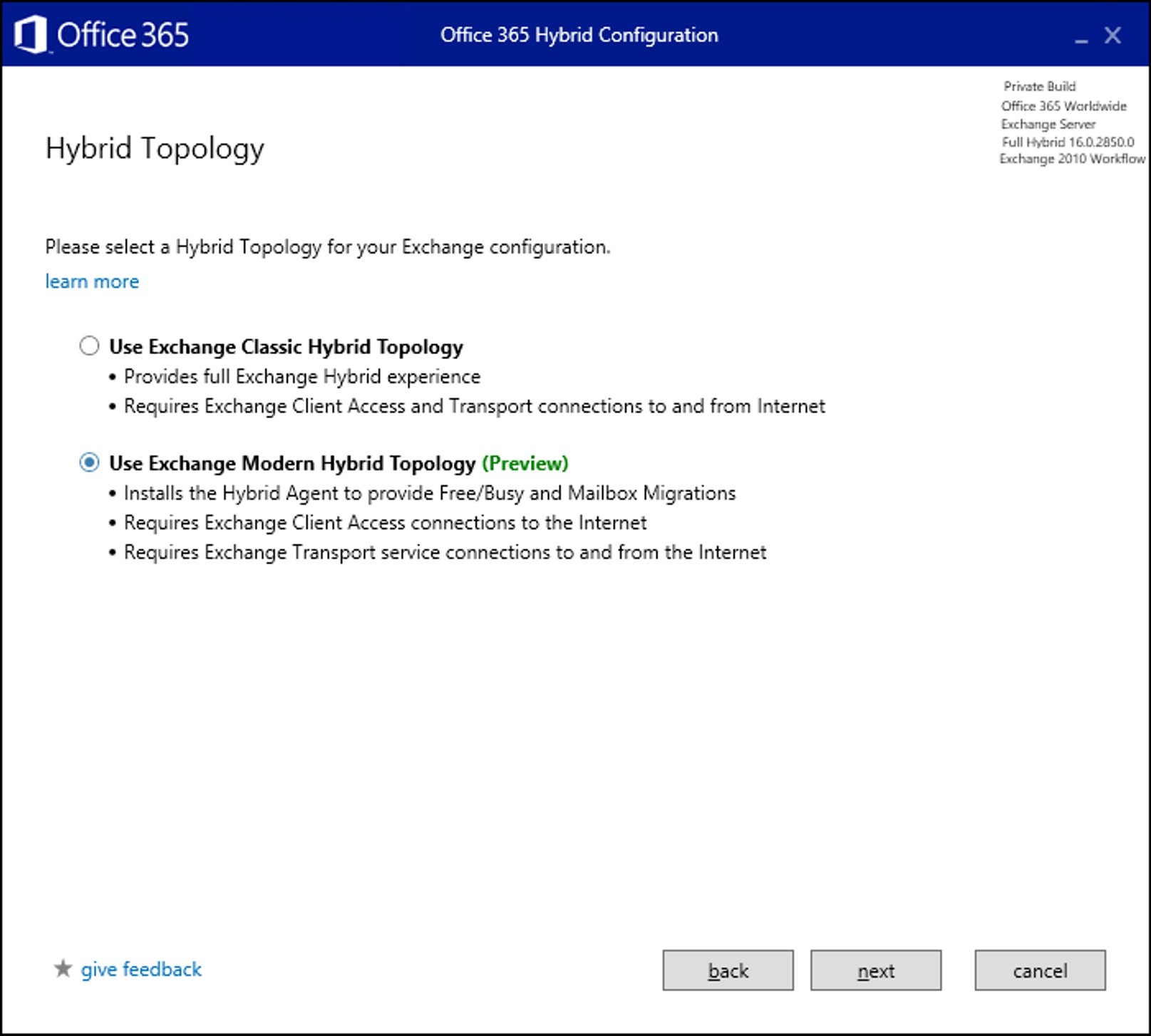 This feature will install an agent, built on the same technology as Azure Application Proxy, which will publish the Exchange on-premises environment to Exchange Online to support Free/busy and mailbox migrations without many of the challenges customers previously faced with external DNS, publishing of EWS and inbound connections ports having to be opened.
The secret sauce here to explain how this works is that the Hybrid Agent registers a custom URL for only your tenant in the following format:
This feature will install an agent, built on the same technology as Azure Application Proxy, which will publish the Exchange on-premises environment to Exchange Online to support Free/busy and mailbox migrations without many of the challenges customers previously faced with external DNS, publishing of EWS and inbound connections ports having to be opened.
The secret sauce here to explain how this works is that the Hybrid Agent registers a custom URL for only your tenant in the following format:
<guid>.resource.mailboxmigration.his.msappproxy.net
This URL is then used by the Organization Relationship or the Intra Organization Connector and the Mailbox Replication Service to route requests from your tenant to on premises. This URL is only accessible from Exchange Online. Free/busy requests from cloud users to on premises and mailbox migrations to/from the cloud are the two flows currently supported through the Hybrid Agent.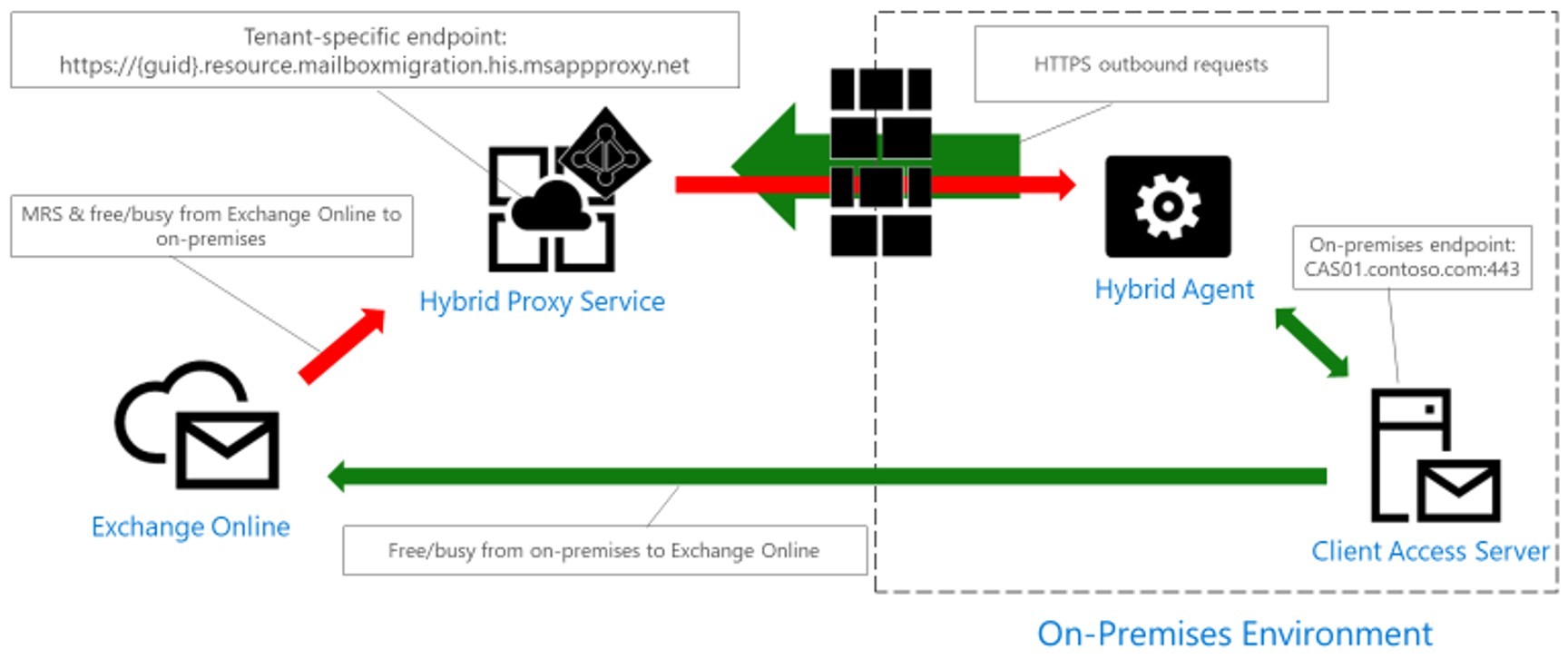 Yes, this new feature offers some great new capabilities and we’re very proud of it, but the Hybrid Agent preview still has a few constraints:
Yes, this new feature offers some great new capabilities and we’re very proud of it, but the Hybrid Agent preview still has a few constraints:
- MailTips, Message Tracking and Multi-mailbox search do not traverse the Hybrid Agent. These Hybrid features would require the classic connectivity model where EWS and Autodiscover are published on-premises and externally available to Office 365.
- The public preview only supports a single Hybrid Agent install for the Exchange Organization. We are working to support multiple agent installs for redundancy, but this is not available yet. If the server running the Hybrid Agent goes offline, free/busy look ups from your tenant to on-premises and mailbox migrations to/from your tenant will no longer work. If the server hosting the agent is permanently offline, was rebuilt, or the agent was uninstalled, you can recover the original configuration by re-running the Hybrid Configuration Wizard to reinstall the Hybrid Agent directly on the new server. Do not attempt to install multiple active Hybrid Agents in your environment with this preview build, this could cause unexpected issues.
- The Hybrid Agent registers the internal FQDN of the Client Access Server (CAS) selected when running Hybrid Configuration Wizard in Azure Application Proxy. If the registered CAS is offline, free/busy look ups from your tenant to on-premises and mailbox migrations to/from your tenant will no longer work. If the selected CAS is permanently offline, a new CAS must be registered. This can be done by re-running the Hybrid Configuration Wizard.
- You can’t use the Hybrid Agent if you plan on enabling Hybrid Modern Auth, which you also need to get the most out of Outlook mobile. You need to publish AutoDiscover, EWS, MAPI and OAB the Classic way if you want to use HMA externally.
- The Hybrid Agent preview comes with some support limitations which are called out in the Terms document that you must agree to before installing the feature.
Here are the agent server requirements
- The machine hosting the Hybrid Agent install must be able to establish outbound HTTPS connections to the internet, and HTTPS and Remote PowerShell (RPS) connections to the CAS chosen for hybrid configuration.
- The machine hosting the Hybrid Agent should be running Windows Server 2012 R2 or 2016, with .NET Framework 4.6.2 (or later, as supported by the Exchange version you are installing on) installed.
- The machine where the Hybrid Agent is installed must have either Edge or Internet Explorer installed and must support ClickOnce.
- The machine where the Hybrid Agent is installed must be able to communicate with a Domain Controller to authenticate your on-premises Exchange Org admin credentials. This means that the machine must be domain joined.
- Installation must be done using a local machine administrator account and will require tenant global administrator credentials for registering the connector.
- TLS 1.2 must be enabled on the machine where the Hybrid Agent is installed.
Port and Protocol requirements for the agent server
- Ports to be opened outbound are HTTPS (TCP) 443 and 80, as shown here.
- The agent machine must be able to connect HTTPS (TCP) 443, 80, 5985 and 5986 to the target CAS selected in the Hybrid Configuration Wizard.
Important notes
- All Client Access Servers must be able to reach outbound to Office 365 endpoints via HTTPS (TCP) 443 as free/busy request from on-premises users to Office 365 users do not traverse the Hybrid Agent. These requests still require your Exchange servers have outbound connectivity to Office 365 end points. Office 365 URLs and IP address ranges describes the required (and hybrid) ports and IPs outbound from on-premises to the service.
- The specific Client Access Server selected in the Hybrid Configuration Wizard must be able to make a Remote PowerShell connection to Office 365.
- The agent does support using an outbound proxy but doing so requires modifications to the configuration file after installation. Also, a proxy which prevents registration will result in the connector failing to install. It is recommended to install allowing the connectors to bypass the proxy until app config changes can be made.
Verifying connectivity
- On the server where you will be running the Hybrid Configuration Wizard (Hybrid Agent install and subsequent hybrid configuration steps), download the following sample script and save it to any directory: http://aka.ms/hybridconnectivity.
- Open PowerShell and change directory to the location of the script.
- Import the cmdlets: Import-Module .\HybridManagement.psm1
- Next run Test-HybridConnectivity with the testO365Endpoints option to verify the machine you are installing on can reach out to all required endpoints for the Hybrid Agent installation and Hybrid Configuration Wizard setup.
- Sample run below:
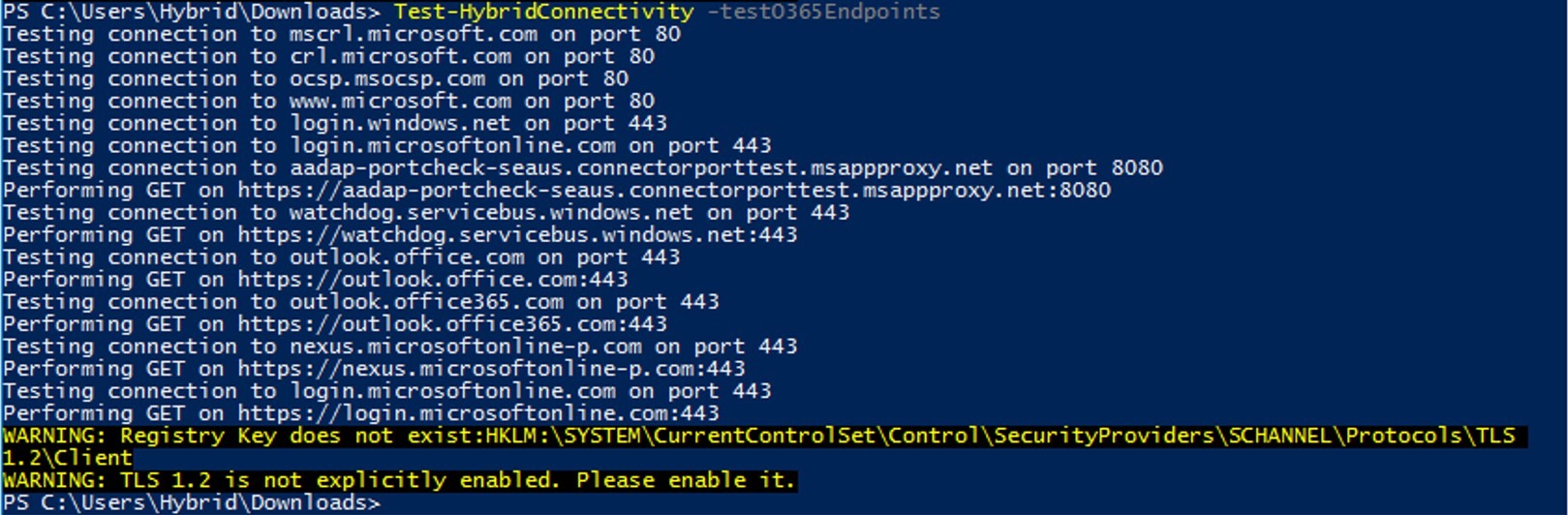
Uninstalling the Hybrid Agent
To uninstall the Hybrid Agent, re-run Hybrid Configuration Wizard from the same machine you performed the installation against and select Classic Connectivity. This will uninstall and de-register the Hybrid Agent from the machine and Azure, and you can resume setup and configure hybrid in the Classic mode.More information
Additional details on the installation requirements and steps can be found here. Now you are ready to run the Hybrid Configuration Wizard and install the new Hybrid Agent! Happy Hybriding and we look forward to reading your feedback, please do leave us comments below. The Hybrid TeamUpdated Jul 01, 2019
Version 2.0The_Exchange_Team
Platinum Contributor
Joined April 19, 2019
Exchange Team Blog
You Had Me at EHLO.
