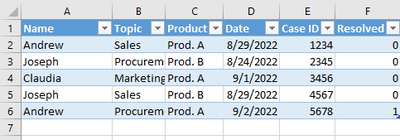- Home
- Microsoft 365
- Excel
- VBA to email table range based on conditions
VBA to email table range based on conditions
- Subscribe to RSS Feed
- Mark Discussion as New
- Mark Discussion as Read
- Pin this Discussion for Current User
- Bookmark
- Subscribe
- Printer Friendly Page
- Mark as New
- Bookmark
- Subscribe
- Mute
- Subscribe to RSS Feed
- Permalink
- Report Inappropriate Content
Sep 08 2022 12:42 AM
I'm completely new to VBA, but I need to take care of automating something at work. I've followed a great Youtube tutorial by Chester Tugwell called "VBA to Automate Sending Email From Excel Table with Attachment from Folder", but instead of attaching an existing file, I need to add an Excel table as part of the email's body. The contents of the table need to be selected from an existing table in a separate file, based on a couple of conditions.
I have two files (attaching both). One is "Example MList" which is a mailing list, and the other is "Example Surveys", which contains a table with the content that needs to be in the email body. The trick is that each recipient should only receive the rows that are relevant to them. I need the body of each email to contain rows from the Surveys file, where the name of the case owner is equal to the recipient, the date of the case is >= than the date listed in the MList, and the Resolved field =0.
In the MList file, I've saved the VBA code I have from the Youtube tutorial, but the body part is what I'm having trouble with.
I'm attaching both example files too. This is what they look like
Mailing list
Table that needs to go in the email body based on recipient's conditions
This is the code I have so far
Sub EmailNegSurveys()
Dim EApp As Object
Set EApp = CreateObject("Outlook.Application")
Dim EItem As Object
Dim path As String
path = "C:" 'the file path
Dim RList As Range
Set RList = Range("A2", Range("a2").End(xlDown))
Dim R As Range
For Each R In RList
Set EItem = EApp.CreateItem(0)
With EItem
.To = R.Offset(0, 3)
.CC = R.Offset(0, 4)
.Subject = "Negative Surveys"
.Body = "" 'This should be a table from the file "Example Surveys", retrieving the rows where the Name matches the Recipient, the Date is >= "Date Start", and "Resolved"=0
.Display
End With
Next R
Set EApp = Nothing
Set EItem = Nothing
End Sub
Any help is much appreciated
- Labels:
-
Excel
-
Macros and VBA
- Mark as New
- Bookmark
- Subscribe
- Mute
- Subscribe to RSS Feed
- Permalink
- Report Inappropriate Content
Sep 08 2022 04:14 AM - edited Sep 08 2022 04:16 AM
Hi @Ber93
In order to prepare your email body, you need to access the Table in Surveys workbook.
You can do it via below code:
Dim SurveysWb As Workbook
Dim SurveysPath As String
SurveysPath = "C:\Example Surveys.xlsx"
Set SurveysWb = Workbooks.Open(SurveysPath)
'Get access to Surverys Workbook's Table 1
Dim SurveysSheet As Worksheet
Dim SurveysTable As ListObject
Set SurveysSheet = SurveysWb.Sheets(1)
Set SurveysTable = SurveysSheet.ListObjects("Table1")
'Loop all rows in SurveysTable
For I = 2 To SurveysTable.ListRows.Count + 1
'Do your stuff here..
Next
After you are able to access the table, I would like to ask a question:
How you would like to prepare the content from Surveys table?
Say for example, you have Andrew & Joseph in MList
When you prepare email for Andrew, will you get all rows that belongs to Andrew and combine them in single email?
Or send it out with 2 emails?
Once you get this direction, we can work on how to prepare the email content.
Regards
Tony
- Mark as New
- Bookmark
- Subscribe
- Mute
- Subscribe to RSS Feed
- Permalink
- Report Inappropriate Content
Sep 08 2022 04:22 AM
Thanks so much for your answer. I would like each recipient to get all the rows that belong to them, and fulfill the other 2 conditions (Resolved is 0 and Date >= Date Start from the mailing list) listed together as a table in the body of a single email. So for example, Andrew would get row 2, because the other row belonging to him, has Resolved 1.
Joseph would only get row 5, because the other row belonging to him doesn't meet the date condition. However, if Joseph had more than 1 row meeting all conditions, all his rows would be listed together in the email
I would also like the table in each email to contain the headers if possible.
Best,
Gabriel
- Mark as New
- Bookmark
- Subscribe
- Mute
- Subscribe to RSS Feed
- Permalink
- Report Inappropriate Content
Sep 08 2022 06:30 AM
Solution
Here we go Gabriel,
First of all, we need to add an extra function to copy Table to Email body, the function are reference from: https://stackoverflow.com/questions/70921224/macro-to-copy-visible-cells-from-excel-to-email-body
The function code is here, you can paste after End sub of your original code
Function RangetoHTML(rng As Range)
Dim fso As Object
Dim ts As Object
Dim TempFile As String
Dim TempWB As Workbook
TempFile = Environ$("temp") & "\" & Format(Now, "dd-mm-yy h-mm-ss") & ".htm"
'Copy the range and create a new workbook to past the data in
rng.Copy
Set TempWB = Workbooks.Add(1)
With TempWB.Sheets(1)
.Cells(1).PasteSpecial Paste:=8
.Cells(1).PasteSpecial xlPasteValues, , False, False
.Cells(1).PasteSpecial xlPasteFormats, , False, False
.Cells(1).Select
Application.CutCopyMode = False
On Error Resume Next
.DrawingObjects.Visible = True
.DrawingObjects.Delete
On Error GoTo 0
End With
'Publish the sheet to a htm file
With TempWB.PublishObjects.Add( _
SourceType:=xlSourceRange, _
Filename:=TempFile, _
Sheet:=TempWB.Sheets(1).Name, _
Source:=TempWB.Sheets(1).UsedRange.Address, _
HtmlType:=xlHtmlStatic)
.Publish (True)
End With
'Read all data from the htm file into RangetoHTML
Set fso = CreateObject("Scripting.FileSystemObject")
Set ts = fso.GetFile(TempFile).OpenAsTextStream(1, -2)
RangetoHTML = ts.readall
ts.Close
RangetoHTML = Replace(RangetoHTML, "align=center x:publishsource=", _
"align=left x:publishsource=")
'Close TempWB
TempWB.Close savechanges:=False
'Delete the htm file we used in this function
Kill TempFile
Set ts = Nothing
Set fso = Nothing
Set TempWB = Nothing
End FunctionAfter added this function, you can paste the following code to your Sub
Sub EmailNegSurveys()
Application.DisplayAlerts = False
Application.ScreenUpdating = False
Dim EApp As Object
Set EApp = CreateObject("Outlook.Application")
Dim EItem As Object
Dim I As Long
Dim Rec As String
Dim DateStart As Date
Dim SurveysWb As Workbook
Dim SurveysPath As String
SurveysPath = "C:\Users\Yau\Desktop\Example Surveys.xlsx"
Set SurveysWb = Workbooks.Open(SurveysPath)
Dim SurveysSheet As Worksheet
Dim SurveysTable As ListObject
Set SurveysSheet = SurveysWb.Sheets(1)
Set SurveysTable = SurveysSheet.ListObjects("Table1")
Dim MListSheet As Worksheet
Dim MListTable As ListObject
Set MListSheet = ThisWorkbook.Sheets(1)
Set MListTable = MListSheet.ListObjects("Table1")
For I = 2 To MListTable.ListRows.Count + 1
Rec = MListTable.Range(I, MListTable.ListColumns("Recipient").Index)
DateStart = MListTable.Range(I, MListTable.ListColumns("Date Start").Index)
SurveysTable.Range.AutoFilter Field:=SurveysTable.ListColumns("Name").Index, Criteria1:=Rec
SurveysTable.Range.AutoFilter Field:=SurveysTable.ListColumns("Date").Index, Criteria1:=">=" & DateStart, Operator:=xlAnd
SurveysTable.Range.AutoFilter Field:=SurveysTable.ListColumns("Resolved").Index, Criteria1:=0, Operator:=xlAnd
If SurveysTable.Range.SpecialCells(xlCellTypeLastCell).Row > 1 Then
Set EItem = EApp.CreateItem(0)
With EItem
.To = MListTable.Range(I, MListTable.ListColumns("Recipient Email").Index)
.CC = MListTable.Range(I, MListTable.ListColumns("Manager Email").Index)
.Subject = "Negative Surveys"
.HTMLBody = RangetoHTML(SurveysTable.Range.SpecialCells(xlCellTypeVisible))
.Display
End With
End If
SurveysTable.AutoFilter.ShowAllData
Next
SurveysWb.Close
Set EApp = Nothing
Set EItem = Nothing
Application.DisplayAlerts = True
Application.ScreenUpdating = True
End SubThe code run as following logic:
1. Open the Survey Workbook, target the Table1 in Sheets1
2. Loop MList Table from Table1 Row 2 to last row (Since Row 1 is header)
3. Filter Survey Table1 by name, date and resolved
4. If filtered row more than 1 row (Header count as 1), means it have something to notify
5. Copy the table with header to Email
6. Display the email for you
Hope this help :)
Regards
Tony
- Mark as New
- Bookmark
- Subscribe
- Mute
- Subscribe to RSS Feed
- Permalink
- Report Inappropriate Content
Sep 08 2022 07:03 AM
So just to be sure, my original code is replaced by the sub you sent, which comes after the function, right? So it would be the function first:
Function RangetoHTML(rng As Range)
Dim fso As Object
Dim ts As Object
Dim TempFile As String
Dim TempWB As Workbook
TempFile = Environ$("temp") & "\" & Format(Now, "dd-mm-yy h-mm-ss") & ".htm"
'Copy the range and create a new workbook to past the data in
rng.Copy
Set TempWB = Workbooks.Add(1)
With TempWB.Sheets(1)
.Cells(1).PasteSpecial Paste:=8
.Cells(1).PasteSpecial xlPasteValues, , False, False
.Cells(1).PasteSpecial xlPasteFormats, , False, False
.Cells(1).Select
Application.CutCopyMode = False
On Error Resume Next
.DrawingObjects.Visible = True
.DrawingObjects.Delete
On Error GoTo 0
End With
'Publish the sheet to a htm file
With TempWB.PublishObjects.Add( _
SourceType:=xlSourceRange, _
Filename:=TempFile, _
Sheet:=TempWB.Sheets(1).Name, _
Source:=TempWB.Sheets(1).UsedRange.Address, _
HtmlType:=xlHtmlStatic)
.Publish (True)
End With
'Read all data from the htm file into RangetoHTML
Set fso = CreateObject("Scripting.FileSystemObject")
Set ts = fso.GetFile(TempFile).OpenAsTextStream(1, -2)
RangetoHTML = ts.readall
ts.Close
RangetoHTML = Replace(RangetoHTML, "align=center x:publishsource=", _
"align=left x:publishsource=")
'Close TempWB
TempWB.Close savechanges:=False
'Delete the htm file we used in this function
Kill TempFile
Set ts = Nothing
Set fso = Nothing
Set TempWB = Nothing
End Function
Followed by your modified sub
Sub EmailNegSurveys()
Application.DisplayAlerts = False
Application.ScreenUpdating = False
Dim EApp As Object
Set EApp = CreateObject("Outlook.Application")
Dim EItem As Object
Dim I As Long
Dim Rec As String
Dim DateStart As Date
Dim SurveysWb As Workbook
Dim SurveysPath As String
SurveysPath = "C:\Users\Yau\Desktop\Example Surveys.xlsx"
Set SurveysWb = Workbooks.Open(SurveysPath)
Dim SurveysSheet As Worksheet
Dim SurveysTable As ListObject
Set SurveysSheet = SurveysWb.Sheets(1)
Set SurveysTable = SurveysSheet.ListObjects("Table1")
Dim MListSheet As Worksheet
Dim MListTable As ListObject
Set MListSheet = ThisWorkbook.Sheets(1)
Set MListTable = MListSheet.ListObjects("Table1")
For I = 2 To MListTable.ListRows.Count + 1
Rec = MListTable.Range(I, MListTable.ListColumns("Recipient").Index)
DateStart = MListTable.Range(I, MListTable.ListColumns("Date Start").Index)
SurveysTable.Range.AutoFilter Field:=SurveysTable.ListColumns("Name").Index, Criteria1:=Rec
SurveysTable.Range.AutoFilter Field:=SurveysTable.ListColumns("Date").Index, Criteria1:=">=" & DateStart, Operator:=xlAnd
SurveysTable.Range.AutoFilter Field:=SurveysTable.ListColumns("Resolved").Index, Criteria1:=0, Operator:=xlAnd
If SurveysTable.Range.SpecialCells(xlCellTypeLastCell).Row > 1 Then
Set EItem = EApp.CreateItem(0)
With EItem
.To = MListTable.Range(I, MListTable.ListColumns("Recipient Email").Index)
.CC = MListTable.Range(I, MListTable.ListColumns("Manager Email").Index)
.Subject = "Negative Surveys"
.HTMLBody = RangetoHTML(SurveysTable.Range.SpecialCells(xlCellTypeVisible))
.Display
End With
End If
SurveysTable.AutoFilter.ShowAllData
Next
SurveysWb.Close
Set EApp = Nothing
Set EItem = Nothing
Application.DisplayAlerts = True
Application.ScreenUpdating = True
End Sub
And that's it, right? Obviously I will replace the file path and that stuff
- Mark as New
- Bookmark
- Subscribe
- Mute
- Subscribe to RSS Feed
- Permalink
- Report Inappropriate Content
Sep 08 2022 07:07 AM
Suggest function placed after sub :) but it shouldn’t matter
and yes , please replace the file path stuff
Regards
Tony
- Mark as New
- Bookmark
- Subscribe
- Mute
- Subscribe to RSS Feed
- Permalink
- Report Inappropriate Content
Sep 08 2022 08:32 AM
Hey Tony
I'm modifying the variables referring to the sheets and tables, but I'm uncertain about some details, since I'm a complete VBA noob.
1. When replacing the sheet and workbook references to refer to my real file, should I replace the sheet and table numbers with names? Because my real files have sheet names and table names. I mean lines 21 and 22 from your sub. I'm thinking to change them to the following
Set SurveysSheet = SurveysWb.Data 'Data is the real name of my sheet
Set SurveysTable = SurveysSheet.ListObjects("tblRaw") 'Real name of the table
Same goes for lines 26 and 27 of your sub. I'm thinking if I should change them to:
Set MListSheet = ThisWorkbook.Distinct_mailing_list 'real name of my MList sheet. I'm not sure what the (1) in your sub is for
Set MListTable = MListSheet.ListObjects("MailingList") '
2. On the other hand, I see line 46 of your sub says to show all data. If I only wanted to display certain columns from my surveys table, is that where I would change that? Because unfortunately my real surveys table has many more fields than the example I sent.
- Mark as New
- Bookmark
- Subscribe
- Mute
- Subscribe to RSS Feed
- Permalink
- Report Inappropriate Content
Sep 08 2022 03:46 PM - edited Sep 08 2022 03:47 PM
Hi Gabriel,
To refer the sheet by name, the syntax should be:
Set SurveysSheet = SurveysWb.Sheets("Data") 'Data is the real name of my sheet
And regarding to the ShowAllData, it is refreshing the filter to nothing and show all the data in table, this is to prepare for next filter. this line must be there.
If you need only certain column to be copied to Email, please change the Range in line 42:
.HTMLBody = RangetoHTML(SurveysTable.Range.SpecialCells(xlCellTypeVisible))
For example, if you only need first 5 column, you can change as:
.HTMLBody = RangetoHTML(Range("A1:" & Cells(SurveysTable.Range.SpecialCells(xlCellTypeLastCell).Row, 5).Address))
5 in above means Column E
Best,
Tony
- Mark as New
- Bookmark
- Subscribe
- Mute
- Subscribe to RSS Feed
- Permalink
- Report Inappropriate Content
Sep 09 2022 12:18 AM
- Mark as New
- Bookmark
- Subscribe
- Mute
- Subscribe to RSS Feed
- Permalink
- Report Inappropriate Content
Sep 09 2022 08:39 AM
Hi again Tony
I modified all the necessary parts and tried running it, but I get the error message "Subscript out of range". This is how I have the code. I added comments in the lines that I modified. Btw, this is how I have my columns in the mailing list table, just in case that is what's causing the problem.
Sub EmailNegSurveys()
Application.DisplayAlerts = False
Application.ScreenUpdating = False
Dim EApp As Object
Set EApp = CreateObject("Outlook.Application")
Dim EItem As Object
Dim I As Long
Dim Rec As String
Dim DateStart As Date
Dim SurveysWb As Workbook
Dim SurveysPath As String
SurveysPath = "example" 'my actual path
Set SurveysWb = Workbooks.Open(SurveysPath)
Dim SurveysSheet As Worksheet
Dim SurveysTable As ListObject
Set SurveysSheet = SurveysWb.Sheets("xOut_MailingNegSurveys") 'this is the named sheet in the file
Set SurveysTable = SurveysSheet.ListObjects("NegSurveys") 'named table
Dim MListSheet As Worksheet
Dim MListTable As ListObject
Set MListSheet = ThisWorkbook.Sheets("Distinct_mailing_list") 'name of the sheet where I am adding this sub
Set MListTable = MListSheet.ListObjects("MailingList") 'named table inside the NListSheet
For I = 2 To MListTable.ListRows.Count + 1
Rec = MListTable.Range(I, MListTable.ListColumns("Recipient").Index)
DateStart = MListTable.Range(I, MListTable.ListColumns("Date Start").Index)
SurveysTable.Range.AutoFilter Field:=SurveysTable.ListColumns("Name").Index, Criteria1:=Rec
SurveysTable.Range.AutoFilter Field:=SurveysTable.ListColumns("Date").Index, Criteria1:=">=" & DateStart, Operator:=xlAnd
SurveysTable.Range.AutoFilter Field:=SurveysTable.ListColumns("Resolved").Index, Criteria1:=0, Operator:=xlAnd
If SurveysTable.Range.SpecialCells(xlCellTypeLastCell).Row > 1 Then
Set EItem = EApp.CreateItem(0)
With EItem
.To = MListTable.Range(I, MListTable.ListColumns("Recipient Email").Index)
.CC = MListTable.Range(I, MListTable.ListColumns("Manager Email").Index)
.Subject = "Negative Surveys"
.HTMLBody = RangetoHTML(SurveysTable.Range.SpecialCells(xlCellTypeVisible))
.Display
End With
End If
Next
SurveysWb.Close
Set EApp = Nothing
Set EItem = Nothing
Application.DisplayAlerts = True
Application.ScreenUpdating = True
End Sub
Function RangetoHTML(rng As Range)
Dim fso As Object
Dim ts As Object
Dim TempFile As String
Dim TempWB As Workbook
TempFile = Environ$("temp") & "\" & Format(Now, "dd-mm-yy h-mm-ss") & ".htm"
'Copy the range and create a new workbook to past the data in
rng.Copy
Set TempWB = Workbooks.Add(1)
With TempWB.Sheets(1)
.Cells(1).PasteSpecial Paste:=8
.Cells(1).PasteSpecial xlPasteValues, , False, False
.Cells(1).PasteSpecial xlPasteFormats, , False, False
.Cells(1).Select
Application.CutCopyMode = False
On Error Resume Next
.DrawingObjects.Visible = True
.DrawingObjects.Delete
On Error GoTo 0
End With
'Publish the sheet to a htm file
With TempWB.PublishObjects.Add( _
SourceType:=xlSourceRange, _
Filename:=TempFile, _
Sheet:=TempWB.Sheets(1).Name, _
Source:=TempWB.Sheets(1).UsedRange.Address, _
HtmlType:=xlHtmlStatic)
.Publish (True)
End With
'Read all data from the htm file into RangetoHTML
Set fso = CreateObject("Scripting.FileSystemObject")
Set ts = fso.GetFile(TempFile).OpenAsTextStream(1, -2)
RangetoHTML = ts.readall
ts.Close
RangetoHTML = Replace(RangetoHTML, "align=center x:publishsource=", _
"align=left x:publishsource=")
'Close TempWB
TempWB.Close savechanges:=False
'Delete the htm file we used in this function
Kill TempFile
Set ts = Nothing
Set fso = Nothing
Set TempWB = Nothing
End Function
I'm thinking it might be because my mailing list table is a table I created using =IF(ISBLANK(A2),"",A2) and extended it like 500 rows. I did this because from A to G I have a dynamic array created using UNIQUE+FILTER. Since this VBA code requires an actual table, I created this table from I-N mirroring the dynamic array I have in A-G. Do you think this is what's causing the out of range error?
- Mark as New
- Bookmark
- Subscribe
- Mute
- Subscribe to RSS Feed
- Permalink
- Report Inappropriate Content
Sep 09 2022 05:33 PM - edited Sep 09 2022 07:47 PM
Hi Gabriel,
Which line did the error return? I don’t think is related to the unique formula, because you already created another table for the mailing list
Did the survey table header name different from the code ?
I am referring column name : "Name", "Date" & "Resolved" in below code
SurveysTable.Range.AutoFilter Field:=SurveysTable.ListColumns("Name").Index, Criteria1:=Rec
SurveysTable.Range.AutoFilter Field:=SurveysTable.ListColumns("Date").Index, Criteria1:=">=" & DateStart, Operator:=xlAnd
SurveysTable.Range.AutoFilter Field:=SurveysTable.ListColumns("Resolved").Index, Criteria1:=0, Operator:=xlAnd
Thanks
Tony
- Mark as New
- Bookmark
- Subscribe
- Mute
- Subscribe to RSS Feed
- Permalink
- Report Inappropriate Content
Sep 12 2022 04:22 AM
Tony, it's working now!
I changed my output from the database, so the date filter is pre-applied, and I also had replaced 0s in the "Resolved" field with "No", to make it more user-friendly. That is what was causing the error. I have removed the lines referencing the dates, and I replaced =0 with ="No", and it is working perfectly now.
I can't thank you enough! You're a genius.
Thanks,
Gabriel
- Mark as New
- Bookmark
- Subscribe
- Mute
- Subscribe to RSS Feed
- Permalink
- Report Inappropriate Content
Sep 12 2022 04:35 AM
- Mark as New
- Bookmark
- Subscribe
- Mute
- Subscribe to RSS Feed
- Permalink
- Report Inappropriate Content
Jul 28 2023 12:08 PM
I really enjoyed your thread and conversation with Tony. Since I am looking currently for a smiler files like yours.
Could you please share the files that worked for you?
I would really appreciate it. Thanks
Accepted Solutions
- Mark as New
- Bookmark
- Subscribe
- Mute
- Subscribe to RSS Feed
- Permalink
- Report Inappropriate Content
Sep 08 2022 06:30 AM
Solution
Here we go Gabriel,
First of all, we need to add an extra function to copy Table to Email body, the function are reference from: https://stackoverflow.com/questions/70921224/macro-to-copy-visible-cells-from-excel-to-email-body
The function code is here, you can paste after End sub of your original code
Function RangetoHTML(rng As Range)
Dim fso As Object
Dim ts As Object
Dim TempFile As String
Dim TempWB As Workbook
TempFile = Environ$("temp") & "\" & Format(Now, "dd-mm-yy h-mm-ss") & ".htm"
'Copy the range and create a new workbook to past the data in
rng.Copy
Set TempWB = Workbooks.Add(1)
With TempWB.Sheets(1)
.Cells(1).PasteSpecial Paste:=8
.Cells(1).PasteSpecial xlPasteValues, , False, False
.Cells(1).PasteSpecial xlPasteFormats, , False, False
.Cells(1).Select
Application.CutCopyMode = False
On Error Resume Next
.DrawingObjects.Visible = True
.DrawingObjects.Delete
On Error GoTo 0
End With
'Publish the sheet to a htm file
With TempWB.PublishObjects.Add( _
SourceType:=xlSourceRange, _
Filename:=TempFile, _
Sheet:=TempWB.Sheets(1).Name, _
Source:=TempWB.Sheets(1).UsedRange.Address, _
HtmlType:=xlHtmlStatic)
.Publish (True)
End With
'Read all data from the htm file into RangetoHTML
Set fso = CreateObject("Scripting.FileSystemObject")
Set ts = fso.GetFile(TempFile).OpenAsTextStream(1, -2)
RangetoHTML = ts.readall
ts.Close
RangetoHTML = Replace(RangetoHTML, "align=center x:publishsource=", _
"align=left x:publishsource=")
'Close TempWB
TempWB.Close savechanges:=False
'Delete the htm file we used in this function
Kill TempFile
Set ts = Nothing
Set fso = Nothing
Set TempWB = Nothing
End FunctionAfter added this function, you can paste the following code to your Sub
Sub EmailNegSurveys()
Application.DisplayAlerts = False
Application.ScreenUpdating = False
Dim EApp As Object
Set EApp = CreateObject("Outlook.Application")
Dim EItem As Object
Dim I As Long
Dim Rec As String
Dim DateStart As Date
Dim SurveysWb As Workbook
Dim SurveysPath As String
SurveysPath = "C:\Users\Yau\Desktop\Example Surveys.xlsx"
Set SurveysWb = Workbooks.Open(SurveysPath)
Dim SurveysSheet As Worksheet
Dim SurveysTable As ListObject
Set SurveysSheet = SurveysWb.Sheets(1)
Set SurveysTable = SurveysSheet.ListObjects("Table1")
Dim MListSheet As Worksheet
Dim MListTable As ListObject
Set MListSheet = ThisWorkbook.Sheets(1)
Set MListTable = MListSheet.ListObjects("Table1")
For I = 2 To MListTable.ListRows.Count + 1
Rec = MListTable.Range(I, MListTable.ListColumns("Recipient").Index)
DateStart = MListTable.Range(I, MListTable.ListColumns("Date Start").Index)
SurveysTable.Range.AutoFilter Field:=SurveysTable.ListColumns("Name").Index, Criteria1:=Rec
SurveysTable.Range.AutoFilter Field:=SurveysTable.ListColumns("Date").Index, Criteria1:=">=" & DateStart, Operator:=xlAnd
SurveysTable.Range.AutoFilter Field:=SurveysTable.ListColumns("Resolved").Index, Criteria1:=0, Operator:=xlAnd
If SurveysTable.Range.SpecialCells(xlCellTypeLastCell).Row > 1 Then
Set EItem = EApp.CreateItem(0)
With EItem
.To = MListTable.Range(I, MListTable.ListColumns("Recipient Email").Index)
.CC = MListTable.Range(I, MListTable.ListColumns("Manager Email").Index)
.Subject = "Negative Surveys"
.HTMLBody = RangetoHTML(SurveysTable.Range.SpecialCells(xlCellTypeVisible))
.Display
End With
End If
SurveysTable.AutoFilter.ShowAllData
Next
SurveysWb.Close
Set EApp = Nothing
Set EItem = Nothing
Application.DisplayAlerts = True
Application.ScreenUpdating = True
End SubThe code run as following logic:
1. Open the Survey Workbook, target the Table1 in Sheets1
2. Loop MList Table from Table1 Row 2 to last row (Since Row 1 is header)
3. Filter Survey Table1 by name, date and resolved
4. If filtered row more than 1 row (Header count as 1), means it have something to notify
5. Copy the table with header to Email
6. Display the email for you
Hope this help :)
Regards
Tony