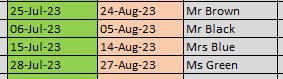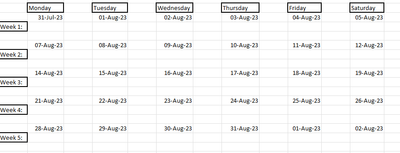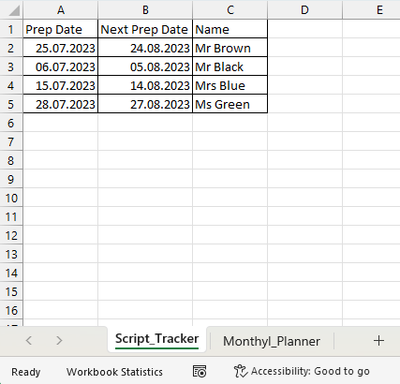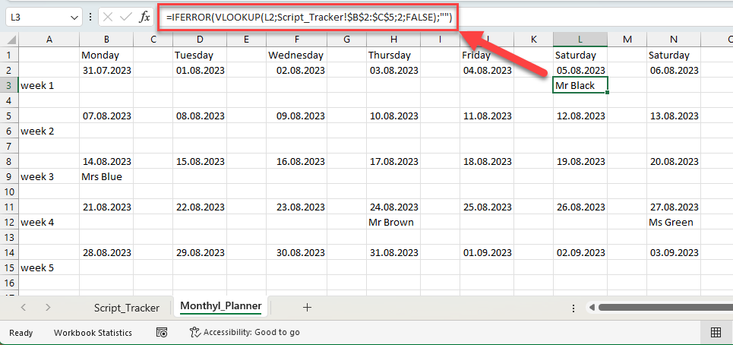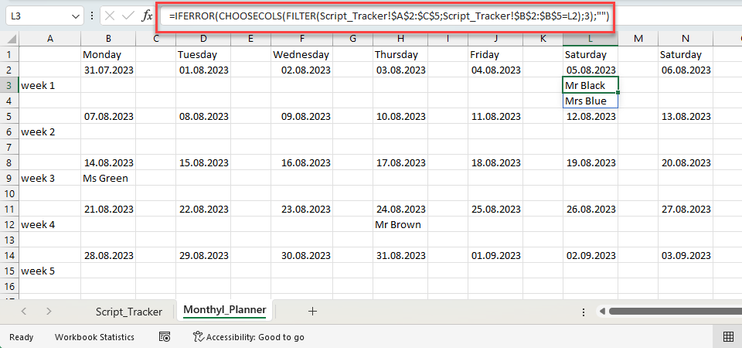- Home
- Microsoft 365
- Excel
- Transfer of Data to Different sheet
Transfer of Data to Different sheet
- Subscribe to RSS Feed
- Mark Discussion as New
- Mark Discussion as Read
- Pin this Discussion for Current User
- Bookmark
- Subscribe
- Printer Friendly Page
- Mark as New
- Bookmark
- Subscribe
- Mute
- Subscribe to RSS Feed
- Permalink
- Report Inappropriate Content
Jul 06 2023 07:04 AM
Hi All.
Please provide me with assistance.
I'm working on a patient schedule, So (Sheet 1: Script Tracker)
- contains; Prep date:
- Next Prep date:
- Surname and Name
and now i want the name and surname to appear in (Sheet 2:Monthly Planner) ie: Autofill
so the next prep dates (August) should autofill in the respective dates by inser
- Labels:
-
Excel
- Mark as New
- Bookmark
- Subscribe
- Mute
- Subscribe to RSS Feed
- Permalink
- Report Inappropriate Content
Jul 06 2023 09:04 AM
Hi @Zack05
you could use VLOOKUP to search your script tracker list for the date and get back the name.
Example:
This is my script tracker sheet
And here is the planner sheet with the formulas:
In B3: =IFERROR(VLOOKUP(B2,Script_Tracker!$B$2:$C$5,2,FALSE),"")
and then copy the formula below all other date fields. As you can see, in L2 it will find a name:
But be warned:
VLOOKUP will only get you the first name in the list. If you have multiple names at the same date, you will see only the first one.
Kind regards,
Martin
- Mark as New
- Bookmark
- Subscribe
- Mute
- Subscribe to RSS Feed
- Permalink
- Report Inappropriate Content
Jul 07 2023 02:30 AM
Thank you for the above, how would i combat the issue around multiple names at the same date? which will certainly occur.
- Mark as New
- Bookmark
- Subscribe
- Mute
- Subscribe to RSS Feed
- Permalink
- Report Inappropriate Content
Jul 07 2023 05:01 AM - edited Jul 07 2023 05:03 AM
Hi @Zack05,
if you use Excel from Microsoft 365, you can use a combination of FILTER and COOSECOLS function.
Example formula in L3:
=IFERROR(CHOOSECOLS(FILTER(Script_Tracker!$A$2:$C$5,Script_Tracker!$B$2:$B$5=L2),3),"")
The FILTER part of the formula just gets the three columns A, B and C (Prep Date, Next Prep Date, Name) if the Next Prepdate ($B$2:$B$5 in my Script_Tracker sheet) equals to the date in L2
-> FILTER(Script_Tracker!$A$2:$C$5;Script_Tracker!$B$2:$B$5=L2)
As you just need the column with the Names (= Column C or column 3 in the filtered list), I use the CHOOSECOLS-function:
-> CHOOSECOLS(result of the FILTER function);3)
And to avoid errors for dates that do not have a name, I supress those errors with IFERROR
Just make sure, that you have enough lines to show all names below the date, otherwise you will get a #SPILL! error.
If you do not have Excel 365, unfortunately I do not have a proper solution for you.
Kind regards,
Martin