- Home
- Microsoft 365
- Excel
- Problem with Conditional Formatting that have Formula
Problem with Conditional Formatting that have Formula
- Subscribe to RSS Feed
- Mark Discussion as New
- Mark Discussion as Read
- Pin this Discussion for Current User
- Bookmark
- Subscribe
- Printer Friendly Page
- Mark as New
- Bookmark
- Subscribe
- Mute
- Subscribe to RSS Feed
- Permalink
- Report Inappropriate Content
Aug 27 2022 10:09 AM
Hi everyone,
I made an IF statement as a formula for "conditional formatting" and I try to apply that "conditional formatting" for each cell by avoiding merge that "conditional formatting". Everytime I tried to use "format" button to copy that "conditional formatting" into the next cell below, it keeps the formula still but applying that formula to that two cells. I need the formula in "conditional formatting" change relatively while changing cell.. So what I mean to say that is it possible to use that "conditional formatting" for each cell individually by adapting the formula in it into cells automatically? Like in the screenshot I shared with you. Also I'll use this format for almost 5000 cell.. So it can't be done manually..
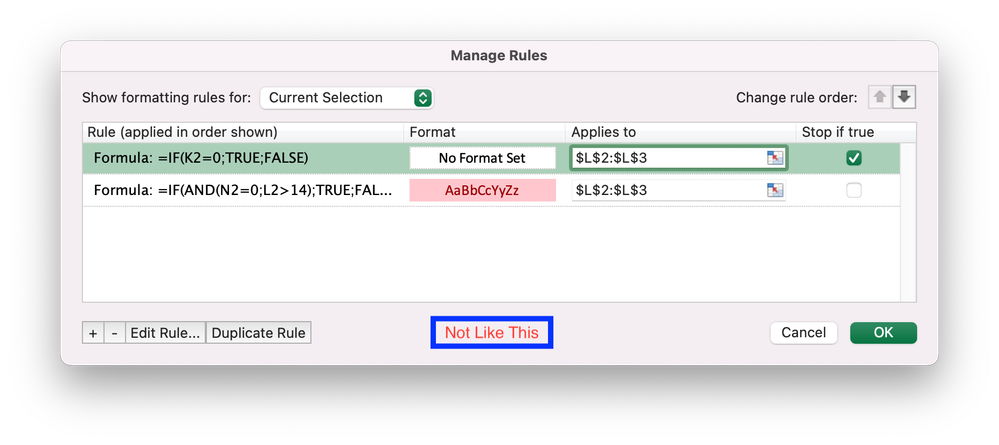
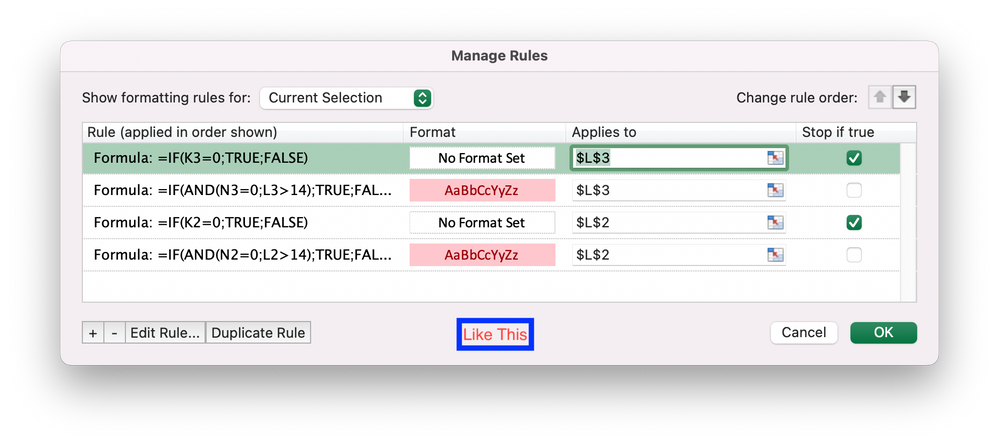
Thank you for taking time to help me.
Oguzhan
- Labels:
-
Excel
-
Formulas and Functions
- Mark as New
- Bookmark
- Subscribe
- Mute
- Subscribe to RSS Feed
- Permalink
- Report Inappropriate Content
Aug 27 2022 12:45 PM
SolutionYou should use rules as in the "not like this" screenshot.
Since the formulas in the rules use relative cell references, Excel will automatically adjust them for each cell in the 'Applies to' range, regardless of how large that range is.
By the way, it isn't necessary to explicitly use IF with TRUE and FALSE in the formulas.
=IF(K2=0;TRUE;FALSE)
is equivalent to
=K2=0
and
=IF(AND(N2=0;L2>14);TRUE;FALSE)
is equivalent to
=AND(N2=0;L2>14)
- Mark as New
- Bookmark
- Subscribe
- Mute
- Subscribe to RSS Feed
- Permalink
- Report Inappropriate Content
Aug 28 2022 02:16 AM - edited Aug 28 2022 02:18 AM
“Excel will automatically adjust them for each cell in the 'Applies to' range, regardless of how large that range is.”
As I mentioned before that does not help. Excel won’t change the cell numbers automatically regarding to based cell number. As you can see on the screenshot of “Not like this”, K, N and L are still in contrast to “apply to” cell changes. So If I leave it like this, “apply to” cells always check conditions in the cells of K2, N2 and L2. I need these conditions to be adjust relatively according to “apply to” cells..
Also, I thank you for the tips about IF statement.
- Mark as New
- Bookmark
- Subscribe
- Mute
- Subscribe to RSS Feed
- Permalink
- Report Inappropriate Content
Aug 28 2022 02:37 AM
It was my mistake. It's pretty complicated worksheet that I am working on so my references mixed up by me. As you said It's working well. It is adjusting itself automatically even if cell numbers don't change in the conditional formatting window. Thank you very much again.
Best wishes
Oguzhan
Accepted Solutions
- Mark as New
- Bookmark
- Subscribe
- Mute
- Subscribe to RSS Feed
- Permalink
- Report Inappropriate Content
Aug 27 2022 12:45 PM
SolutionYou should use rules as in the "not like this" screenshot.
Since the formulas in the rules use relative cell references, Excel will automatically adjust them for each cell in the 'Applies to' range, regardless of how large that range is.
By the way, it isn't necessary to explicitly use IF with TRUE and FALSE in the formulas.
=IF(K2=0;TRUE;FALSE)
is equivalent to
=K2=0
and
=IF(AND(N2=0;L2>14);TRUE;FALSE)
is equivalent to
=AND(N2=0;L2>14)