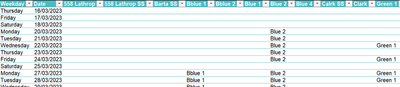- Home
- Microsoft 365
- Excel
- Power Query: Organizing cells into columns
Power Query: Organizing cells into columns
- Subscribe to RSS Feed
- Mark Discussion as New
- Mark Discussion as Read
- Pin this Discussion for Current User
- Bookmark
- Subscribe
- Printer Friendly Page
- Mark as New
- Bookmark
- Subscribe
- Mute
- Subscribe to RSS Feed
- Permalink
- Report Inappropriate Content
Apr 05 2023 06:46 AM
Using power query, how can I organize all the data in a sheet into columns by data. For example, in the screenshot shown, I need to have all the "Orange 1" in one column by date, all the "Yellow 1" in one column by date, and so on for all the data within C2:I67.
The actual worksheet (attached) will have data in C2:R261. As new data is entered and moved around (because the sheet is a schedule), I will need Power Query to show the existing & new future data in columns with the columns sorted alphabetically. Please advise or show this in the attached worksheet so I can see the steps. The ultimate objective is to clearly see each job in one column so we know what days each job took place. Thanks in advance.

- Labels:
-
Excel
-
Formulas and Functions
- Mark as New
- Bookmark
- Subscribe
- Mute
- Subscribe to RSS Feed
- Permalink
- Report Inappropriate Content
Apr 05 2023 06:49 PM
- Mark as New
- Bookmark
- Subscribe
- Mute
- Subscribe to RSS Feed
- Permalink
- Report Inappropriate Content
Apr 06 2023 12:02 AM - edited Apr 06 2023 01:07 AM
-Formatted your data as Table - See tab Table1
-Hidded row #1 (table Header)
-Replaced Labor Day and the like with "nothing"
EDIT: A more efficient option: 2023 SCHEDULE - Coordination_2
- Mark as New
- Bookmark
- Subscribe
- Mute
- Subscribe to RSS Feed
- Permalink
- Report Inappropriate Content
Apr 08 2023 02:22 PM - edited Apr 08 2023 02:27 PM
Thanks, but I need it to look like the attached pic (I manually cut/pasted to make it look like what I need it to look like). All jobs are in there own columns according to the dates, and they are alphabetical. The header with names of crews are not important. As more jobs get added to the Schedule 2023 sheet, it should also reflect in the PQ . @L z.
- Mark as New
- Bookmark
- Subscribe
- Mute
- Subscribe to RSS Feed
- Permalink
- Report Inappropriate Content
Apr 09 2023 01:20 AM
There seems to be a misunderstanding...
In the workbook I shared Table1 is your 2023 Schedule data formatted as a Table. In other words Table1 replaces 2023 Schedule and you can delete the latter sheet and rename sheet Table1 as 2023 Schedule
Table1 is the Source of the query and new jobs added at the bottom of that table will be reflected in Query1 that does exactly (but coloring) what you expect, or I really don't understand
- Mark as New
- Bookmark
- Subscribe
- Mute
- Subscribe to RSS Feed
- Permalink
- Report Inappropriate Content