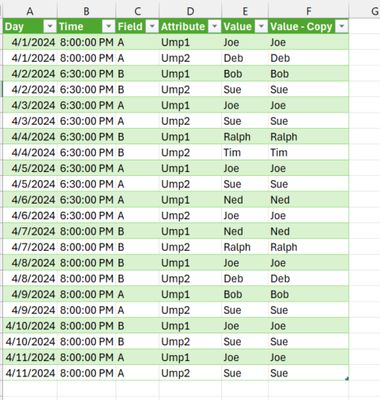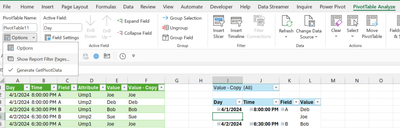- Subscribe to RSS Feed
- Mark Discussion as New
- Mark Discussion as Read
- Pin this Discussion for Current User
- Bookmark
- Subscribe
- Printer Friendly Page
- Mark as New
- Bookmark
- Subscribe
- Mute
- Subscribe to RSS Feed
- Permalink
- Report Inappropriate Content
Jan 31 2024 11:19 AM
I have a workbook containing data for scheduling referees over a multi-day tournament on multiple fields.
Referee names appear under 2 columns; Umpire 1 or Umpire 2
Game assignments change every hour.
I need to print individual schedules for each referee (121 in this tournament) with the data for these headers:
Day, Time, Field, Umpire 1, Umpire 2
Please help!
Thanks, Lauren
- Labels:
-
Excel
-
Formulas and Functions
- Mark as New
- Bookmark
- Subscribe
- Mute
- Subscribe to RSS Feed
- Permalink
- Report Inappropriate Content
Jan 31 2024 12:20 PM
- Mark as New
- Bookmark
- Subscribe
- Mute
- Subscribe to RSS Feed
- Permalink
- Report Inappropriate Content
Jan 31 2024 01:30 PM
SolutionI think the feature 'show report filter pages' can make quick work of this task but there must be some legwork done first.
I'm guessing your data looks something like this:
Step 1: Unpivot the Ump1 and Ump2 columns:
Here's how to unpivot in PowerQuery:
Unpivot columns (Power Query) - Microsoft Support
You'll also need to duplicate a column:
Duplicate a column (Power query) - Microsoft Support
The goal is to get the data to look like this:
Step 2: Create a simple pivot table that will look like this (You can turn off all subtotals and date/time groupings):
the pivot arrangement (notice the dupe column "Copy of Value" in the filter):
Step 3: Generate the report filter pages
The sheets in the workbook after doing this:
- Mark as New
- Bookmark
- Subscribe
- Mute
- Subscribe to RSS Feed
- Permalink
- Report Inappropriate Content
Feb 01 2024 05:48 AM
@Patrick2788 Thank you! I will try this and come back if I have more questions. It looks like what I need though.
- Mark as New
- Bookmark
- Subscribe
- Mute
- Subscribe to RSS Feed
- Permalink
- Report Inappropriate Content
Accepted Solutions
- Mark as New
- Bookmark
- Subscribe
- Mute
- Subscribe to RSS Feed
- Permalink
- Report Inappropriate Content
Jan 31 2024 01:30 PM
SolutionI think the feature 'show report filter pages' can make quick work of this task but there must be some legwork done first.
I'm guessing your data looks something like this:
Step 1: Unpivot the Ump1 and Ump2 columns:
Here's how to unpivot in PowerQuery:
Unpivot columns (Power Query) - Microsoft Support
You'll also need to duplicate a column:
Duplicate a column (Power query) - Microsoft Support
The goal is to get the data to look like this:
Step 2: Create a simple pivot table that will look like this (You can turn off all subtotals and date/time groupings):
the pivot arrangement (notice the dupe column "Copy of Value" in the filter):
Step 3: Generate the report filter pages
The sheets in the workbook after doing this: