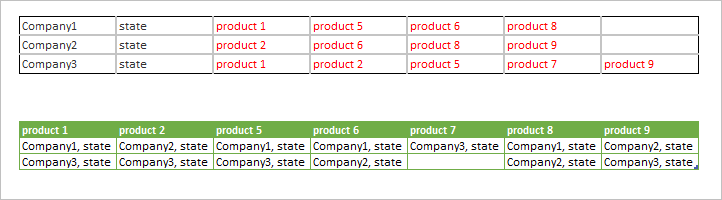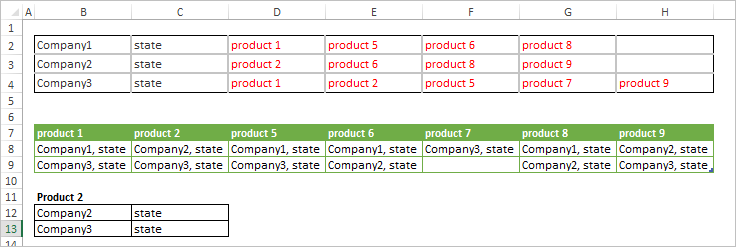- Home
- Microsoft 365
- Excel
- Need help sorting data in random columns
Need help sorting data in random columns
- Subscribe to RSS Feed
- Mark Discussion as New
- Mark Discussion as Read
- Pin this Discussion for Current User
- Bookmark
- Subscribe
- Printer Friendly Page
- Mark as New
- Bookmark
- Subscribe
- Mute
- Subscribe to RSS Feed
- Permalink
- Report Inappropriate Content
Apr 21 2020 10:55 AM - edited Apr 21 2020 10:55 AM
I have data sorted by company across rows but not in sorted columns. How can I sort all companies that have the same data in red to create a list? Do I have to create a separate column for each in red? I have 125 different values for red columns, and if so how can I automate that?
See example:
| Company1 | state | product 1 | product 5 | product 6 | product 8 | |
| Company2 | state | product 2 | product 6 | product 8 | product 9 | |
| Company3 | state | product 1 | product 2 | product 5 | product 7 | product 9 |
- Mark as New
- Bookmark
- Subscribe
- Mute
- Subscribe to RSS Feed
- Permalink
- Report Inappropriate Content
Apr 21 2020 11:00 AM
What will be desired result for your sample, do you need only sorting or filtering as well?
- Mark as New
- Bookmark
- Subscribe
- Mute
- Subscribe to RSS Feed
- Permalink
- Report Inappropriate Content
Apr 21 2020 11:27 AM
@Sergei Baklan I would like the end result to be a list of all companies that have each product that I can pull into word to create a directory that is sorted by product (showing each company that has it). I hope that makes sense..
- Mark as New
- Bookmark
- Subscribe
- Mute
- Subscribe to RSS Feed
- Permalink
- Report Inappropriate Content
Apr 21 2020 11:32 AM
Example would be:
Product 1 Product 2 Product 3
Company Company Company
Town Town Town
Company Company Company
Town Town Town
Company Company Company
Town Town Town
- Mark as New
- Bookmark
- Subscribe
- Mute
- Subscribe to RSS Feed
- Permalink
- Report Inappropriate Content
Apr 21 2020 11:38 AM
Still not clear. It will be separate table like
product 1 | company 1 | company 3
product 2 | company 2 | company 3
etc
or
you select the product from drop-down list and list of all companies will be generated in one column;
or
something else
- Mark as New
- Bookmark
- Subscribe
- Mute
- Subscribe to RSS Feed
- Permalink
- Report Inappropriate Content
Apr 21 2020 11:51 AM - edited Apr 21 2020 11:59 AM
The problem is that each company's info., including it's town, is spread across random columns and I need to be able to sort/filter all companies that have a particular value/product regardless of which column that value/product sits in.
So I want to pull all companies that have Product 1 and create a list that shows Product 1 and all Companies that have Product 1 (in their random columns), and I need to have all of the company's corresponding states with them.
End result in word would be:
Product 1
Company & State
Company & State
The town has to stay with the state.
- Mark as New
- Bookmark
- Subscribe
- Mute
- Subscribe to RSS Feed
- Permalink
- Report Inappropriate Content
Apr 21 2020 12:36 PM
That could be done with Power Query
If for all products
This could be adjusted for showing result for only one selected product if agree where and how to select such product.
Script is
let
Source = Excel.CurrentWorkbook(){[Name="range"]}[Content],
UnpivotProducts = Table.UnpivotOtherColumns(
Source,
{"Column1", "Column2"},
"Attribute", "Product"
),
CombineCompanyAndLocation = Table.AddColumn(
UnpivotProducts,
"Merged",
each Text.Combine({[Column1], [Column2]}, ", "),
type text
),
RemoveOtherColumns = Table.SelectColumns(
CombineCompanyAndLocation,
{"Product", "Merged"}
),
GroupProducts = Table.Group(
RemoveOtherColumns,
{"Product"},
{{"Count", each List.Sort(_[Merged])}}
),
SortProducts = Table.Sort(
GroupProducts,
{{"Product", Order.Ascending}}
),
CreateTable = Table.FromColumns(
SortProducts[Count],
SortProducts[Product])
in
CreateTable- Mark as New
- Bookmark
- Subscribe
- Mute
- Subscribe to RSS Feed
- Permalink
- Report Inappropriate Content
Apr 21 2020 01:49 PM
Wow, that looks to be correct, but I can't get Query toolbar and think that's way above my knowledge base. It looks to work, but I'm not confident I can do that, plus there are some other fields with different names I would want to include...I tried to simplify it for this question.
Not sure what else I can do. Any easier way to accomplish this?
- Mark as New
- Bookmark
- Subscribe
- Mute
- Subscribe to RSS Feed
- Permalink
- Report Inappropriate Content
Apr 22 2020 02:23 AM
If you are on Excel which supports dynamic arrays, that could be
in B11 you enter the product name, in B12 formula
=FILTER($B$2:$C$4,MMULT(--(D2:H4=$B$11),SEQUENCE(COLUMNS($D$2:$H$2),1,1,0)))